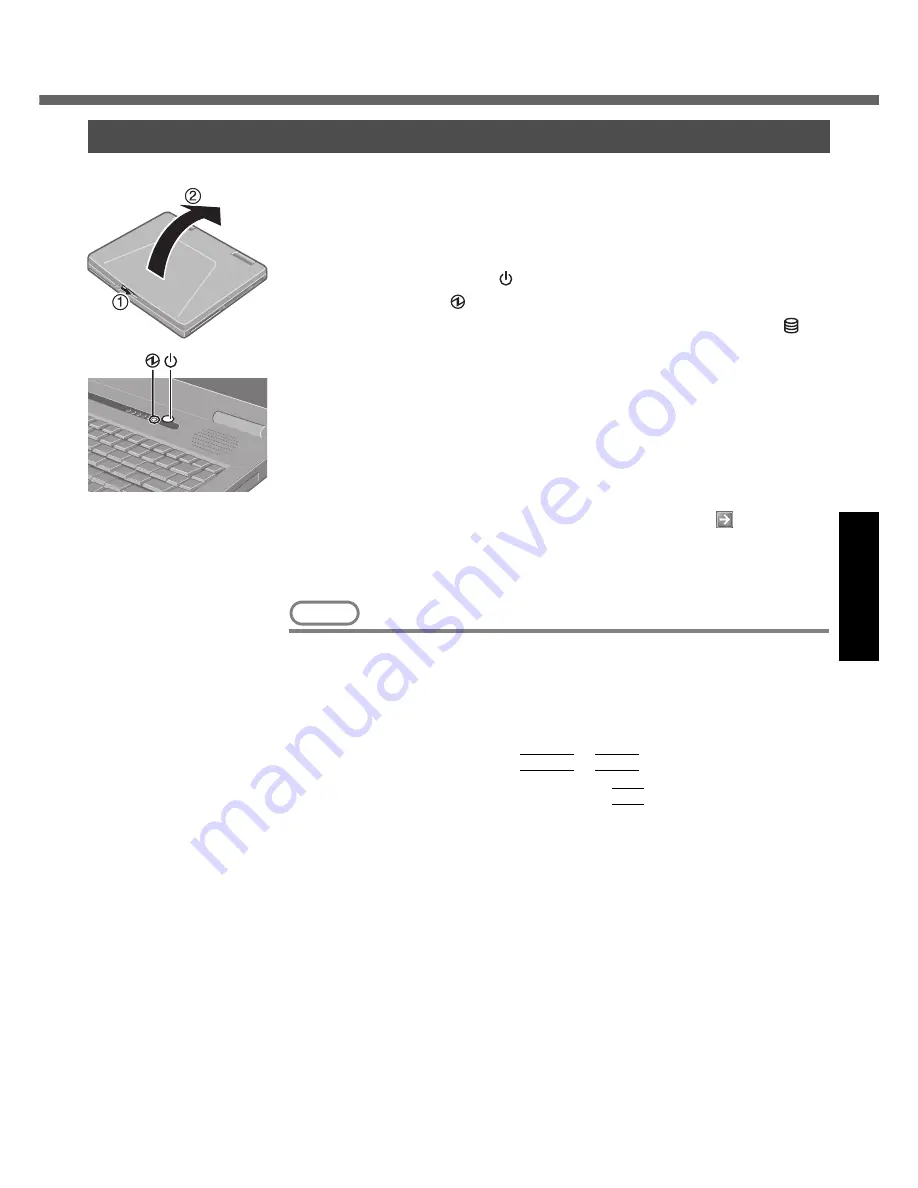
15
Operation
Starting Up/Shutting Down
1
Open the display.
A
Slide the latch located at the front.
B
Lift open the display.
2
Turn your computer on.
Press the power switch
and hold it for approximately one second until the
power indicator
turns on before releasing it.
z
While booting, avoid the following until the hard disk drive indicator
has
turned off.
z
Connecting or disconnecting the AC adaptor.
z
Touching the power switch.
z
Performing any keyboard or touch pad or external mouse operations.
z
Closing the display.
z
Once the computer is powered off, you must wait at least ten seconds
before powering it on again.
3
Log on to Windows.
Wait for 10 seconds after confirming that the hard disk access has been com-
pleted, select the user and input the password, then select
. Until the cor-
rect password is entered, the computer will not operate.
4
Select your application.
You are able to start working on your computer.
NOTE
z
The power saving function is factory set, so if there is no input from a key, the
touch pad or an external mouse (when one is connected) for a certain interval of
time, the power to the LCD and hard disk may be turned off. The LCD will
resume operation when the touch pad or an external mouse (when one is con-
nected) is used or a key is pressed.
The power to the LCD may be turned off even when an application software is
being installed. In this case, because it is conceivable that a selection dialog
box will be shown, do not press
Space
or
Enter
to attempt to resume from
this condition as doing so may trigger a selection, but instead, press a key unre-
lated to the direct triggering of a selection, like
Ctrl
.
In addition, when the computer is left alone, it automatically enters the standby
or hibernation mode. The computer will resume by pressing the power switch.
(
⇒
Reference Manual
“Standby/Hibernation Functions”)
z
When the CPU temperature rises, the computer may not power on to prevent
the CPU from overheating. Should this happen, allow the computer to cool
down then switch the power on again.
If the computer still does not power on, contact Panasonic Technical Support
(
Î
page 37).
Starting Up
Содержание Toughbook CF-51GAMBAKM
Страница 9: ...9 Getting Started Names and Functions of Parts ...
Страница 10: ...Names and Functions of Parts 10 Getting Started ...
Страница 39: ...39 Appendix Memo ...
















































