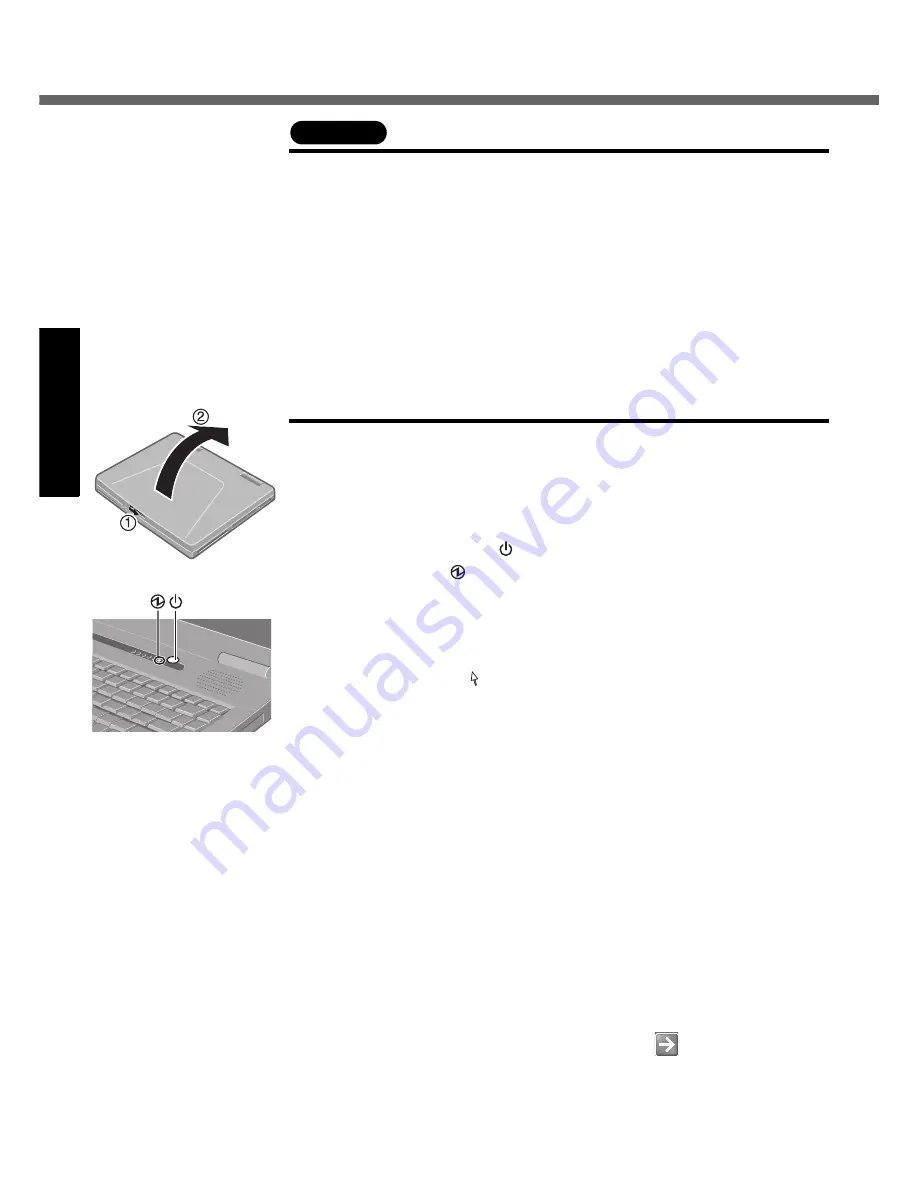
First-time Operation
12
Getting Started
CAUTION
z
Be sure the AC adaptor is connected until completing the first-time use opera-
tion.
z
When using the computer for the first time, do not connect any peripheral device
except the battery pack and AC adaptor to the computer.
Handling the AC adaptor
z
Do not twist or pull the AC power cord forcefully. Doing so may damage the con-
nections.
z
Use only the specified AC adaptor with your computer. Using an AC adaptor
other than the one supplied might damage the battery and/or the computer.
z
When the DC plug is not connected to the computer, disconnect the AC cord
from your AC wall outlet.
z
Problems such as sudden voltage drops may arise during periods of thunder
and lightning. Since this could adversely affect your computer, an uninterrupt-
ible power source (UPS) is highly recommended unless running from the battery
pack alone.
5
Open the display.
A
Slide the latch located at the front.
B
Lift open the display.
6
Turn your computer on.
Press the power switch
and hold it for approximately one second until the
power indicator
turns on before releasing it.
z
Do not press the power switch repeatedly.
z
Once the computer is powered off, you must wait at least ten seconds
before powering it on again.
7
Setup Windows.
Moving the cursor
or clicking buttons can be performed with the touch
pad.
(
Î
page 18)
z
Do not press any key or move the touch pad until [Windows XP Profes-
sional Setup] is displayed.
A
At [Welcome to the Windows XP Setup Wizard], select [Next].
B
After reading the agreement, select [I accept this agreement] or [I don’t
accept this agreement], then select [Next].
z
If [I don’t accept this agreement] is selected, the Windows setup will be
aborted.
C
Select settings for your region, then select [Next].
D
Enter your name and organization and then select [Next].
E
Enter your computer name and administrator password and then select
[Next].
z
Remember this password! If the password is forgotten, Windows can-
not be operated.
F
Enter the correct date, time and the time zone, then select [Next].
The computer will restart.
z
It may take some time before the computer restarts and the screen of
step
i
is displayed. Wait, and do not press any keys, or touch the
touch pad, etc.
G
Enter your administrator password and select
.
8
Create a new account.
A
Select [start] - [Control Panel] - [User Accounts] - [Create a new
account].
B
Enter a new name for the new account, then select [Next].
Содержание Toughbook CF-51GAMBAKM
Страница 9: ...9 Getting Started Names and Functions of Parts ...
Страница 10: ...Names and Functions of Parts 10 Getting Started ...
Страница 39: ...39 Appendix Memo ...



























