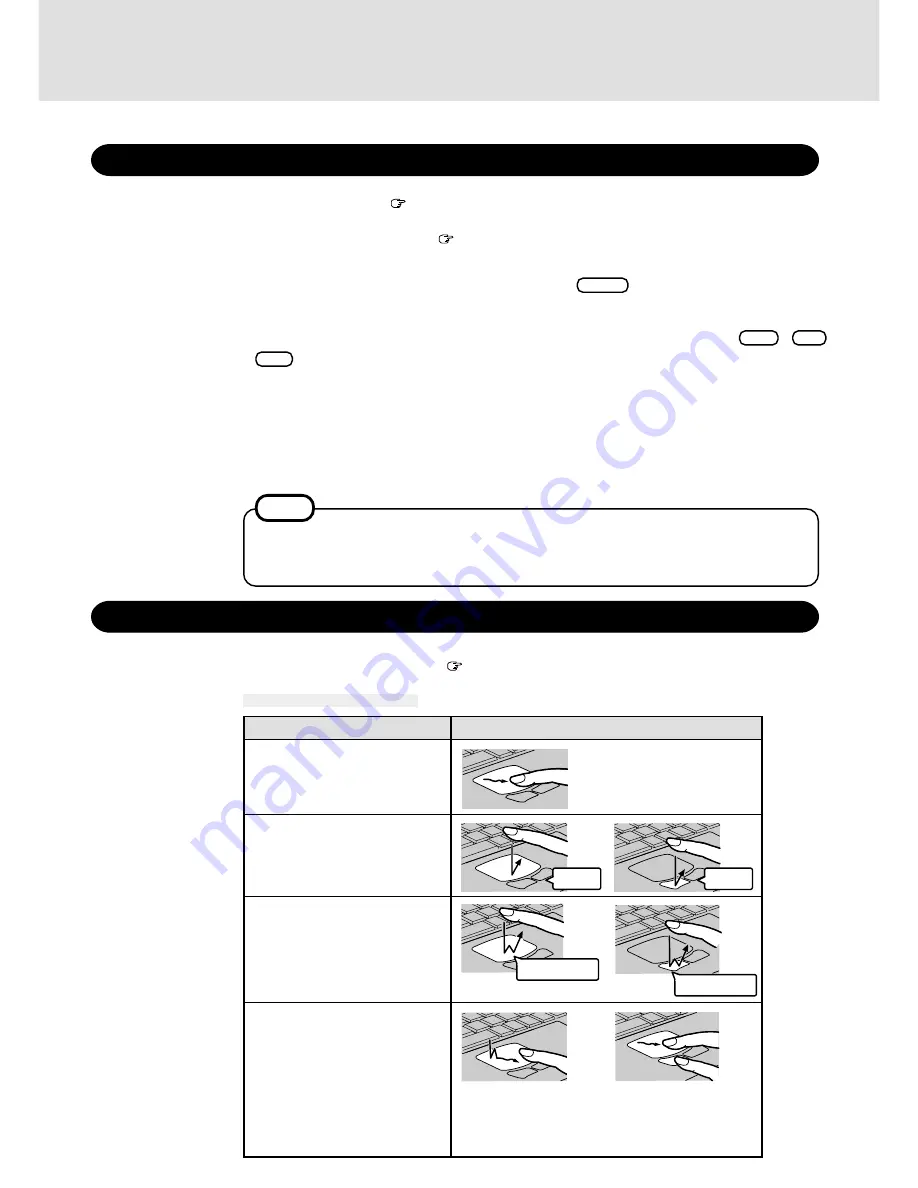
5
1
Open the display
(
Operating Instructions page12)
Starting Up/Shutting Down
Starting Up
2
Turn your computer on
(
Operating Instructions page 12)
3
Select your operating system
Select "Windows NT Workstation Version 4.00" and press
Enter
.
Logon
Wait for 10 seconds after confirming that the HDD access has been completed, then press
Ctrl + Alt
+ Del .
4
5
Input your password
Input the user name and password, then press [OK]. If [Cancel] is clicked, the computer will return to
the initial [Begin Logon] display. Until the correct user name and password are entered, the computer
will not operate.
6
Select your application
You are able to start working on your computer.
NOTE
Using the Touch Pad
The touch pad driver is not installed.
(Use the touch pad to move the cursor (
below) on the display and perform normal computer operations.)
The power saving function is factory set to remove power from the LCD if the computer is not
operated or no access is made to a device for two minutes. The LCD will resume normal operation
if the touch pad is moved or if a key on the keyboard is depressed.
or
Two quick taps, but on
the second tap leaving
your finger down (apply-
ing pressure) and moving
it on the work surface.
While holding down the
button, moving your fin-
ger on the work surface.
or
Basic Operation
Function
Touch Pad Operation
Moving the Cursor
Tapping/Clicking
Double-Tapping/
Double-Clicking
Dragging
or
Move the tip of your finger
lightly over the surface.
tapping
clicking
double-tapping
double-clicking
















