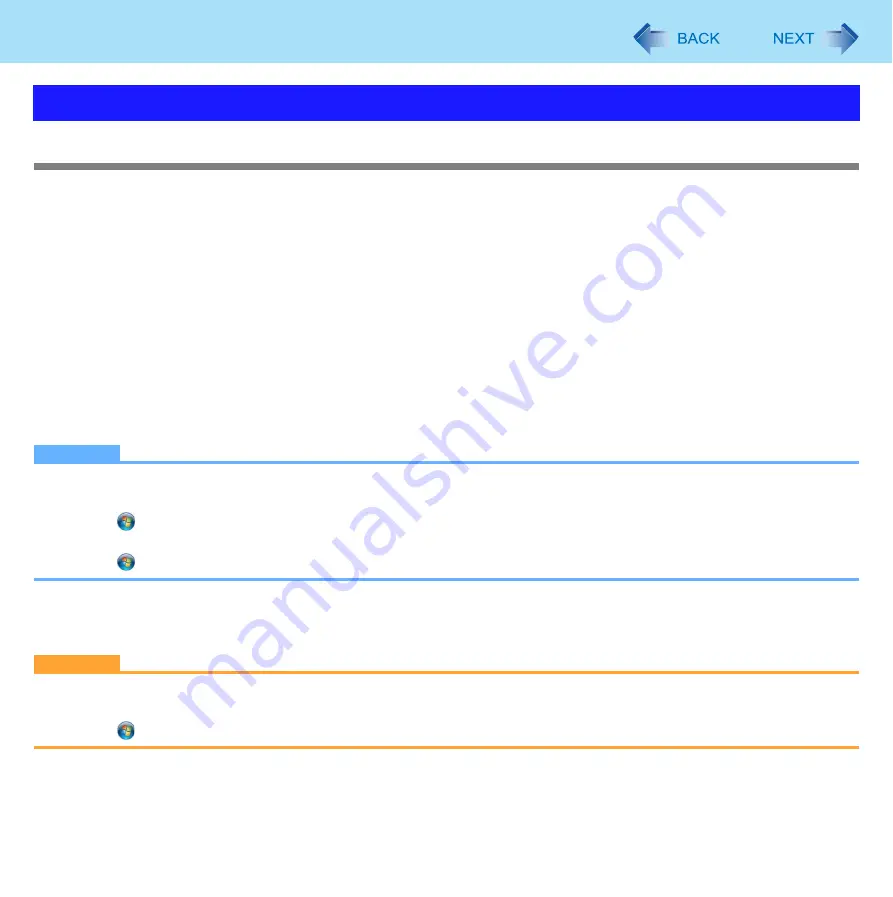
64
Fingerprint Reader
Backup
The file described below is necessary for recovering the Fingerprint authentication data. Back up this file periodically in a safe
location such as removable disk to avoid data loss resulting from some accidents. We recommend you to store the file in a
removable disk or network drive because the benefit of Fingerprint authentication security can be reduced if you keep the file
in the internal hard disk drive.
The backup password described below is necessary for bypassing the Fingerprint authentication. We recommend you set the
backup password using the [User Enrollment] wizard. If you do not define the backup password, you may lose your data in
case of authentication hardware failure.
File used by each user
• Backup user passport data
(Default name: <UserAccount>.vtp)
You need this file when you replace the embedded fingerprint chip, or the hard disk drive, or when reinstalling Windows.
This file contains the fingerprints, encryption keys, and logon authentication data.
NOTE
How to Backup:
Select [Identity] in [Account Operation] to save the user data.
• Click
(Start)
- [All Programs] - [Protector Suite] - [Control Center] - [Identity] - [Account Operation].
For further information, refer to the Protector Suite Help menu.
• Click
(Start)
- [All Programs] - [Protector Suite] - [Control Center] - [Help] - [Help].
Password used by each user
• Backup Password for Enrollment
This backup password can be used in case of hardware failure to bypass the fingerprint authentication.
CAUTION
The passwords other than those explained above are also used for security, so do not lose them.
For further information, refer to the Protector Suite Help menu.
• Click
(Start)
- [All Programs] - [Protector Suite] - [Control Center] - [Help] - [Help].
*3
Windows XP: [start]
Useful Information






























