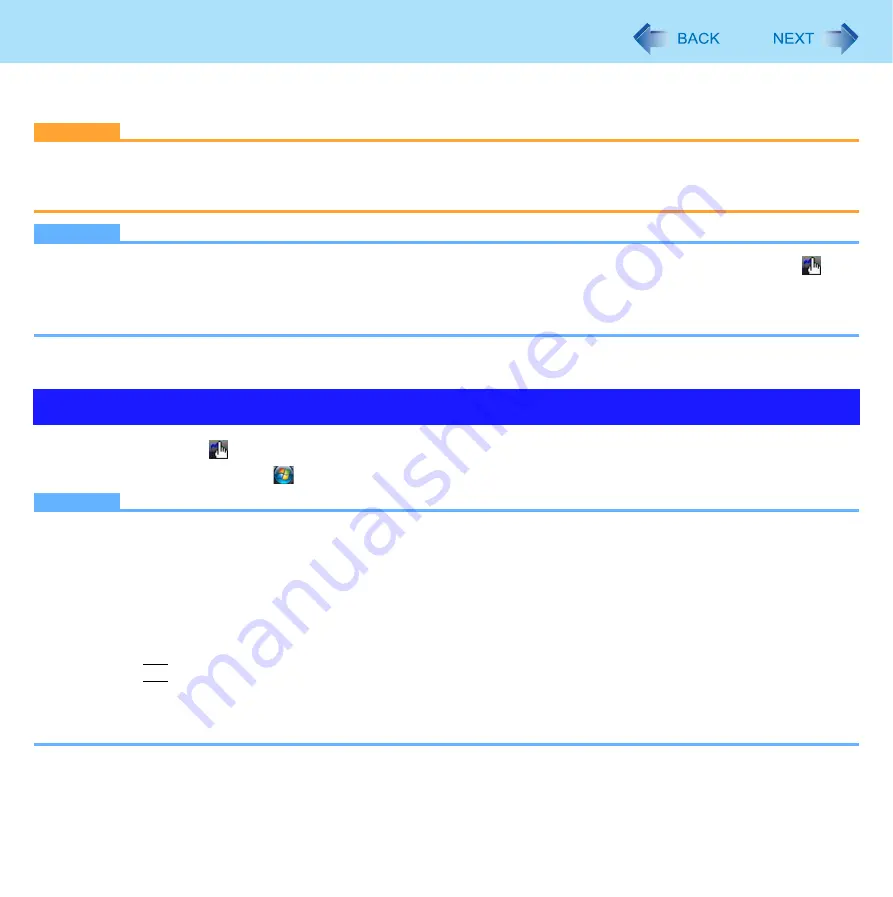
9
Panasonic Hand Writing
You can make a bitmap file (.bmp) of a simple character and a figure such as signature by handwriting on the touch pad and
the touchscreen (only for model with touchscreen).
CAUTION
Do not use the Fast User Switching function while Panasonic Hand Writing is active.
If you install other pointing devices (e.g., commercially available mouse driver) and overwrite the touch pad driver,
Panasonic Hand Writing will not work.
NOTE
The display of Panasonic Hand Writing may be distorted if the number of display colors is changed. Right-click
on
the notification area and click [Exit Panasonic Hand Writing], and then restart Panasonic Hand Writing.
Panasonic Hand Writing may not work properly if another application software is active. In this case, close the applica-
tion software and try handwriting again.
1
Double-click
on
the notification area.
Alternatively you can click
(Start) - [All Programs] - [Panasonic] - [Panasonic Hand Writing].
NOTE
Select the image size before handwriting by clicking [Option] - [Window size]. If you change the size after handwriting,
the image quality will become lower.
You can copy the bitmap image by clicking [Edit] - [Copy], and paste it in another application software that supports bit-
map format.
The touch pad mode may not work properly when using the extended desktop.
The touch pad mode may be canceled in the following cases.
• Switching to another application
• Resuming from sleep or hibernation
• Pressing
Alt
• Touching the touchscreen (only for model with touchscreen)
An external mouse or trackball connected via the keyboard/mouse port of port replicator (optional) or the car mounter
(optional) will not work during handwriting in the touch pad mode.
Starting Panasonic Hand Writing
























