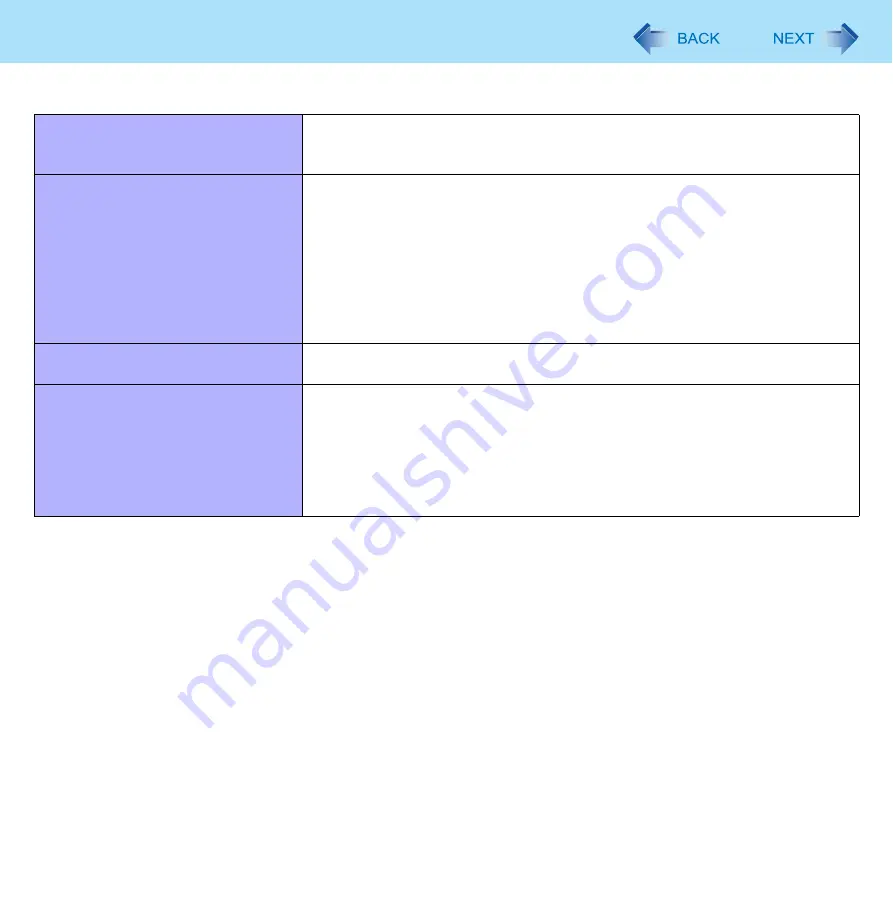
95
Troubleshooting (Advanced)
You do not know the address map for
IRQ, I/O port address, etc.
To check the current address map, click [start] - [Control Panel] - [Performance
and Maintenance] - [System] - [Hardware] - [Device Manager] - [View] -
[Resources by type].
The device connected to the serial port
does not work.
Check the connection.
The device driver may not work. Refer to the instruction manual of the device.
Do not connect 2 mouse devices simultaneously.
Set [Touch Pad] to [Disabled] in the [Main] menu of the Setup Utility (
Set [Serial Port A] or [Serial Port B] to [Auto] in the sub-menu of [Serial and Par-
allel Port Settings] in the [Advanced] menu of the Setup Utility (
The I/O and IRQ you can use vary depending on the device. If the setting does
not work, try other settings in the Setup Utility.
The Serial Port B of the port replicator
does not work.
Set [Serial Port B] to [Auto] in the sub-menu of [Serial and Parallel Port Set-
tings] in the [Advanced] menu of the Setup Utility (
Cannot print.
Check the printer connection.
Turn on the printer.
The printer is not online.
No paper is in the printer tray or there is a paper jam.
Turn on the printer and connect it to the computer, and then restart the com-
puter.
Check the network connection if the printer is connected via network.
Connecting Peripherals
























