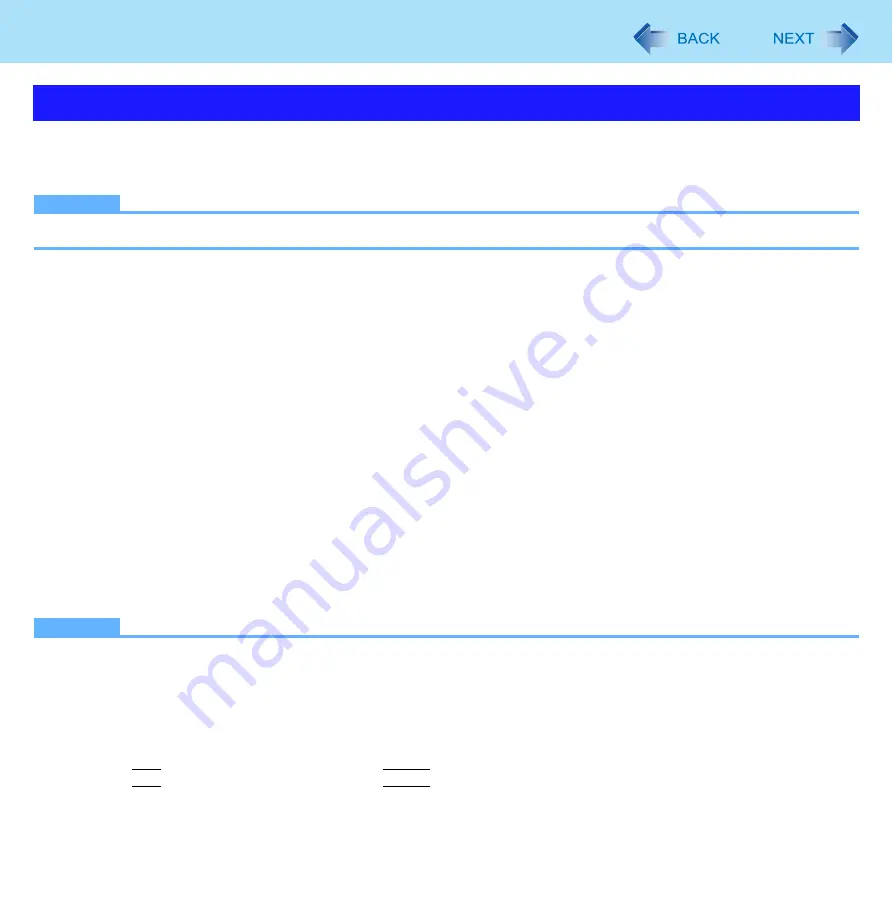
34
Port Replicator
When you connect an external mouse or trackball to the external keyboard/mouse port of the port replicator, some functions
of the mouse or trackball (e.g. wheel function) will not work. To use the functions, perform the steps below.
After performing the steps below, some of the touch pad functions will not work.
NOTE
You do not need to perform the following steps when using a USB mouse.
1
Start the [Mice and other pointing devices] screen.
Click [start] - [Control Panel] - [Performance and Maintenance] - [System] - [Hardware] -
[Device Manager].
2
Double-click [Mice and other pointing devices] and double-click [touchpad], and then
click [Update Driver] in [Driver].
3
Click [Install from a list or specific location] and click [Next].
4
Click [Don’t search. I will choose the driver to install.] and click [Next].
5
Click [PS/2 Compatible Mouse] and click [Next].
6
At the confirmation message, click [Yes].
7
Click [Finish] and click [Close].
8
When the message requests restart of Windows, click [Yes].
The computer will restart.
NOTE
If you cannot use the functions of the external mouse and trackball even after the steps above, perform the steps
below.
A
Turn off the computer and connect to the port replicator.
B
Connect the external mouse or trackball to the port replicator.
C
Turn on the computer and start up the Setup Utility (
).
D
Select the [Main] menu, and set [Touch Pad] to [Disabled].
E
Press
F10
, and then select [Yes] and press
Enter
.
F
Log on to Windows as an administrator.
Using an External Mouse






























