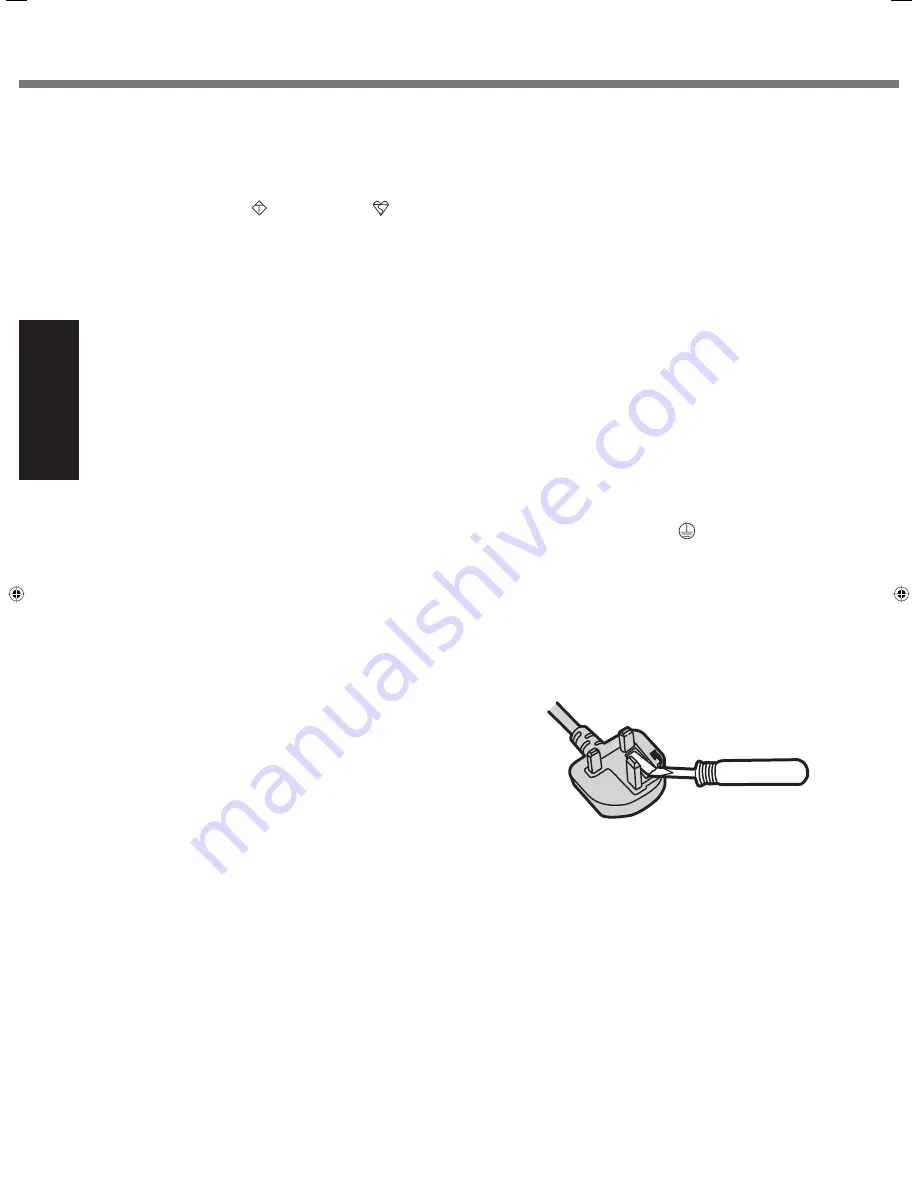
4
Getting Started
Read Me First
FOR YOUR SAFETY PLEASE READ THE FOLLOWING TEXT CAREFULLY
This appliance is supplied with a moulded three pin mains plug for your safety and convenience. A 3 amp fuse is
fi
tted
in this plug.
Should the fuse need to be replaced please ensure that the replacement fuse has a rating of 3 amps and that it is ap-
proved by ASTA or BSI to BS 1362.
Check for the ASTA mark
A S A
or the BSI mark
on the body of the fuse.
If the plug contains a removable fuse cover you must ensure that it is re
fi
tted when the fuse is replaced.
If you lose the fuse cover the plug must not be used until a replacement cover is obtained.
A replacement fuse cover can be purchased from your local Panasonic Dealer.
IF THE FITTED MOULDED PLUG IS UNSUITABLE FOR THE SOCKET OUTLET IN YOUR HOME THEN THE FUSE
SHOULD BE REMOVED AND THE PLUG CUT OFF AND DISPOSED OF SAFELY.
THERE IS A DANGER OF SEVERE ELECTRICAL SHOCK IF THE CUT OFF PLUG IS INSERTED INTO ANY 13
AMP SOCKET.
If a new plug is to be
fi
tted please observe the wiring code as shown below.
If in any doubt please consult a quali
fi
ed electrician.
Warning: THIS APPLIANCE MUST BE EARTHED.
Important
The wires in this mains lead are coloured in accordance with the following code:
Green-and-yellow: Earth
Blue: Neutral
Brown: Live
As the colours of the wires in the mains lead of this apparatus may not correspond with the coloured markings identi-
fying the terminals in your plug, proceed as follows: The wire which is coloured GREEN-and-YELLOW must be con-
nected to the terminal in the plug which is marked by the letter E or by the safety earth symbol
coloured GREEN or
GREEN-and-YELLOW.
The wire which is coloured Blue must be connected to the terminal which is marked with the letter N or coloured
BLACK.
The wire which is coloured Brown must be connected to the terminal which is marked with the letter L or coloured
RED.
The mains plug on this equipment must be used to disconnect the mains power.
Please ensure that a socket outlet is available near the equipment and shall be easily accessible.
How to replace the fuse
Open the fuse compartment with a screwdriver and replace the fuse.
Warnings
This equipment is not designed for connection to an IT power system.
(An IT system is a system having no direct connections between live parts and Earth; the exposed-conductive-parts
of the electrical installation are earthed.
An IT system is not permitted where the computer is directly connected to public supply systems in the U.K.)
Disconnect the mains plug from the supply socket when the computer is not in use.
This equipment is produced to BS800/1983.
8-E-1
CF-19CTQZZBM.indb 4
CF-19CTQZZBM.indb 4
6/15/2009 2:10:21 PM
6/15/2009 2:10:21 PM



















