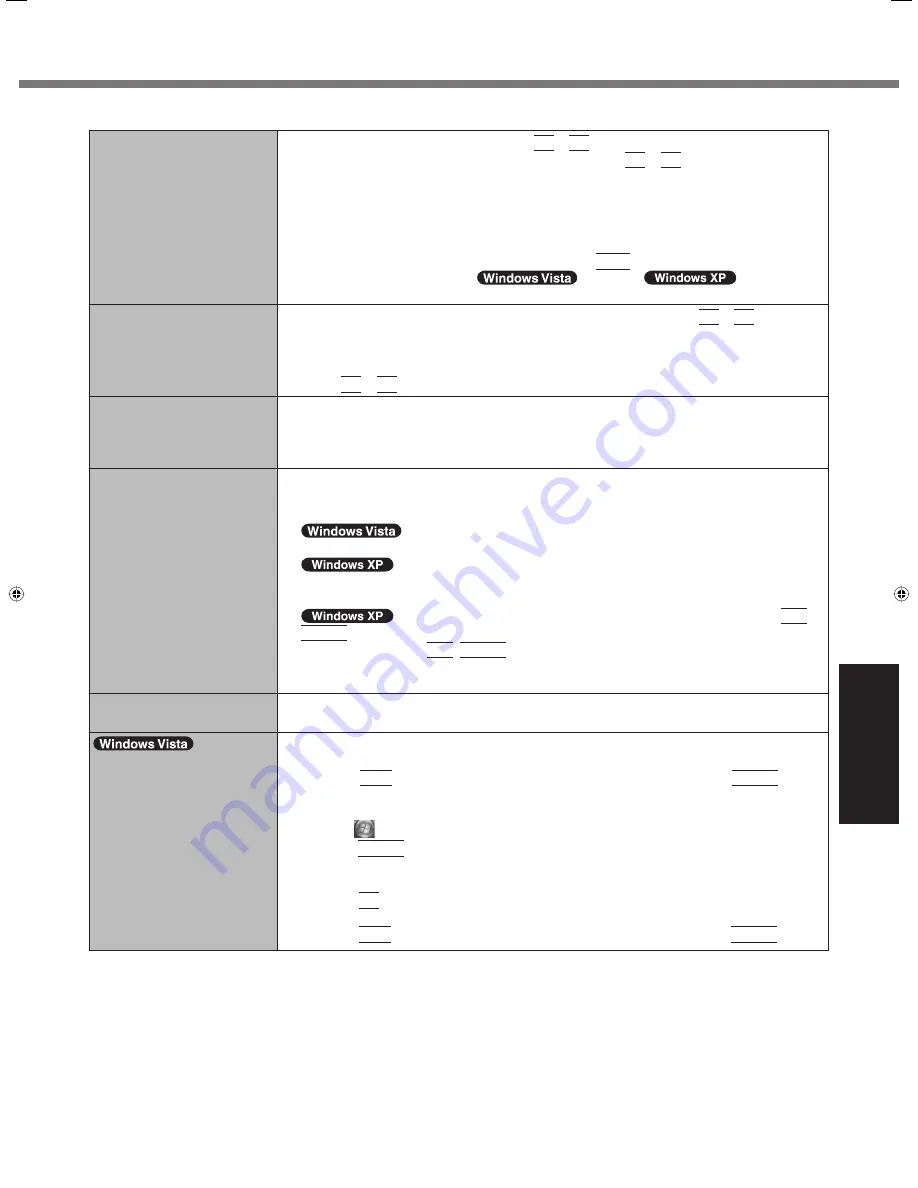
27
Troubleshooting
Display
No display.
The external display is selected. Press
Fn
+
F3
to switch the display. Wait until the
display has been switched completely before pressing
Fn
+
F3
again.
When using an external display,
Check the cable connection.
Turn on the display.
Check the settings of external display.
The display is turned off by the power-saving function. To resume, do not press the
direct selection keys, but press any other key like
Ctrl
.
The computer entered sleep (
) /standby (
) or hiberna-
tion by the power-saving function. To resume, press the power switch.
The screen is dark.
The screen is darker when the AC adaptor is not connected. Press
Fn
+
F2
and adjust
the brightness. As you increase the brightness, battery consumption increases.
You can separately set the brightness for when the AC adaptor is connected and when
not connected.
Press
Fn
+
F8
to turn off the concealed mode.
The screen is disordered.
Changing the number of display colors and resolution may affect the screen. Restart the
computer.
Connecting/disconnecting an external display may affect the screen. Restart the com-
puter.
During Simultaneous display,
one of the screens becomes
disordered.
When using the Extended Desktop, use the same display colors for the external display
as those used by the LCD.
If you continue to experience problems, try changing the display.
Right-click on the desktop, and click [Graphics Properties] - [Display Devices].
Clicking [start] - [Control Panel] - [Other Control Panel Options] - [Intel(R) GMA Driver
for Mobile] - [Display Devices].
When the [Command Prompt] is set to “Full Screen” by pressing
Alt
+
Enter
, the picture is displayed on one of the screens only. When the window display is
restored by pressing
Alt
+
Enter
, the picture is displayed on both screens.
Simultaneous display cannot be used until Windows startup is complete (during Setup
Utility, etc.).
The external display does
not work normally.
If the external display does not support the power saving function, it may not work nor-
mally when the computer enters the power saving mode. Turn off the external display.
<Only for model with GPS>
The cursor cannot be con-
trolled properly.
Operate the following steps.
A
Set [GPS] to [Disable] in the [Advanced] - [Serial Port Settings] of the Setup Utility.
B
Press
F10
and select [Yes] at the con
fi
rmation message, and press
Enter
.
The computer will restart.
C
Log on to Windows as an administrator.
D
Click
(Start) and input “c:\util\drivers\gps\GPSVista.reg” in [Start Search], and
press
Enter
.
E
Click [Yes] and click [OK].
The computer will restart.
F
Press
F2
while [Panasonic] boot screen is displayed.
G
Set [GPS] to [Enable] in the [Advanced] - [Serial Port Settings].
H
Press
F10
and select [Yes] at the con
fi
rmation message, and press
Enter
.
CF-19CTQZZBM.indb 27
CF-19CTQZZBM.indb 27
6/15/2009 2:10:31 PM
6/15/2009 2:10:31 PM
























