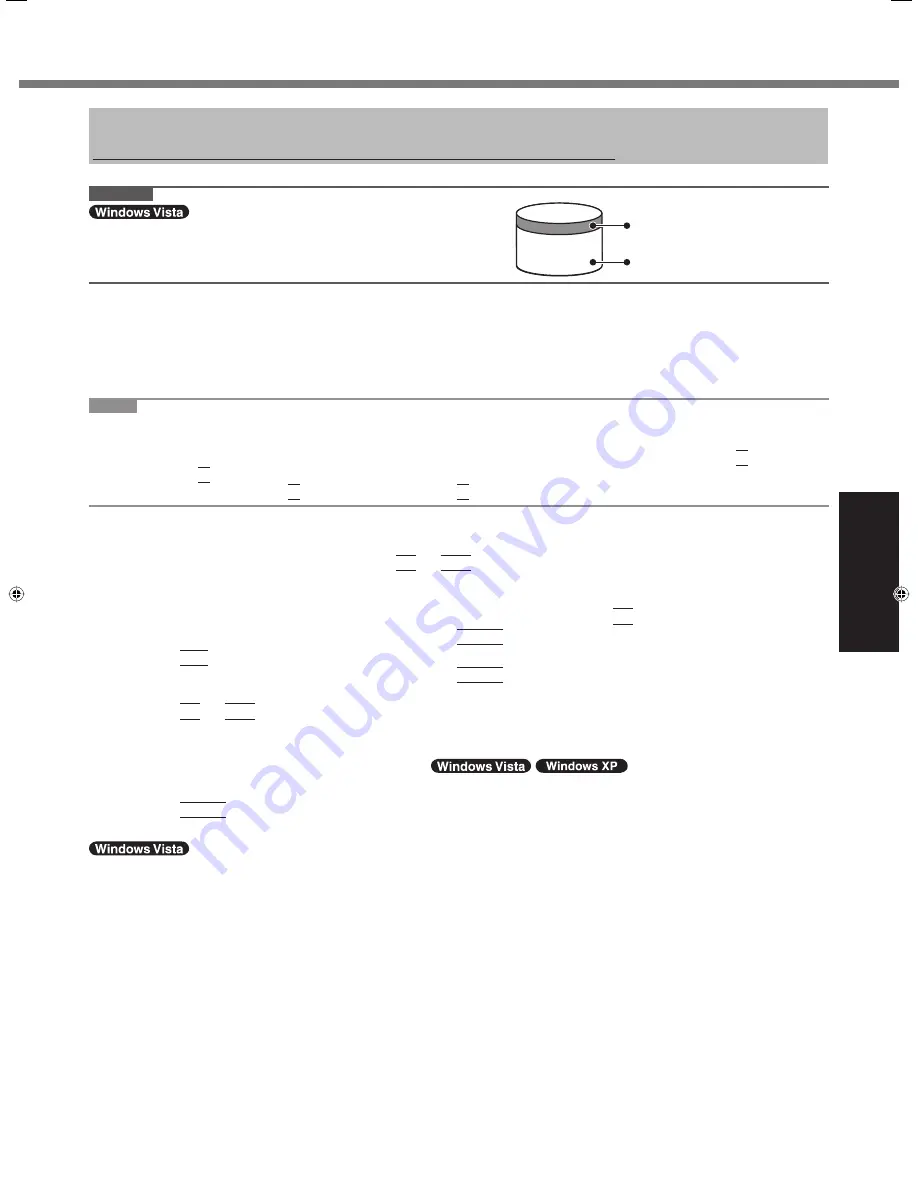
23
Useful Information
Reinstalling Software
Reinstalling software will return the computer to the default condition. When you reinstall the software, the hard disk
data will be erased.
Back up important data to other media or an external hard disk before reinstallation.
CAUTION
Do not delete the partition with recovery tools on the hard disk.
The disk space in the partition is not available to store data.
Preparation
Prepare the following items:
The Product Recovery DVD-ROM (included)
Panasonic CD/DVD drive
Remove all peripherals (except for the CD/DVD drive).
Connect the AC adaptor and do not remove it until reinstallation is complete.
NOTE
<For MUI OS model>
To input numbers, press the NumLock key and input in the Ten-key mode.
For German, Swiss German, Romanian, Polish, Czech, Hungarian, and Slovenian keyboards, press
Z
when you
need to press
Y
.
For Turkish keyboard, press
D
when you need to press
Y
.
1
Turn off the computer and connect the CD/DVD drive to the USB port ( page 10).
2
Turn on the computer, and press
F2
or
Del
while [Panasonic] boot screen is displayed.
The Setup Utility starts up.
If the password is requested, enter the Supervisor Password.
3
Write down all of the contents of the Setup Utility and press
F9
.
At the con
fi
rmation message, select [Yes] and press
Enter
.
4 Press
F10
.
At the con
fi
rmation message, select [Yes] and press
Enter
.
Computer will restart.
5 Press
F2
or
Del
while [Panasonic] boot screen is displayed.
The Setup Utility starts up.
If the password is requested, enter the Supervisor Password.
6
Set the Product Recovery DVD-ROM (
) into the CD/DVD drive.
7
Select the [Exit] menu, then select your CD/DVD drive in [Boot Override].
8 Press
Enter
.
The computer will restart.
9
Click [Reinstall Windows] and click [Next].
The License Agreement screen appears.
10 Click [Yes, I agree to the provisions above and wish to continue!] and click [Next].
11 Select the settings and click [Next].
[Reinstall Windows to the whole Hard Disk to factory default.]
You will have a single partition.
[Reinstall Windows to the operating system partition.]
You can keep the partition structure.
12 At the con
fi
rmation message, click [YES].
It follows the instruction of the screen where reinstallation starts. (It will take approximately 30 - 60 minutes.)
Do not interrupt reinstallation, for example by turning off the computer. Otherwise reinstallation may become
unavailable as Windows may not start up or the data may be corrupted.
13 Remove the Product Recovery DVD-ROM, and then click [OK] to turn off the computer.
Area usable by Windows
Hard disk
Partition with recovery tools
(approximately 2 GB)
CF-19CTQZZBM.indb 23
CF-19CTQZZBM.indb 23
6/15/2009 2:10:29 PM
6/15/2009 2:10:29 PM




























