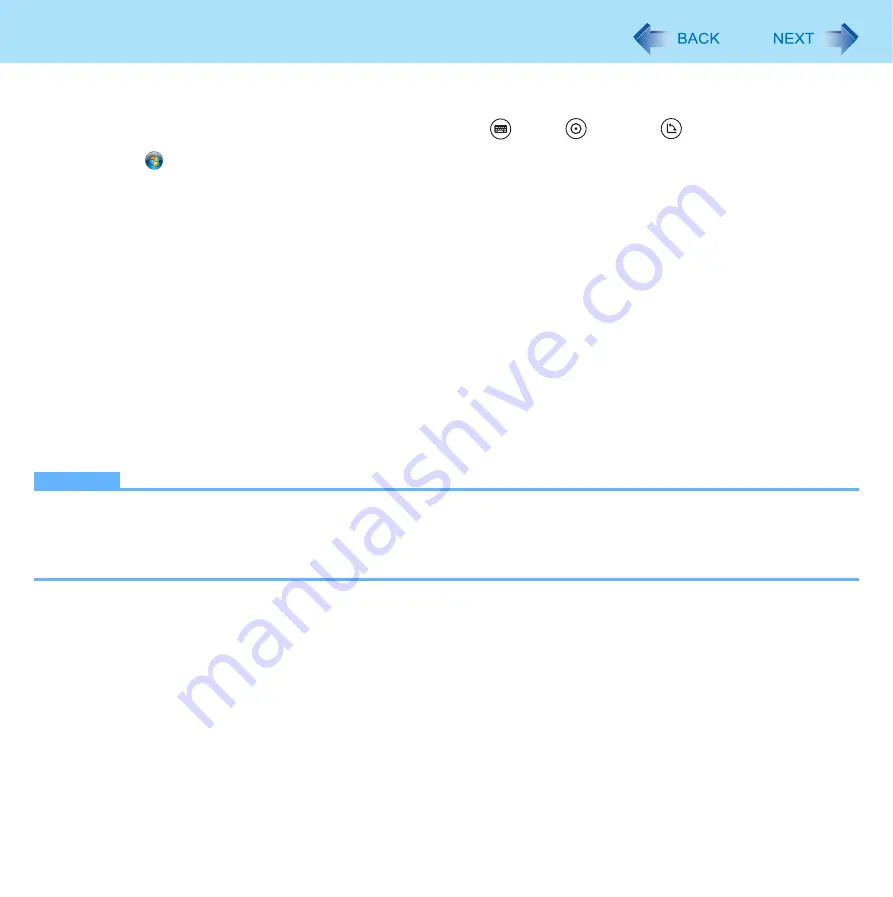
72
Camera
Assigning the Snap/Zoom In/Light Functions to the Tablet Button
You can assign the Snap/Zoom In/Light functions to the Input Panel (
)/Enter (
)/Rotation (
) buttons.
1
Click (Start) - [Control Panel] - [Hardware and Sound] - [Set tablet buttons to perform
certain tasks].
2
Click the name of the tablet button and click [Change].
3
Select [Start a program] in [Press].
4
Input the following in [Program location].
<When assigning the Snap function> (
)
“c:\program files\panasonic\amcapt\amcapt.exe” /shutter
<When assigning the Zoom In function> (
)
“c:\program files\panasonic\amcapt\amcapt.exe” /zoom_in
<When assigning the Light function> (
“c:\program files\panasonic\lightsw\lightsw.exe”
5
Click [OK] - [OK].
NOTE
z
When AMCap for TOUGHBOOK is not running, the Tablet Button to which these functions are assigned does not
work.
z
When you select a program by clicking [Browse], the error message, “The file path you specified does not exist. Enter
a different file path.” may be displayed. If this occurs, select a program again by clicking [Browse].






























