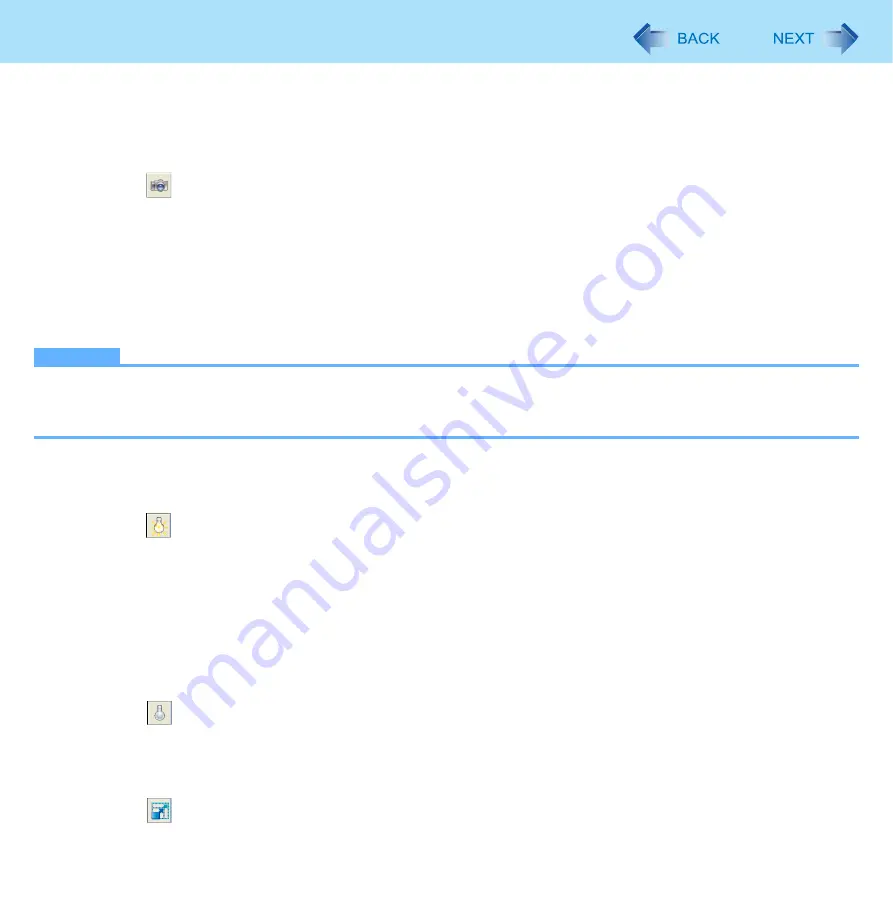
67
Camera
Take Photo
You can record the camera image as a picture.
1
Adjust the direction of camera, zoom (below), picture quality (
), etc.
2
Click
or click [Photos] - [Take photo].
z
You can assign the Snap function to the Tablet Button.
(
“Assigning the Snap/Zoom In/Light Functions to the Tablet Button”)
z
When you specify the destination to save and the file name for the photo you about to take, click [Photos] -
[Name and Take photo]. If they are not specified, pictures are saved in the folder identified in “Changing the
Settings for Taking Pictures” (
) and are assigned a temporary file name based on the date and time
taken.
NOTE
z
You can see taken pictures when opening this folder using Windows Explorer.
z
When the distance between the camera and subject is less than 60 cm {24
″
}, the subject focus may be out of focus
due to the limitation of the camera.
Camera Light On
To turn on the light of the camera.
1
Click
or click [Control] - [Camera Light] - [ON].
z
You can assign the Light function to the Tablet Button.
(
“Assigning the Snap/Zoom In/Light Functions to the Tablet Button”)
z
The light goes off automatically after a certain period of time. Click [Control] - [Camera Light] - [Settings] to set
your preferred lighting duration.
Camera Light Off
To turn off the light of the camera.
1
Click
or click [Control] - [Camera Light] - [OFF].
Zoom In
To turn on the light of the camera.
1
Click
or click [Control] - [Zoom] and select [x 1.0], [x 1.5], [x 2.0], [x 2.5], or [x 3.0].






























