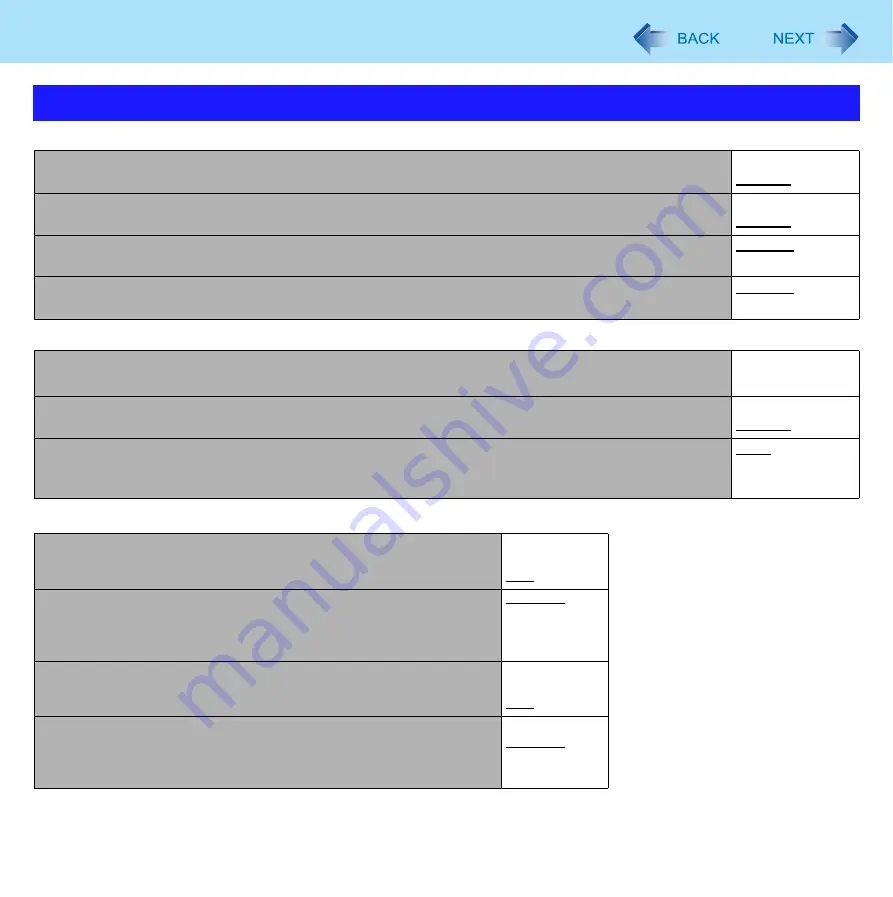
92
Setup Utility
CPU Configuration
Underlined items are the factory presets.
Peripheral Configuration
*2
The submenu that appears when [Serial Port Settings] is selected:
Advanced Menu
Execute-Disable Bit Capability
• [Enabled] indicates that this computer supports hardware-based Data Execution Prevention (DEP).
Disabled
Enabled
Core Multi-Processing
Disabled
Enabled
Intel (R) Virtualization Technology
Disabled
Enabled
Intel (R) Trusted ExecutionTechnology
Disabled
Enabled
X
Serial Port Settings
• Used to configure the serial port A/B and GPS.
Enter the sub-
menu.
LAN
Disabled
Enabled
Power On by LAN
• Can be changed only when [LAN] is set to [Enabled].
• To use [Power On by LAN], make additional settings in [Device Manager] (
).
Deny
Allow
Serial Port A
Disabled
Enabled
Auto
I/O IRQ
• Can be changed only when [Serial Port A] is set to [Enabled].
3F8/IRQ4
2F8/IRQ3
3E8/IRQ7
2E8/IRQ5
Serial Port B
Disabled
Enabled
Auto
I/O IRQ
• Can be changed only when [Serial Port B] is set to [Enabled].
3F8/IRQ4
2F8/IRQ3
3E8/IRQ7
2E8/IRQ5






























