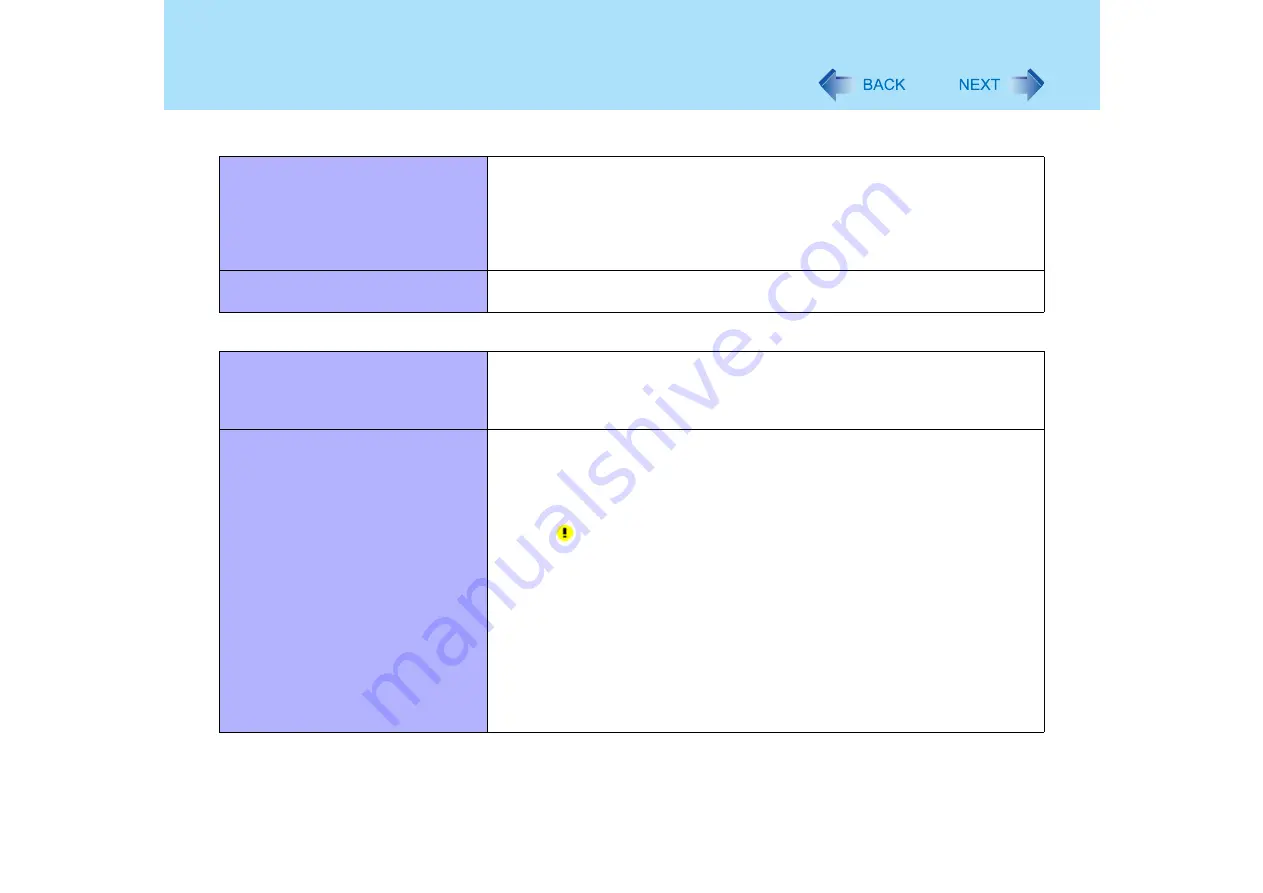
135
Dealing with Problems (Advanced)
Networking: Wireless LAN (only for models with wireless LAN)
z
Cannot turn on wireless LAN or
enable IEEE802.11a using the
Wireless Switch Utility
z
Cannot check whether the wireless
LAN and IEEE802.11a are on or off
using the Wireless Switch Utility
z
Enable the wireless LAN using [Device Manager] and the Setup Utility.
z
Install the Wireless Switch Utility (
Cannot enable/disable IEEE802.11a
using the Wireless Switch Utility
z
If you have uninstalled Intel(R) PROSet/Wireless Software, log on to Windows
with the administrator authority in order to enable/disable IEEE802.11a.
Connecting Peripherals
An error occurs while installing the
driver
z
When you install the driver for a PC Card or peripheral device, be sure to use a
driver that is compatible with the operating system. If you use an incompatible
driver, malfunction may occur. For information on drivers, contact the
manufacturer of the peripheral device you purchased.
Your peripheral does not work
z
Make sure a driver is installed.
z
Contact the manufacturer of the product.
z
When operation resumes from the standby or hibernation mode, devices such
as a mouse, modem or PC Cards may not function properly. In such cases,
you will need to restart your computer or reinitialize the individual devices.
z
When
is displayed in the Device Manager, try removing and inserting the
device once more. If the problem persists, restart the computer.
z
Depending on the device connected, the computer may not recognize when the
device is connected or disconnected, or the device may not operate properly.
Use the following procedure:
A
Select [start] - [Control Panel] - [Performance and Maintenance] -
[System] - [Hardware] - [Device Manager].
B
Select the applied device, and remove the check mark for [Allow the
computer to turn off this device to save power] in [Power
Management]. (This item may be unavailable for some types of
devices.)



























