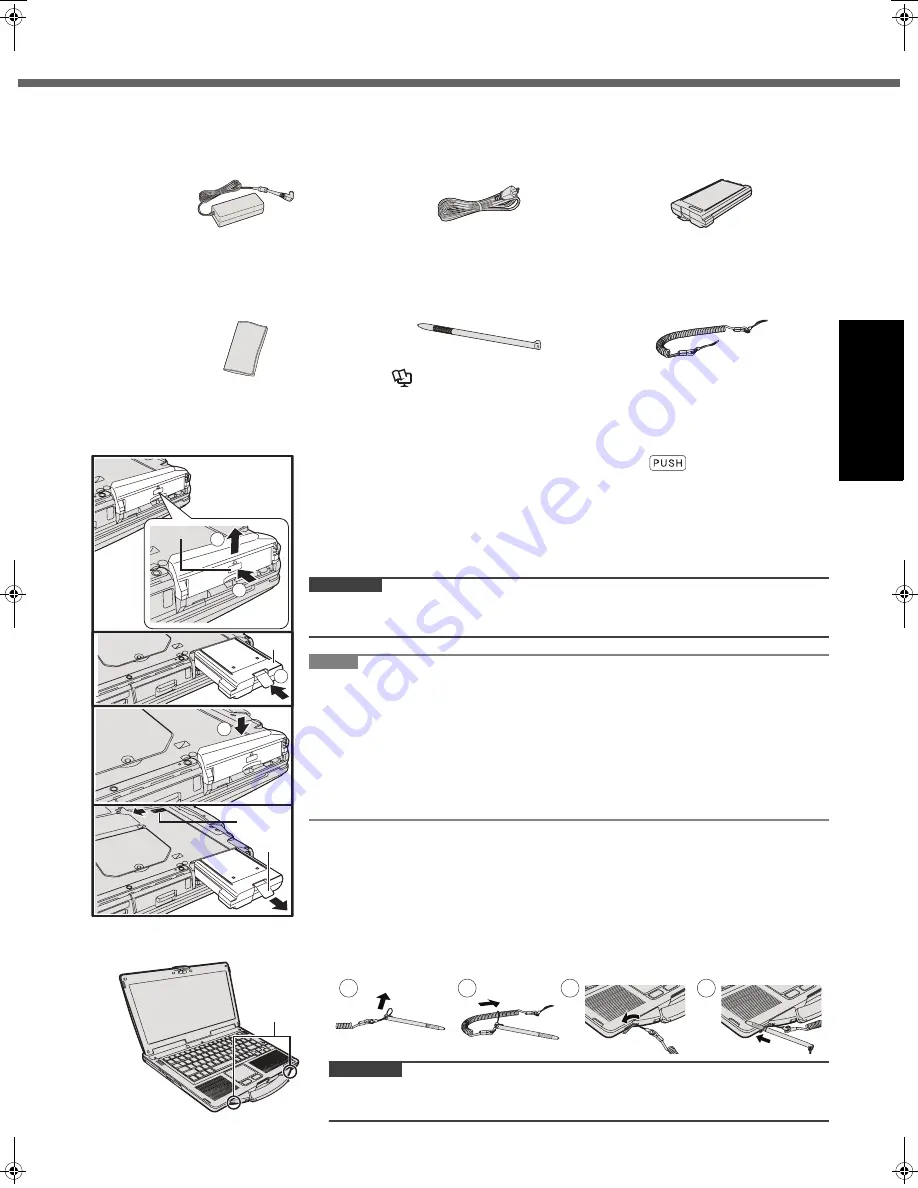
13
Getting Started
Usef
ul Inform
ation
Troubleshooting
Appendix
First-time Operation
Preparation
A
Check and identify the supplied accessories.
If you do not find the described accessories, contact Panasonic Technical Support (
Î
pages 32-36).
B
Read the LIMITED USE LICENSE AGREEMENT before breaking the seal on the computer’s packaging (
Î
page 26).
Inserting the Battery Pack
A
Reverse the computer, then press and hold the
mark part (A).
B
Slide and remove the cover.
C
Insert the battery pack (B) until it securely fits the connector.
D
Slide the cover back.
To remove the battery pack
In step
C
above, slide and hold the latch (C), and pull the tab (D) of the battery pack.
CAUTION
z
Make sure the cover is securely attached. Otherwise the battery pack may fall
when you carry the computer.
NOTE
z
Note that the computer consumes electricity even when the computer power is
off. If the battery pack is fully charged, the battery will fully discharge in the fol-
lowing period of time:
• When power is off: Approx. 9 weeks
• In sleep: Approx. 3.5 days
• In hibernation: Approx. 9 days
z
When the DC plug is not connected to the computer, disconnect the AC cord
from your AC wall outlet. Power is consumed simply by having the AC adaptor
plugged into an electrical outlet.
Attaching the stylus to the computer
• AC Adaptor . . . . . . . . . . . . .1
Model No:
CF-AA5713A
• AC Cord . . . . . . . . . . . . . . . 1
• Battery Pack . . . . . . . . . . . . 1
Model No: CF-VZSU71U
• OPERATING INSTRUCTIONS (This book). . . . . . . . . . . . . . . . . . . . . . . . 1
<Only for model with touchscreen>
• Soft Cloth . . . . . . . . . . . . . .1
• Stylus . . . . . . . . . . . . . . . . 1
• Tether . . . . . . . . . . . . . . . . 1
(
Î
Reference Manual
“Touchscreen”)
2
1
3
4
D
C
B
A
<Only for model with touchscreen>
Use the tether to attach the stylus to the computer so you will not lose it.
There are holes (A) to attach it.
CAUTION
z
Do not pull the tether with excessive force. The digitizer pen may hit the com-
puter, person’s body or other objects when released.
A
1
2
3
4
DFQW5645ZAT_CF-53mk2_7_OI_M.book 13 ページ 2012年5月8日 火曜日 午後6時11分














































