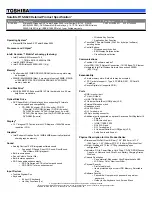Summary of Contents for 20KE
Page 1: ...X280 Hardware Maintenance Manual ...
Page 6: ...iv X280 Hardware Maintenance Manual ...
Page 11: ...DANGER DANGER DANGER DANGER DANGER Chapter 1 Safety information 5 ...
Page 12: ...6 X280 Hardware Maintenance Manual ...
Page 13: ...PERIGO PERIGO Chapter 1 Safety information 7 ...
Page 14: ...PERIGO PERIGO PERIGO PERIGO PERIGO 8 X280 Hardware Maintenance Manual ...
Page 15: ...PERIGO DANGER DANGER DANGER DANGER Chapter 1 Safety information 9 ...
Page 16: ...DANGER DANGER DANGER DANGER VORSICHT 10 X280 Hardware Maintenance Manual ...
Page 17: ...VORSICHT VORSICHT VORSICHT VORSICHT Chapter 1 Safety information 11 ...
Page 18: ...VORSICHT VORSICHT VORSICHT 12 X280 Hardware Maintenance Manual ...
Page 19: ...Chapter 1 Safety information 13 ...
Page 20: ...14 X280 Hardware Maintenance Manual ...
Page 21: ...Chapter 1 Safety information 15 ...
Page 22: ...16 X280 Hardware Maintenance Manual ...
Page 23: ...Chapter 1 Safety information 17 ...
Page 24: ...18 X280 Hardware Maintenance Manual ...
Page 25: ...Chapter 1 Safety information 19 ...
Page 26: ...20 X280 Hardware Maintenance Manual ...
Page 30: ...24 X280 Hardware Maintenance Manual ...
Page 36: ...30 X280 Hardware Maintenance Manual ...
Page 48: ...42 X280 Hardware Maintenance Manual ...
Page 56: ...Major FRUs a b c d 50 X280 Hardware Maintenance Manual ...
Page 103: ...Removal steps of the traditional camera LED cable Chapter 8 Removing or replacing a FRU 97 ...
Page 109: ......
Page 110: ...Part Number SP40P05788 Printed in 1P P N SP40P05788 1PSP40P05788 ...