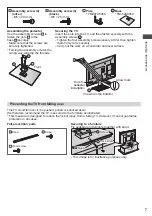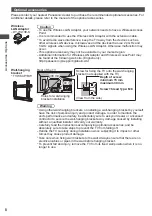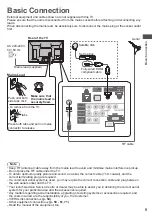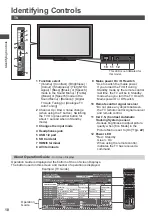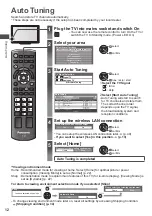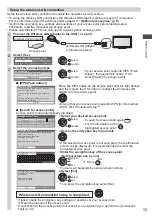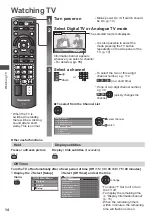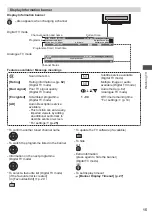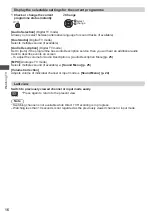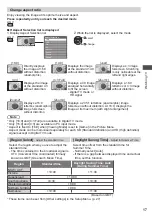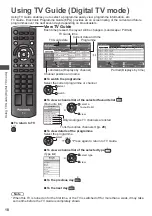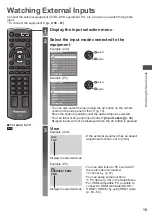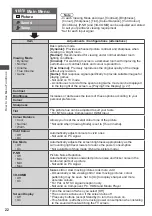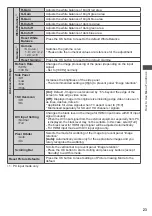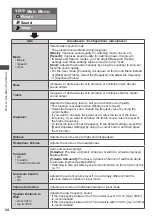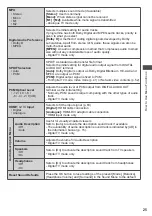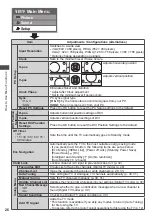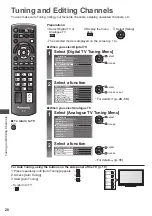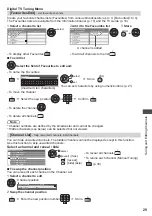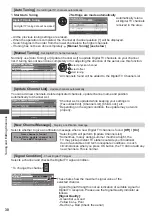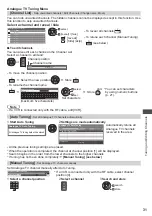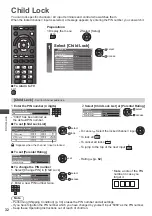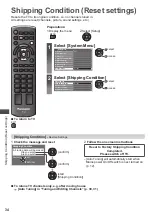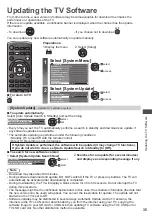How to Use Menu Functions
21
How to Use Menu Functions
Various menus allow you to make settings for the picture, sound, and other functions.
EXIT
RETURN
MENU
TV
CH
abc
def
jk l
ghi
mno
tuv
pqrs
wxyz
R
B
■
To return to TV at
any time
EXIT
■
To return to the
previous screen
RETURN
■
To change menu
pages
CH
up
down
1
Display the menu
•
Displays the functions that can be set (varies according to the input
signal)
2
Select the menu
Main Menu
Picture
Sound
Setup
access
select
For details (p. 22)
For details (p. 24)
For details (p. 26)
3
Select the item
select
4
Adjust or select
store or access
(Required by some functions)
change
■
Choose from among alternatives
■
To reset the settings
•
To reset the picture settings only
[Reset Picture Defaults] in
the Picture Menu (p. 23)
•
To reset the sound settings only
[Reset Sound Defaults] in
the Sound Menu (p. 25)
•
To initialise all settings
[Shipping Condition] in the
Setup Menu (p. 34)
Number and positions of alternatives
Changed
Colour Balance
Normal
■
Adjust using the slide bar
Moved
Sharpness
56
■
Go to the next screen
Displays the next screen
Child Lock
Access
■
Enter characters by free input menu
You can enter names or numbers freely for some items.
A B C D E F G H I
J K L M N
U V W X Y Z
0 1 2 3 4 5 6
a b c d e
f
g h
i
j
k
l m n
u v w x y z
(
) + -
.
* _
O P Q R S T
7 8 9
!
:
#
o p q r
s
t
User input
Name
Set characters one by one
select
set
RETURN
Store
•
To delete a character
R
•
To delete all characters
B
•
You can set characters by using numeric buttons.
RETURN
Store
abc
def
jkl
ghi
mno
tuv
pqrs
wxyz
Every press changes the character by one. Leave it for a second to set the
character, or press OK or any numeric button within a second.
(Corresponding characters for each numeric button)
Numeric buttons
Characters
Numeric buttons
Characters
. 1 ! : # + - * _ ( )
mno
m n o 6 M N O
abc
a b c 2 A B C
pqrs
p q r s 7 P Q R S
def
d e f 3 D E F
tuv
t u v 8 T U V
ghi
g h i 4 G H I
wxyz
w x y z 9 W X Y Z
jkl
j k l 5 J K L
Space 0