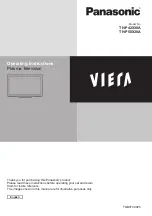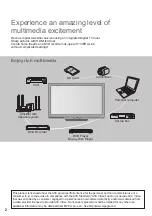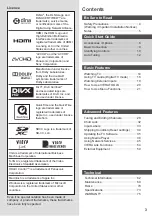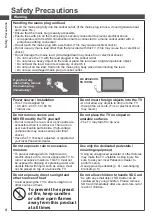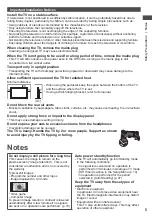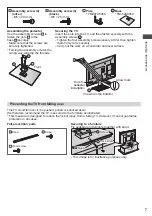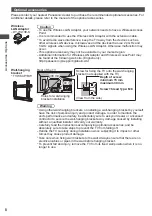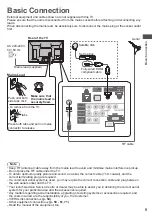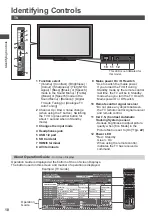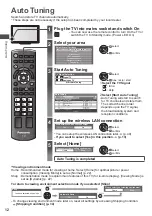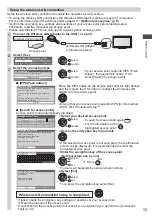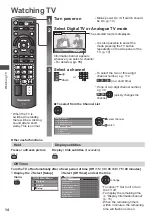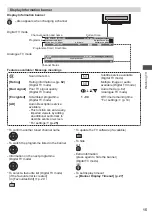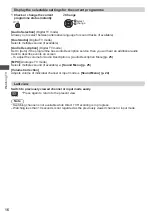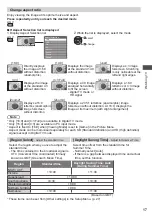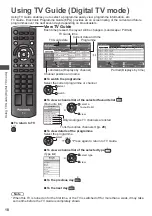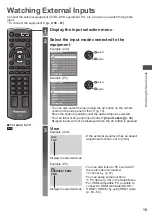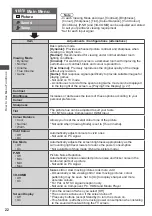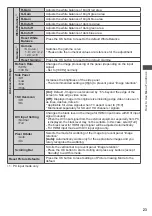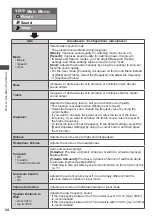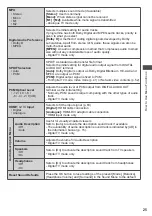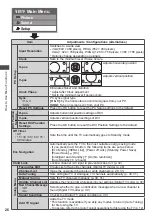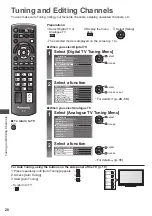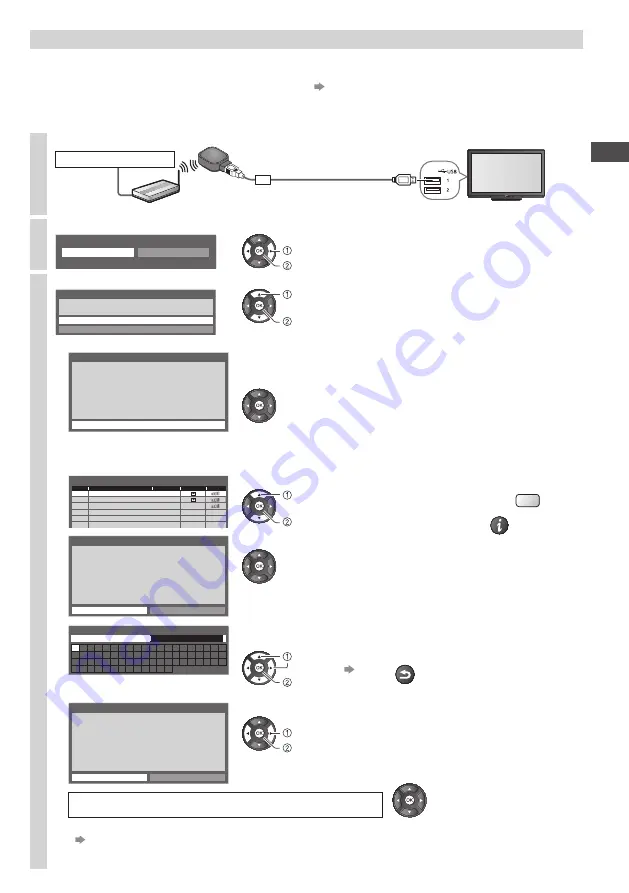
13
Auto T
uning
Setup the wireless LAN connection
Setup the wireless LAN connection to enable the network service functions.
•
To setup the wireless LAN connection, the wireless LAN Adaptor (optional accessory) is required.
For the information about the Wireless LAN adaptor
“Optional accessories” (p. 8)
•
Confirm the encryption key, settings and positions of your access point before starting setup.
For details, read the manual of the access point.
•
Please note that this TV does not support wireless public access points.
1
Connect the Wireless LAN Adaptor to the USB 1 or 2 port
Wireless LAN Adaptor
(optional accessory)
Access point
Internet environment
2
Select [Yes]
Start wireless LAN connection setup?
Yes
No
Please connect the wireless LAN adaptor to a USB terminal.
confirm
select
3
Select the connection type
Connection Type
Please select network connection type.
Search for access point
WPS(Push button)
confirm
select
•
If your access point supports WPS (Push
button), then select this option. If not,
select [Search for access point].
■
[WPS(Push button)]
1) Please press the ‘WPS’ button on the access
point until its light flashes.
2) When the light is flashing select ‘Connect’ on
TV.
If you are unsure, please check the instruction
manual of the access point.
WPS(Push button)
1) Please press the ‘WPS’ button on the access
point until its light flashes.
2) When the light is flashing select ‘Connect’ on
TV.
If you are unsure, please check the instruction
manual of the access point.
Connect
Press the WPS button on the access point until the light flashes.
And then, press the OK button to connect the Wireless LAN
Adaptor and the access point.
•
Ensure that your access point supports WPS for this method.
•
WPS: Wi-Fi Protected Setup™
■
[Search for access point]
Access points found automatically are listed.
Available Access Points
No.
1
Access Point A
11n(2.4GHz)
2
Access Point B
11n(5GHz)
3
Access Point C
11n(5GHz)
SSID
Wireless type Encrypt
Reception
1
Select your desired access point
access
select
•
To search access points again
Y
•
For the information of the
highlighted access point
INFO
Encryption Key Setting
Connection will be made with the following settings:-
SSID : Access Point A
Authentication type : WPA-PSK
Encryption type : TKIP
Please input the encryption key.
Encryption key
2
Access the encryption key input mode
•
If the selected access point is not encrypted, the confirmation
screen will be displayed. It is recommended to select the
encrypted access point.
A B C D E F G H I
J K L M N
U V W X Y Z
0 1 2 3 4 5 6
a b c d e
f
g h
i
j
k
l m n
u v w x y z
(
) + -
.
* _
O P Q R S T
7 8 9
!
:
#
o p q r
s
t
Access Point Settings
Encryption key
3
Enter the encryption key of the access point
(Set characters one by one)
select
set
Store
RETURN
•
You can set characters by using numeric buttons.
Access Point Settings
Encryption key is set to:-
XXXXXXXX
Select ‘Yes’ to confirm.
Select ‘No’ to change.
Yes
No
4
Select [Yes]
set
select
•
To re-enter the encryption key, select [No].
Wireless LAN connection setup is completed
•
If failed, check the encryption key, settings or positions of your access point.
Read the manual of the access point.
•
If connection to the access point is successful, we recommend you perform the [Connection
Test] (p. 49).