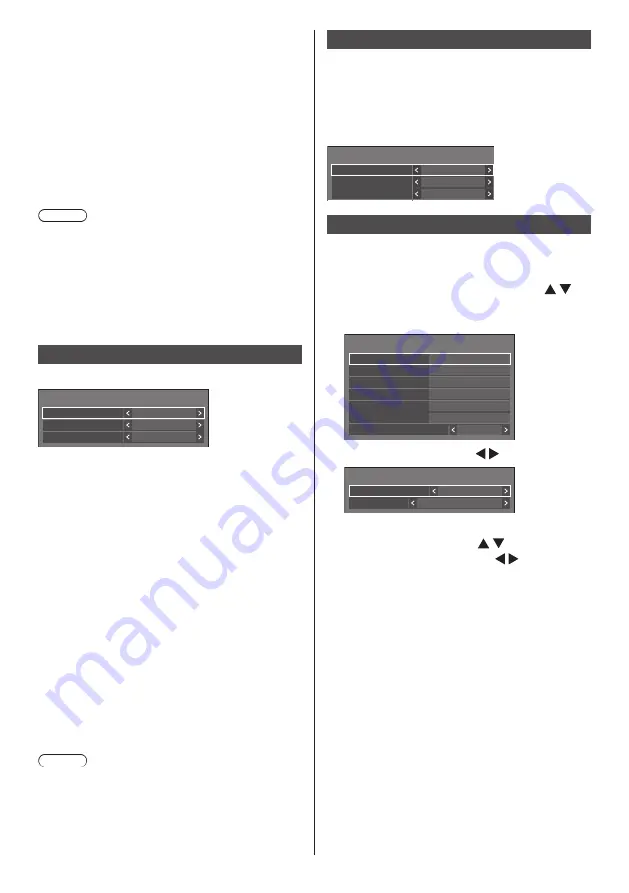
89
English
■
[Auto display operation guide]
When this is set to [On], the operation guide is
automatically displayed at the beginning of the content
playback, and the information is automatically erased
after a certain period of time.
The playback control (see page 142) is performed only
while the operation guide is being displayed. If it is not
displayed, the unit shows the operation guide without
performing the playback control.
When this is set to [Off], the operation guide is not
displayed at the beginning of the content playback. The
playback control is performed regardless of Show/Hide
of the operation guide.
Note
●
When [Play method] is set to [Single], playback
information and operation guide are automatically
displayed only at the beginning of the first playback
of content.
●
When [Play method] is [Select] or [Program], up to
99 files can be selected.
●
This menu will be greyed out and cannot be set while
content is being played.
Screen Transfer settings
[Screen Transfer settings] - submenu screen
Screen Transfer settings
Cut in
On
Off
PIN code
Screen Transfer function
Enable
■
[Screen Transfer function]
Set the function to display images using Panasonic’s
dedicated application “Screen Transfer” to enable or
disable.
■
[Cut in]
Sets whether to allow video interruption by another user
while displaying a video using “Screen Transfer”.
[Off]:
Disables video interruption.
[On]:
Enables video interruption.
■
[PIN code]
Sets whether to require the input of PIN code when
connecting to this unit using “Screen Transfer”.
[Off]:
Does not require the input of PIN code.
[On]:
Requires the input of PIN code.
Note
●
This function does not operate during communication
with IPv6 settings.
Wireless presentation settings
This menu configures the settings for wireless
presentation system connection.
For details, refer to the operating instructions on the
following support site.
(https://panasonic.net/cns/prodisplays/wps2/)
[Wireless presentation settings] - sub menu screen
Wireless presentation settings
Background colour setting
Black
Date/Time setting
Y/M/D
Language link
Enable
Function button settings
Assigns specific functions to the numeric buttons (<1>
to <6>). The buttons can be used as shortcut keys by
assigning frequently used operations.
1
Select the numeric button with
and press <ENTER>.
[Function button settings] - submenu screen
Function button settings
Function button 1
Function button 2
Function button 3
Function button 4
Function button 5
Function button 6
Function button guide
On
MEMORY VIEWER
HDMI2
HDMI1
HDMI3
USB-C
PC
2
Switch [Group] with .
Function button 1
Group
Input
Input
HDMI1
3
Select the function (Input / Memory
load / Shortcut) with and set the
function to assign with .
[Input] (Direct input select)
Input can be selected with single-touch operation.
[HDMI1] / [HDMI2] / [HDMI3] / [USB-C] / [SLOT]
/ [PC] / [PC [YP
B
P
R
]] / [Screen Transfer] /
[USB/Internal Memory] / [
MEMORY VIEWER
] /
[WHITEBOARD]
[Memory load]
Memory can be loaded with single-touch operation.
Refer to “Memory load”. (see page 54)
[MEMORY1] / [MEMORY2] / [MEMORY3] /
[MEMORY4] / [MEMORY5] / [MEMORY6]






























