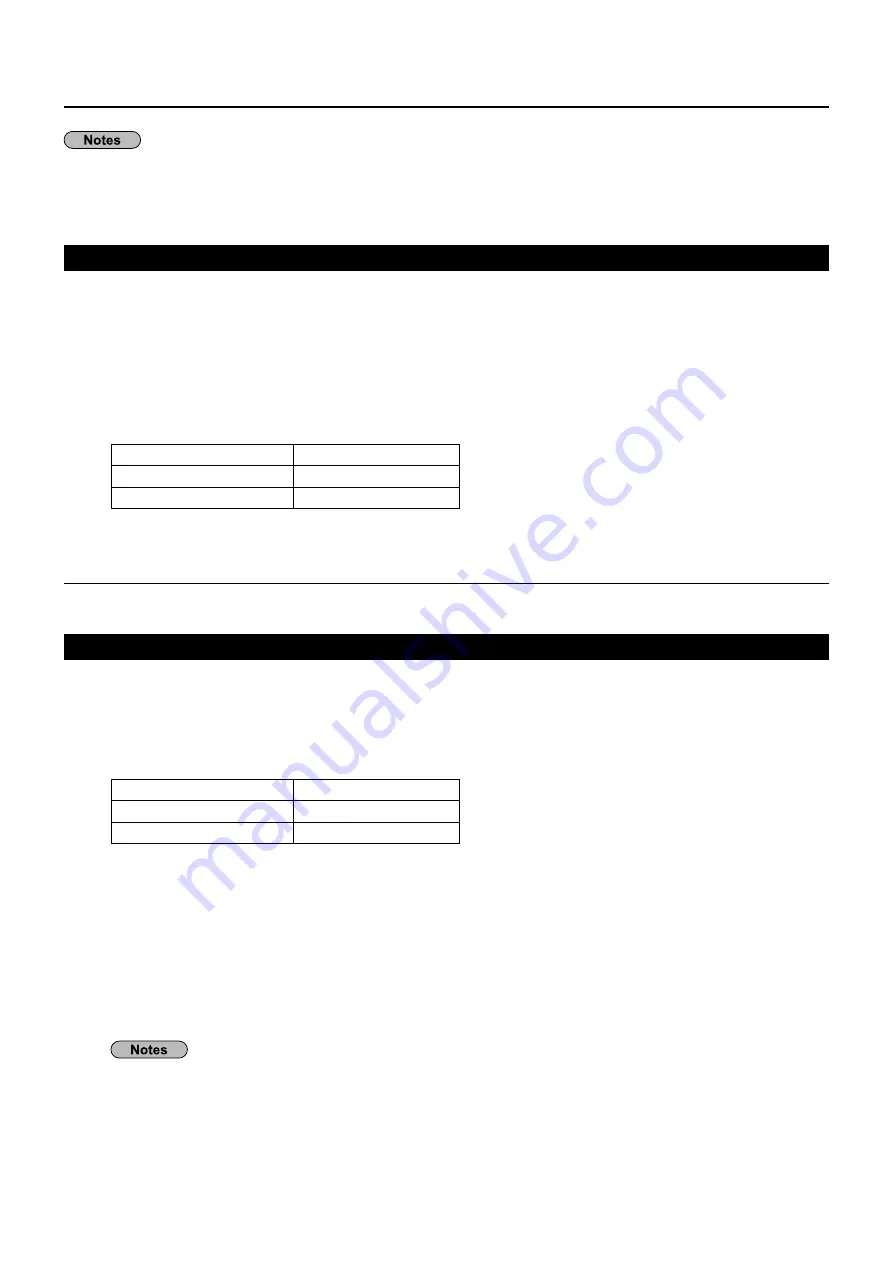
18
Connecting with Wired LAN
You can con
fi
gure settings when the wireless module (ET-WM200E) is mounted.
To use the network function, make the necessary settings in [Network Setup] and be sure to set [Control I/F Select]
to [LAN]. (See page 9)
When [LAN] is set, the slot power is turned on, and power indicator is lit orange under the condition of power off
with remote control (stand-by state), regardless of the [Slot power] setting.
Computer operation
Connection can be made with wired LAN. However, con
fi
rm to your system administrator on network settings
before changing any settings.
Turn on the computer.
1
Make the network setting according to your system administrator.
2
If the Display settings are the default settings (See page 10), the computer can be used with the following
network settings.
IP address
192.168.10.101
Subnet mask
255.255.255.0
Gateway
192.168.10.1
Computer operation
Make the network setting according to your system administrator.
1
If you select [M-DIRECT] for [Wireless LAN] in the [Network Setup] menu, the IP address will
•
automatically be acquired.
If you select default settings of [USER1] - [USER3] for [Wireless LAN] in the [Network Setup] menu (see
•
page 14), then the computer can be used with the following network settings.
IP address
192.168.11.101
Subnet mask
255.255.255.0
Gateway
192.168.11.1
Click [Start]
→
[Connect To
2
¼
]
→
[Wireless Network Connection
¼
], select the wireless
network of [SSID] set with the Display, and then click [Connect
¼
].
When you select default settings of [M-DIRECT] for [Wireless LAN] in the [Network Setup] menu, the SSID
is [M- The last 4 digits of the Display ID].
When you select default settings of [USER1] - [USER3] for [Wireless LAN] in the [Network Setup] menu, the
SSID is [Panasonic Display].
The names are for Windows XP. In Windows Vista/Windows 7, the procedure will be [Start]
→
[Connect To]. The
¼
names may differ depending on the Operation System. Please connect the network according to the displayed
names on your computer.
If you use any wireless utility other than Windows [Wireless Network Connection], follow its operation
•
procedure for connection.
If you use the access point, con
fi
gure the Display and each network setting of the computer following the
•
instruction of the network administrator.
Connecting with Wireless LAN

























