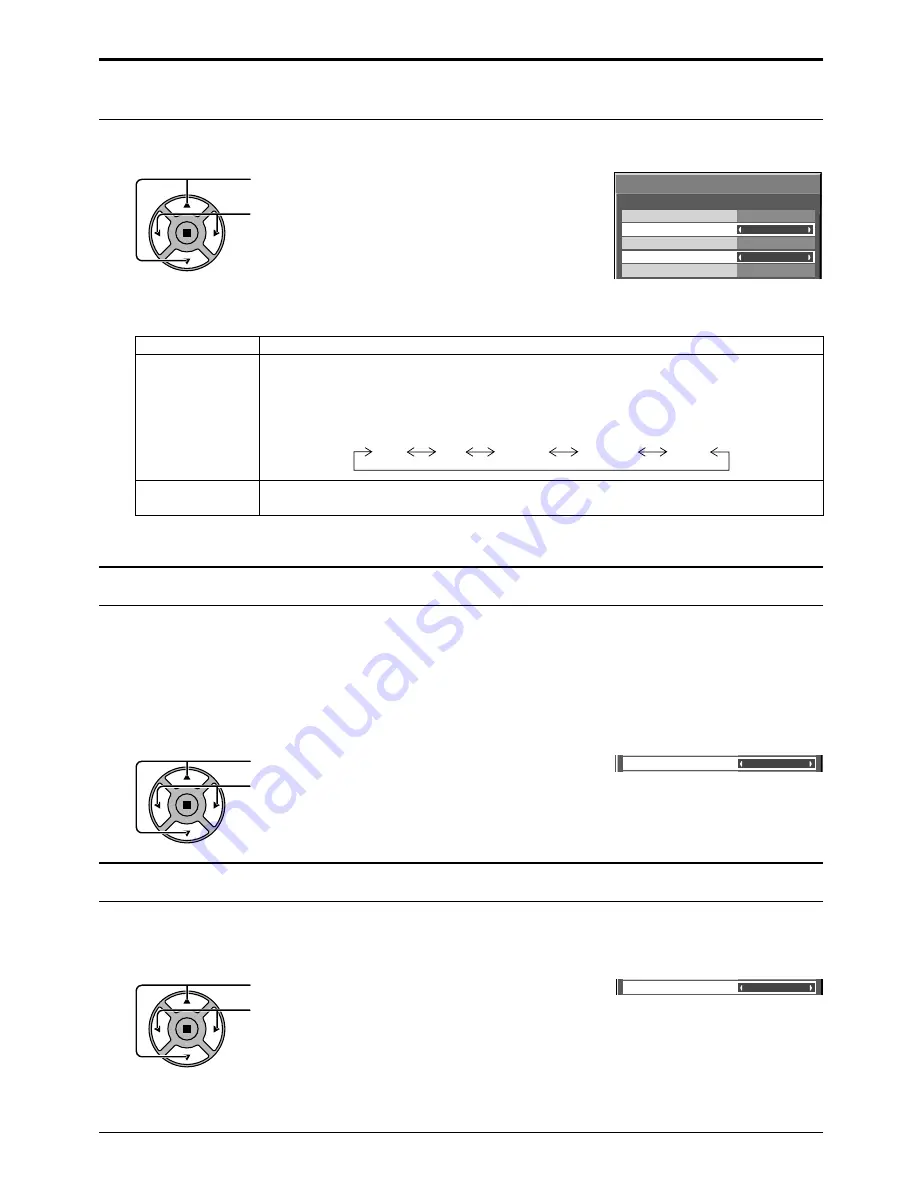
3D Y/C Filter (NTSC)
Colour system
Signal
On
Auto
Cinema reality
Panasonic Auto (4 : 3)
Off
4 : 3
[ AV ]
Noise reduction
Off
Cinema reality
Off
y
XGA Mode
Auto
48
Setup for Input Signals
Colour system / Panasonic Auto
Select Signal from the “Setup” menu during AV(S Video) input signal. (“Signal [AV]” menu is displayed.)
Press to select the “Colour system” or “Panasonic Auto”.
Press to select each functions.
If the picture image becomes unstable:
With the system set on Auto, under conditions of low level or noisy input signals the image may in rare cases
become unstable. Should this occur, set the system to match the format of the input signal.
Cinema reality
Press to select Cinema reality.
Press to set On / Off.
Cinema reality:
When on, the display attempts to reproduce a more natural interpretation of sources such as movie pictures, which
are recorded at 24 frames per second. If the picture is not stable, turn the setting to off.
Note:
When On, this setting only affects the following signal input:
• NTSC / PAL signal input during “AV (S Video)” input signal.
• 525i (480i), 625i (575i), 1125 (1080) / 60i signal input during “Component” input signal.
Mode
Function
Colour system
Set the colour system to match the input signal. When selecting “Auto”, the Colour system is automatically
selected from NTSC/PAL/SECAM, however, M.NTSC signal is not displayed properly depending on
the attached terminal board. To display M.NTSC signal, select “M.NTSC” in Colour system.
To display PAL60 signal, select “PAL” when BNC Dual Video Terminal Board (TY-FB9BD) is used. For
other Video Terminal Boards, select “M.NTSC”.
Auto
SECAM
M.NTSC
NTSC
PAL
Panasonic Auto
(4 : 3)
Set to “4 : 3” to view 4:3 images in an unchanged format when Panasonic Auto is selected.
If you would like to view 4:3 images in Just format, set to “Just”.
Note:
Panasonic Auto does not function when BNC Dual Video Terminal Board (TY-FB9BD) is used.
Note:
After making this setting, be sure to make each adjustment (such as “Auto Setup”) on the “Pos. /Size” menu as
necessary. (see page 23)
XGA Mode
This menu is displayed when the input signal is analog (Component/PC). This unit supports three types of XGA signals with
60Hz vertical frequency having different aspect ratios and sampling rates (1,024 × 768 @ 60Hz, 1,280 × 768 @ 60Hz and
1,366 × 768 @ 60Hz).
Press to select “XGA Mode”.
Press to select “Auto”, “1024×768”, “1280×768” , “1366×768”.
Auto:
Automatically selected from 1024×768/1280×768/1366×768.
Switch the setting to suit the input signal for better display
depends on the angle of view or display resolution condition.
















































