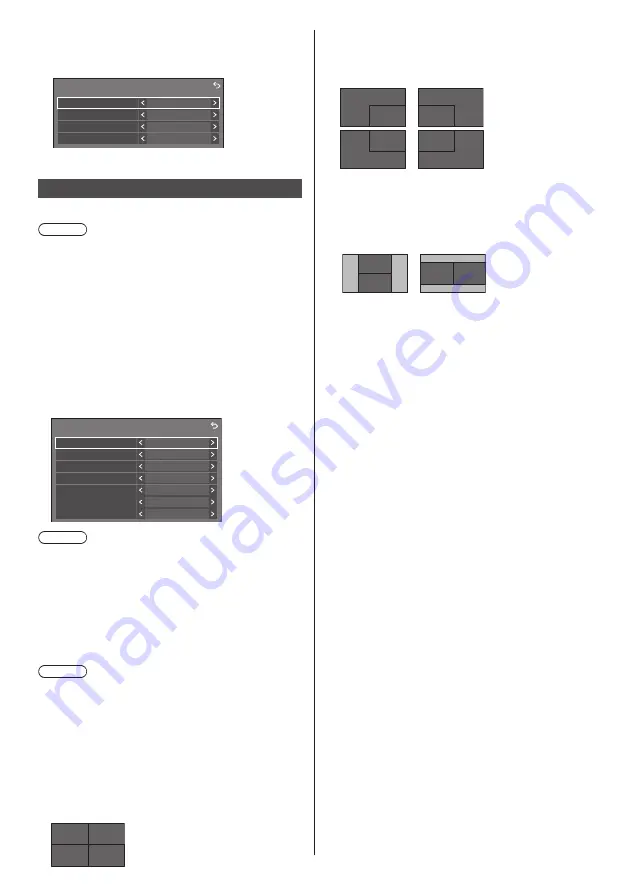
77
English
■
Quick input settings
Sets the input signal assigned to the input selector
button on the Control menu.
Quick input settings
Quick input 1
HDMI3
HDMI1
Quick input 2
Quick input 4
Quick input 3
WHITEBOARD
MEMORY VIEWER
Multi display settings
Set the screen display mode.
Note
●
Set the input to something other than [Screen
Transfer] / [MEMORY VIEWER] / [WHITEBOARD],
and then set [Multi display settings].
●
While this menu is displayed, aspect mode will be
[16:9].
Displays the detailed settings to display images input
from multiple terminals on the screen simultaneously.
For remote control operation for the multi input
display, refer to “Using multi input display function of
the multi display” (see page 146).
[Multi display settings] - submenu screen
([Multi input display]: [4 input display])
Multi display settings
Display format
Input (Upper/Left)
Input (Upper/Right)
Input (Lower/Left)
Input (Lower/Right)
PC
4 input display
HDMI1
HDMI2
DVI-D
Sound output
Off
Multi input display
Off
Note
●
Displayed contents on the screen differ depending on
the [Display format] setting.
■
[Multi input display]
[Off]:
Disables the multi input display.
[On]:
Enables the multi input display.
Note
●
This menu will be greyed out and cannot be set under
the following condition.
•
When [USB media player settings] - [Schedule play
function] is set to [Enable]. (see page 100)
■
[Display format]
Set the display mode of the multi input display.
[4 input display]:
The screen is divided into four screens, and four input
images are displayed simultaneously.
1
2
3
4
[Picture in picture]:
With two-screen configuration of the main screen
and sub screen, two input images are displayed
simultaneously.
2
1
2
1
2
1
1
2
[Picture by picture]:
With two-screen configuration of top and bottom
screens or right and left screens, two input images
are displayed simultaneously.
1
2
2
1
1 [4 input display] detailed settings
■
[Input (Upper/Left)] to [Input (Lower/Right)]
Set the input to display on the screen.
[HDMI1] / [HDMI2] / [DisplayPort] / [
DVI-D
] / [SLOT]
/ [PC]
■
[Sound output]
Set the terminal to output audio.
[Off] / [Upper/Left] / [Upper/Right] / [Lower/Left] /
[Lower/Right] / [AUDIO IN1] / [AUIDIO IN2]
2 [Picture in picture] detailed settings
■
[Sub picture location]
Set the position of the sub screen.
[Upper/Left] / [Upper/Right] / [Lower/Left] / [Lower/
Right]
■
[Input(Main)] to [Input(Sub)]
Set the input to display on the screen.
[HDMI1] / [HDMI2] / [DisplayPort] / [
DVI-D
] / [SLOT]
/ [PC]
■
[Sound output]
Set the terminal to output audio.
[Off] / [Main] / [Sub] / [AUDIO IN1] / [AUIDIO IN2]
















































