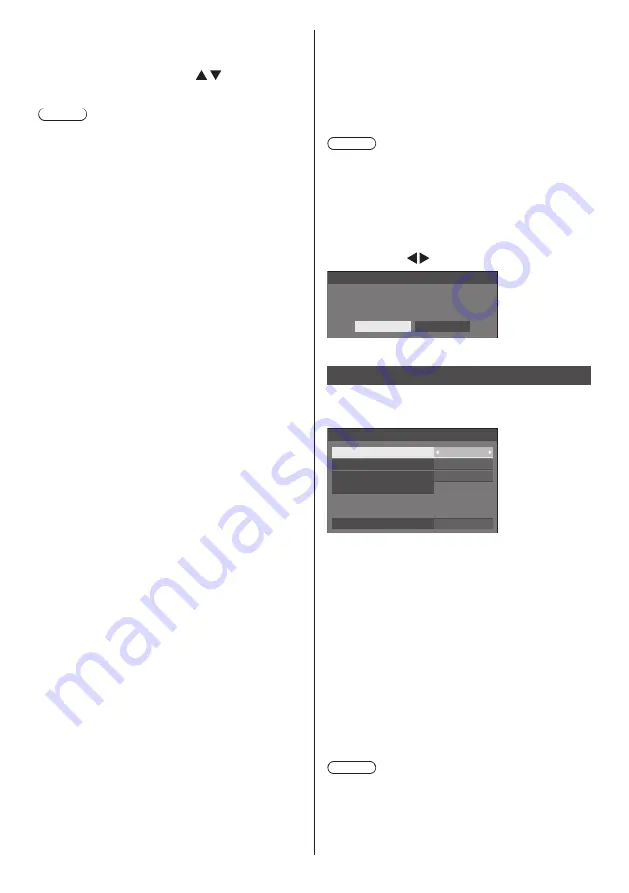
English
72
■
DIGITAL LINK menu
Displays the setting menu of Digital Interface Box.
Select [DIGITAL LINK menu] with and press
<ENTER>.
Note
●
This function can only be selected when the
Panasonic device that supports DIGITAL LINK output
(ET-YFB100G, ET-YFB200G) is connected to a
DIGITAL LINK / LAN terminal and its power is on.
●
For details, refer to the manuals of the devices that
support DIGITAL LINK output.
■
[AMX D. D.]
Set whether to allow the Display to be detected by AMX
Device Discovery.
[On]:
Enables detection by AMX Device Discovery.
[Off]:
Disables detection by AMX Device Discovery.
●
For more details, visit the following web site.
http://www.amx.com/
■
[Crestron Connected™]
When this function is set to [On], the Display can be
monitored or controlled via the network using equipment
and application software of Crestron Electronics, Inc.
This Display supports the following application software
from Crestron Electronics, Inc.
•
RoomView
®
Express
•
Fusion RV
®
•
RoomView
®
Server Edition
[Crestron Connected™] is a function to connect to
a system developed by Crestron Electronics, Inc.
which manages and controls multiple system devices
connected to the network.
●
For details of “Crestron Connected™”, refer to the
Crestron Electronics, Inc. web site (Provided only in
English).
http://www.crestron.com/
For the download of “RoomView
®
Express”, refer to
the Crestron Electronics, Inc. web site (Provided only
in English).
http://www.crestron.com/getroomview
■
[Extron XTP]
Set to [On] when connecting XTP Transmitter made by
Extron to DIGITAL LINK terminal.
●
For more details on Extron, visit the following web
site.
http://www.extron.com
■
[USB memory network settings]
Sets whether to permit the network setting using the
USB memory device. (see page 109)
[Permit]:
Permits USB memory network settings.
[Prohibit]:
Prohibits USB memory network settings.
Note
●
This function is set to [Permit] as factory default.
●
Once the network setting is done with USB memory
device, this function is set to [Prohibit].
■
[Reset]
You can reset the network setting to the factory default
of the Display.
Select [Yes] with and press <ENTER>.
Network settings
Reset
Yes
No
USB media player settings
Set for [USB media player] function.
[USB media player settings] - submenu screen
USB media player settings
USB media player
Resume play
Scenario file check
No scenario file
Slide show duration
Enable
10 sec
On
Video playback mode
Standard
■
[USB media player]
Set to enable or disable the [USB media player] function.
■
[Video playback mode]
Sets the video playback mode.
If image disturbance occurs at the switching timing of
motion picture files during playback in the Standard
mode, switch to the Adjust mode.
[Standard]:
Plays without a black image at the joint between
video files.
[Adjust]:
Plays with a black image (approx. 2 seconds) inserted
at the joint between video files.
Note
●
The mode switching is enabled only when using the
single media player.
●
The display may be disturbed at the switching timing
of files during playback in the Standard mode.






























