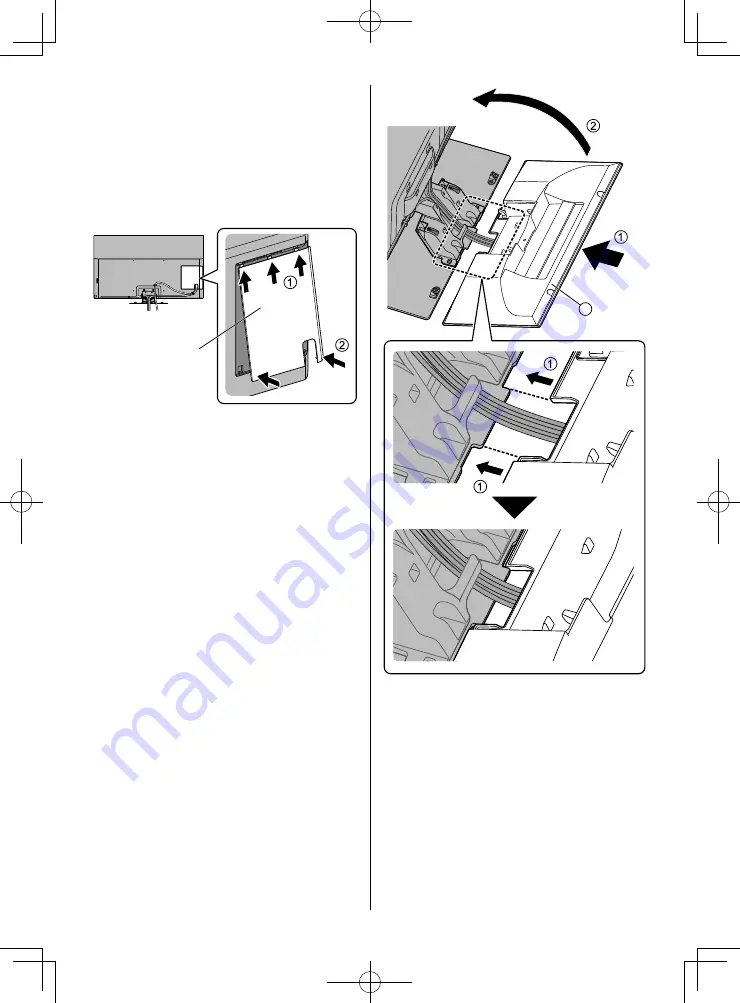
English
12
C
■
Attaching the terminal cover / pedestal
cover
●
Be careful not to nip the cables between the TV and
the terminal cover / pedestal cover.
●
When using USB 2 port, USB 3 port, AV IN terminal,
DIGITAL AUDIO OUT, HDMI3 terminal or HDMI4
terminal, you cannot attach the terminal cover. Keep
the removed terminal cover for future use.
●
Do not apply load to the terminal cover / pedestal
cover.
Terminal cover













































