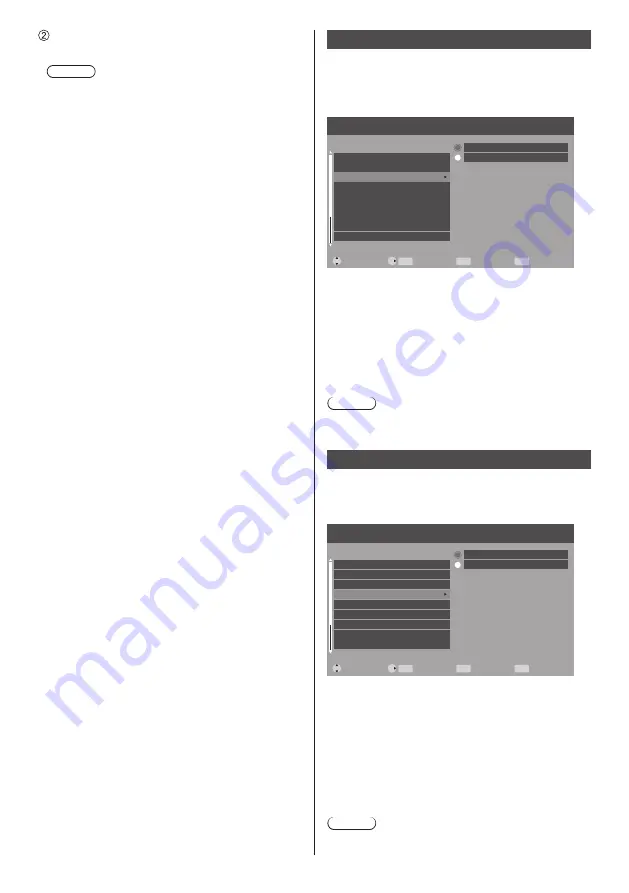
36
English
Select [Set] and press <ENTER>.
Save the current network Setup.
Note
●
To use a DHCP server, make sure the DHCP
server is started.
●
Contact your network administrator for details on
[IP address], [Subnet mask] and [Gateway].
●
Shipping condition
[DHCP]: Use
[MAC address]
Displays the MAC address of this unit.
HDMI-CEC control
Set for HDMI-CEC function.
For details of HDMI-CEC function, refer to “Using HDMI-
CEC function”. (see page 47)
[HDMI-CEC control] - submenu screen
Picture
Move
Language
Network settings
HDMI-CEC control
EDID select
Position
No activity power off
Button lock
No signal power off
Select
Return
Exit
ENTER
MENU
EXIT
Setup
Audio
RC control lock
On
Off
■
[On]
When set to [On], the display will automatically switch
to the appropriate HDMI input whenever an HDMI
connected equipment is initially turned on and the
Play mode is selected.
■
[Off]
Disables HDMI-CEC control.
Note
●
The HDMI CEC feature of connected HDMI CEC-
compatible device must be turned on.
EDID select
The menu is displayed in HDMI1 and HDMI2 inputs.
EDID data of each terminal is switched.
[EDID select] - submenu screen
Picture
Move
Language
Network settings
HDMI-CEC control
EDID select
Position
No activity power off
Button lock
No signal power off
Select
Return
Exit
ENTER
MENU
EXIT
Setup
Audio
RC control lock
4K/60p
4K/30p
■
[4K/60p]
Sets EDID compatible with 4K video signals (Max.
4096 x 2160 dots, Max. vertical operation frequency
60 Hz).
■
[4K/30p]
Sets EDID compatible with 4K video signals (Max.
4096 x 2160 dots, Max. vertical operation frequency
30 Hz).
Note
●
It is only available for HDMI source.
















































