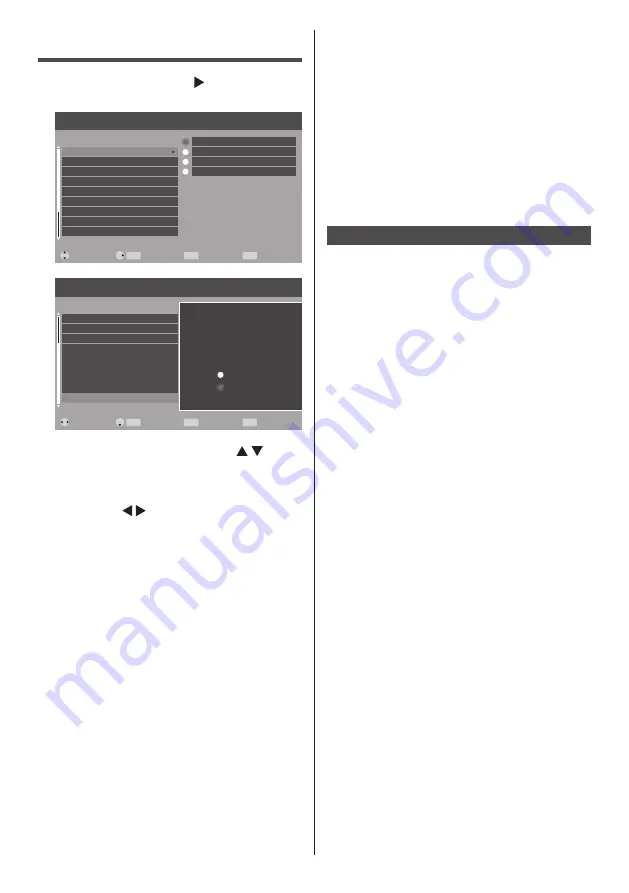
34
English
Setup menu
1
Press <MENU> and < > to display
the [Setup] menu.
Picture
Move
Language
Network settings
HDMI-CEC control
EDID select
Position
No activity power off
Button lock
No signal power off
Select
Return
Exit
ENTER
MENU
EXIT
Setup
Audio
RC control lock
English
Français
Español
Deutsch
Picture
Move
Position
No signal power off
No activity power off
Button lock
RC control lock
Auto play
Information
Front indicator light
Select
Return
Exit
ENTER
MENU
EXIT
Setup
Audio
All reset
This will reset all settings to
default mode.
Yes
No
2
Select the item to set with < >.
●
Menu that cannot be adjusted is greyed out.
Adjustable menu changes depending on signal
input and menu setting.
3
Set with < >.
4
Press <EXIT> to exit from adjust
mode.
■
To return to the previous screen
Press <MENU>.
[Language]
Changes language for on-screen
displays.
[Network settings]
Set the communication channel
supported by the application
software accordingly.
[HDMI-CEC control]
Sets for HDMI-CEC function.
[EDID select]
EDID select settings change
how the content displayed is
processed and decoded.
[Position]
Adjusts the position for PC input.
[No signal power off]
Sets whether or not the display
power off when there is no input
signal for more than 10 minutes.
[No activity power
off]
Sets whether or not the display
power off when there is no
operation of the display for more
than 4 hours.
[Button lock]
Limits operation of the buttons
on the unit.
[RC control lock]
Limits operation of the remote
control buttons.
[Front indicator light]
Specifies whether to light the
power LED.
[Auto play]
Sets the type of file to be
automatically played from a USB
memory device.
[Information]
Displays the serial number and
software version of this unit.
[All reset]
Resets all the settings to the
factory default settings.
Language
Select your preferred language.
Selectable languages
English
Français
Español
Deutsch






























