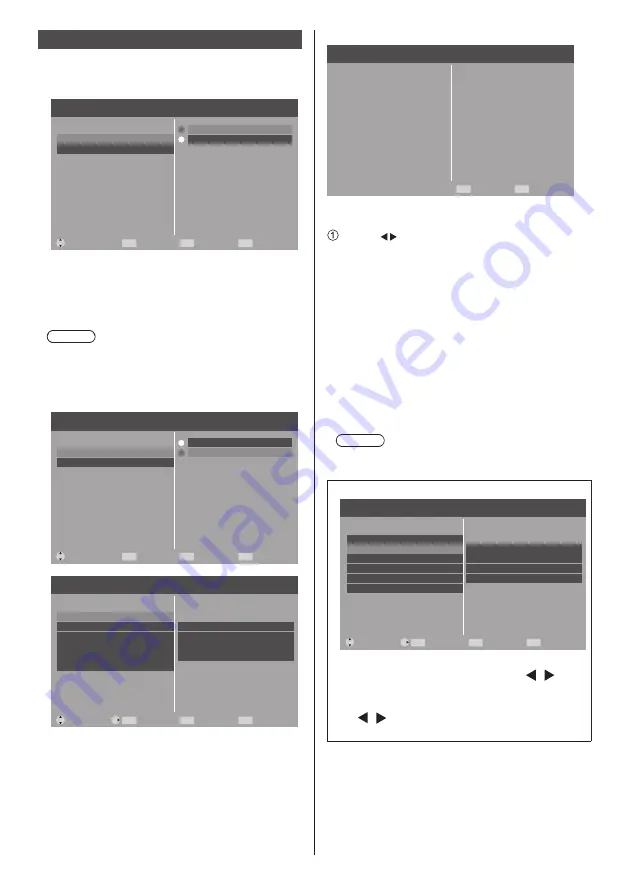
35
English
Network settings
Selects the method with which to control the display
from the computer.
[Network settings] submenu will be displayed.
Picture
SERIAL IN
Return
Exit
MENU
EXIT
Setup
Audio
Move
SERIAL IN/LAN select
LAN setup
Select
ENTER
LAN
■
[SERIAL IN/LAN select]
RS-232C or LAN function is enable. To control the
display via RS-232C, set [SERIAL IN/LAN select] to
[SERIAL IN].
Note
●
You cannot use RS-232C and LAN control
simultaneously.
■
[LAN setup]
Controls via LAN using the LAN terminal.
Picture
SERIAL IN
Return
Exit
MENU
EXIT
Setup
Audio
Move
SERIAL IN/LAN select
LAN setup
Select
ENTER
LAN
Picture
Return
Exit
MENU
EXIT
Setup
Audio
Move
Network information
DHCP
Select
ENTER
IP address
Subnet mask
Gateway
Set
Use
000 . 000 . 000 . 000
000 . 000 . 000 . 000
000 . 000 . 000 . 000
[Network information]
Picture
Return
Exit
MENU
EXIT
Setup
Audio
DHCP
IP address
Subnet mask
Gateway
MAC address
Use
000 . 000 . 000 . 000
000 . 000 . 000 . 000
000 . 000 . 000 . 000
[DHCP], [IP address], [Subnet mask], [Gateway]
Press < > to set [Use] / [No Use] of [DHCP].
When [No Use] is selected, IP address and other
settings can be set manually.
[DHCP]:
[Use]: Use Dynamic IP address.
[No Use]: Use Static IP address, Subnet mask,
and Gateway.
[IP address]:
Enter IP address when [DHCP] is [No Use].
[Subnet mask]:
Enter Subnet mask when [DHCP] is [No Use].
[Gateway]:
Enter Gateway address when [DHCP] is [No Use].
Note
●
When [DHCP] is set to [Use], others will be
displayed in grey.
Entering numbers
Picture
Return
Exit
MENU
EXIT
Setup
Move
Network information
DHCP
Select
ENTER
IP address
Subnet mask
Gateway
Set
Use
000 . 000 . 000 . 000
000 . 000 . 000 . 000
000 . 000 . 000 . 000
Audio
1. Select the address and press <ENTER>.
2. Select digits with the cursor buttons < / >
and < ∙ >.
3. Change numbers with the cursor buttons
< / > and the numeric buttons <0 - 9>.
4. Press <ENTER>.






























