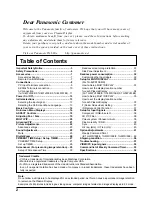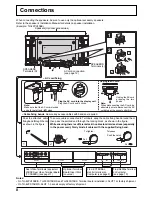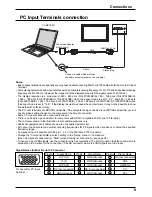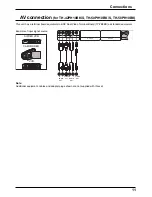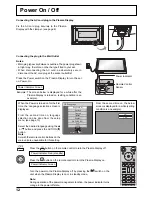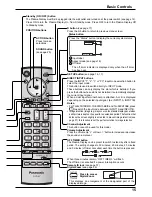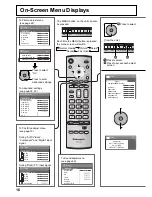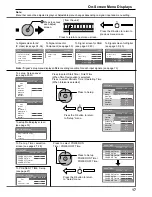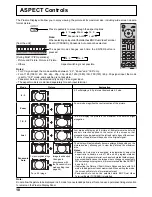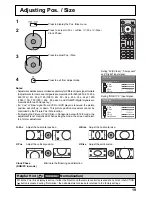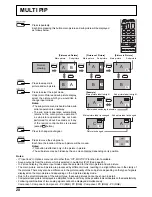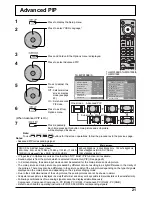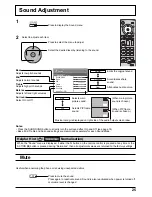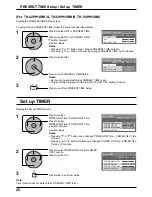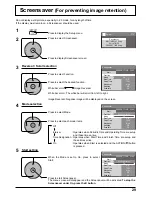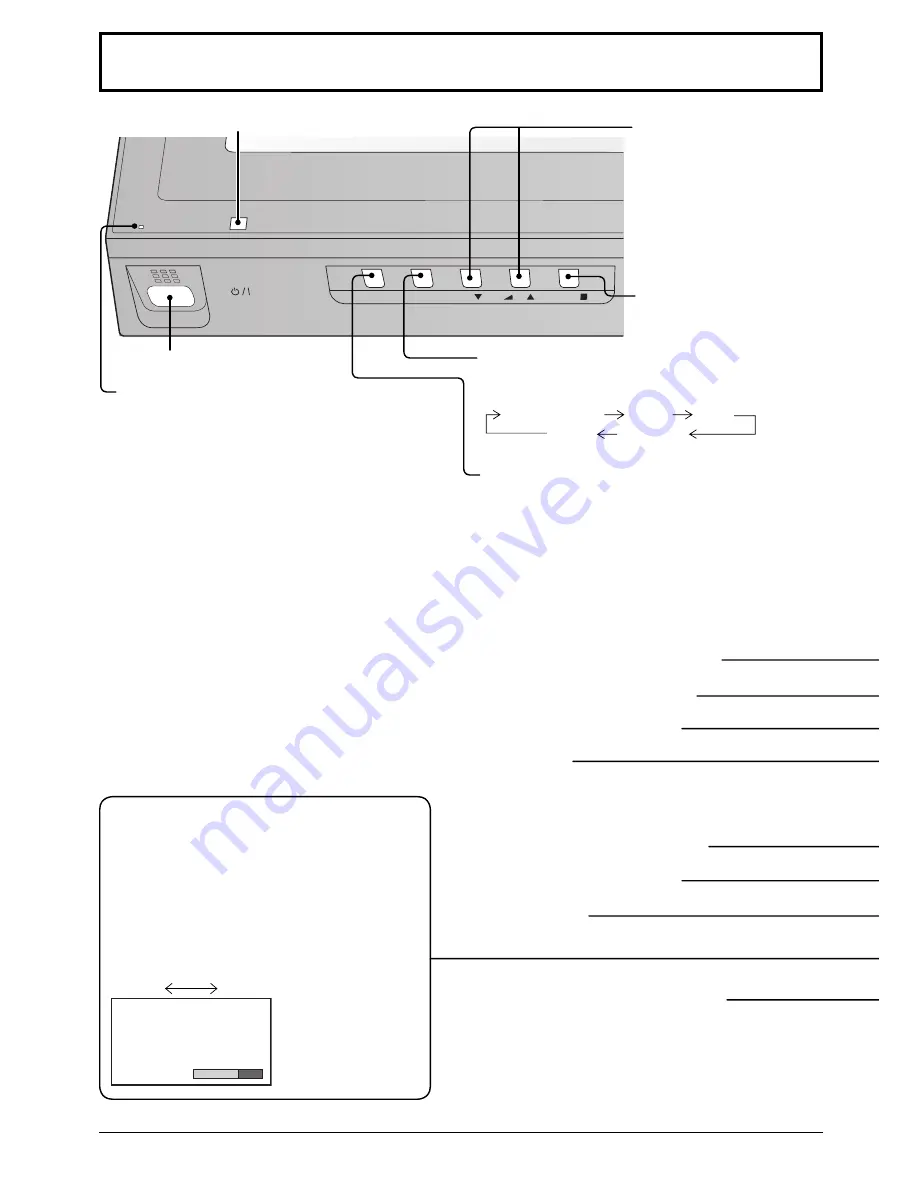
INPUT
MENU
ENTER/
+
/
VOL
-/
On
Surround
14
Basic Controls
Main Power On / Off Switch
Power Indicator
The Power Indicator will light.
• Power-OFF .... Indicator not illuminated (The unit
will still consume some power
as long as the power cord is still
inserted into the wall outlet.)
• Standby .......... Red
• Power-ON ...... Green
• DPMS .............Orange (With PC input signal
and during operation of PC’s
screensaver.)
Volume Adjustment
Volume Up “+” Down “–”
When the menu screen is
displayed:
“+”: press to move the cursor
up
“–”: press to move the cursor
down
(see page 16)
Enter / Aspect button
(see page 16, 18)
MENU Screen ON / OFF
Each time the MENU button is pressed, the menu
screen will switch. (see page 16)
INPUT button
(INPUT1, INPUT2, INPUT3 and PC selection)
(see page 13)
Normal Viewing
Picture
Setup
Sound
Pos. /Size
Remote control sensor
SURROUND button
The surround setting switches on and off each time
the SURROUND button is pressed.
The bene
fi
ts of surround sound are enormous. You
can be completely enveloped in sound; just as if
you were at a concert hall or cinema.
Note:
The surround settings are memorized separately
for each Sound Mode (Normal, Dynamic, Clear).
On
Off
N button
(see page 19, 22, 23, 24, 25)
POS. / SIZE button
(see page 19)
PICTURE button
(see page 22)
INPUT button
(INPUT1, INPUT2, INPUT3 and PC selection)
Press to select INPUT1, INPUT2, INPUT3 and PC input
SLOTS sequentially. (see page 13)
Sound mute On / Off
(see page 25)
Numeric buttons
(see page 37)
ASPECT button
Press to adjust the aspect. (see page 18)
MULTI Window buttons
(see page 20)