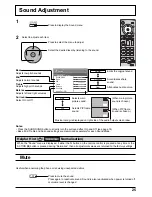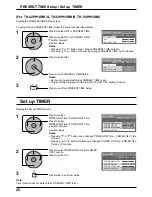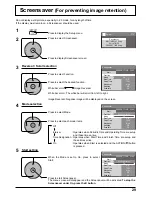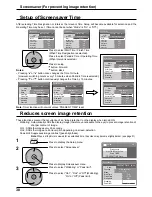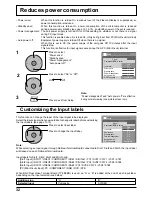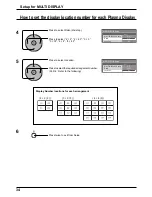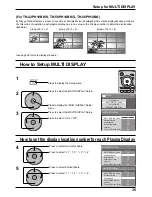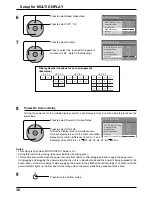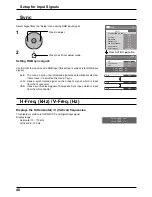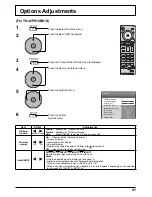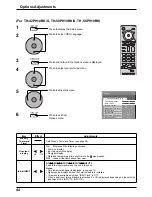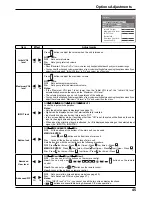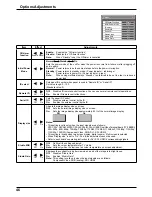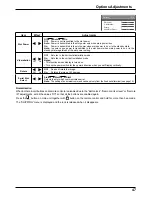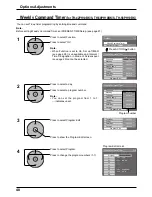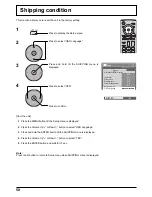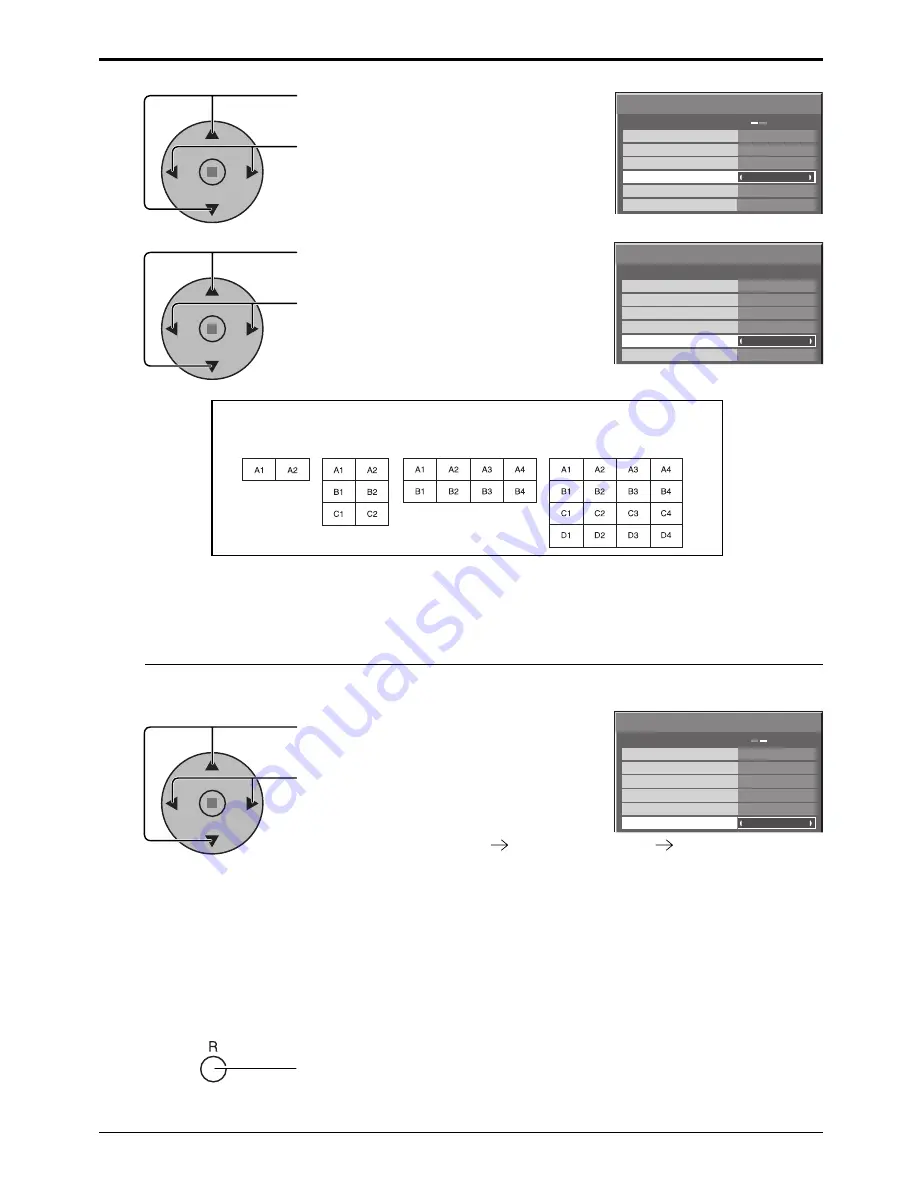
MULTI DISPLAY Setup
ON
Off
MULTI DISPLAY Setup
Horizontal Scale
Vertical Scale
Seam hides video
A1
Location
× 2
× 2
Power On Screen Delay
On
MULTI DISPLAY Setup
Off
Off
A1
Location
MULTI DISPLAY Setup
Horizontal Scale
Vertical Scale
Seam hides video
× 2
× 2
On
Power On Screen Delay
MULTI DISPLAY Setup
Off
Off
A1
Location
MULTI DISPLAY Setup
Horizontal Scale
Vertical Scale
Seam hides video
× 2
× 2
On
Power On Screen Delay
36
8
Press to select Power On Screen Delay.
Press to select Off or On.
Off: All the display turns on simultaneously.
On: Each display turns on in the order of Location.
Delay time=Location (difference from A1) × 1 sec.
Example) Case of B2 in 4 × 2
A1, A2, A3, A4, B1, B2
5 sec.
Turning the power on for the multiple displays system, each display is turned on with a time lag to reduce the
power load.
Notes:
• This setting is valid when MULTI DISPLAY Setup is On.
• During this function is working, the power indicator is blinking green.
• This function also works when the power recovers from failure or after plugging off and in again the power cord.
If unplugging and plugging the power cord while the unit is in standby mode and the power is being supplied to the
board, each unit has time delay to start supplying the power to the attached board according to Location, and the
power indicator lights up red
fi
rst and it turns orange when the power starts being supplied to the board.
Setup for MULTI DISPLAY
Display Number locations for each arrangement.
(Examples)
Press twice to exit from Setup.
7
( 2 × 1 )
( 2 × 3 )
( 4 × 4 )
9
Press to select Location.
Press to select the required arrangement
number. (A1-D4 : Refer to the following)
6
Press to select Seam hides video.
Press to select “Off”, “On”.
( 4 × 2 )
Power On Screen Delay