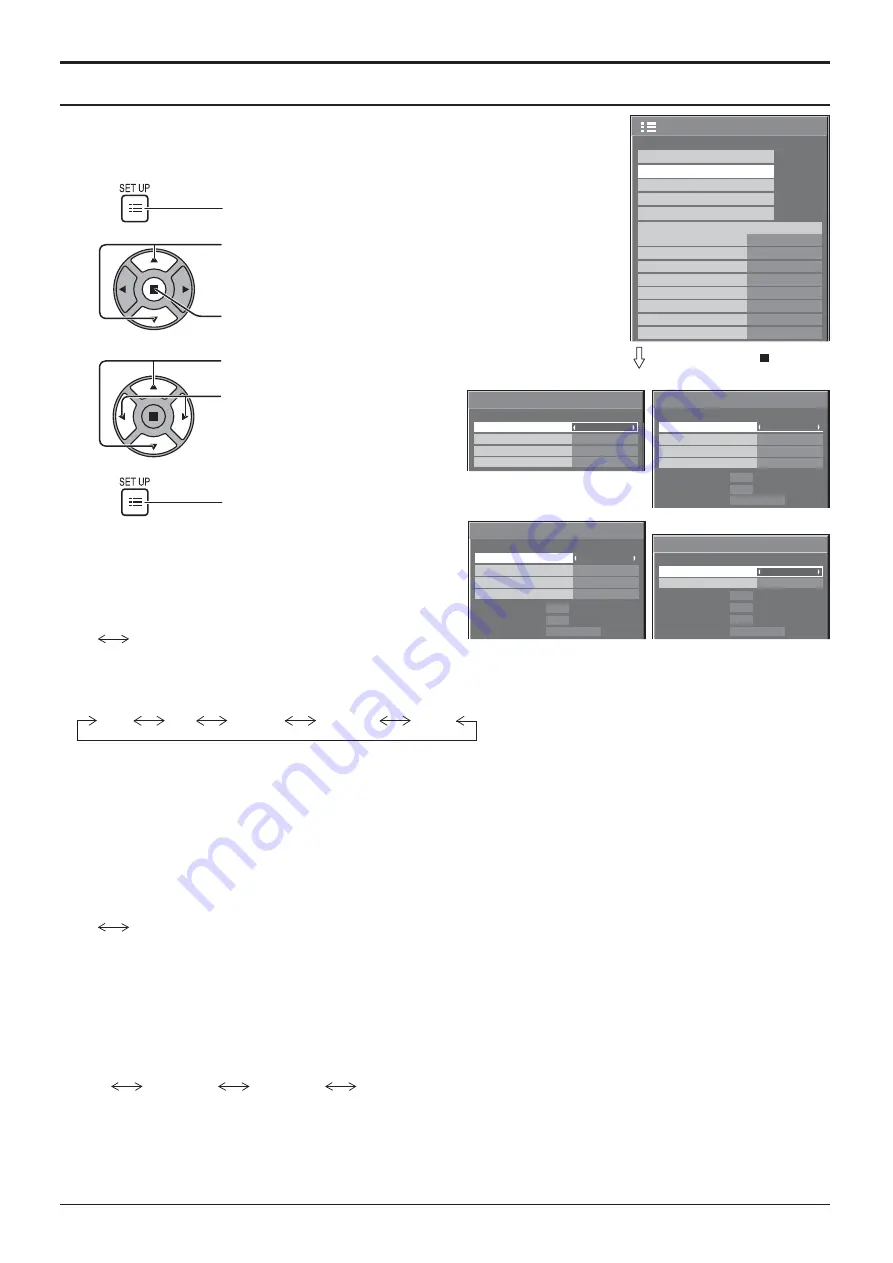
1/2
Signal
Screensaver
Extended life settings
Input label
Off
Standby save
On
PC Power management
Off
DVI-D Power management
Off
OSD Language
English (UK)
Component/RGB-in select
RGB
Power save
Setup
3D Settings
No signal power off
Disable
No activity power off
Disable
Cinema reality
Signal
Off
H-Freq.
Dot Clock Freq.
kHz
MHz
63.98
108.0
V-Freq.
Hz
60.02
Noise reduction
Off
[ Digital ]
Signal Format
1280×1024/60i
Sync
Signal
H-Freq.
V-Freq.
kHz
Hz
63.98
60.02
Signal Format
1280×1024/60i
Cinema reality
Noise reduction
XGA Mode
Auto
Off
Off
Auto
[ Component ]
Sync
Signal
H-Freq.
V-Freq.
kHz
Hz
63.98
60.02
Signal Format
1280×1024/60i
[ RGB ]
Cinema reality
Noise reduction
XGA Mode
Auto
Off
Off
Auto
49
Setup for Input Signals
Signal menu
Press ACTION ( ) button
For Video (S VIDEO)
For RGB
For Component
For Digital
Press to select the menu to adjust.
Press to adjust the menu.
Press to exit from adjust mode.
3
4
Press to display the Setup menu.
Press to select the “Signal”.
Press to display the Signal menu.
2
1
Note:
“Signal” setup menu displays a different setting condition for each input signal.
3D Y/C Filter (NTSC)
Colour system
Signal
On
Auto
Cinema reality
Off
[ AV ]
Noise reduction
Off
• 3D Y/C Filter (NTSC)
This menu is displayed when BNC Dual Video Terminal
Board (TY-FB9BD) is installed to the unit.
Set this menu when the moving image looks unnatural
during Video (S Video) input signal.
On
Off
Note:
When On, this setting only affects NTSC input signals.
• Colour system
Auto
SECAM
M.NTSC
NTSC
PAL
Set the colour system to match the input signal. When “Auto” is set, Colour system will be automatically selected
from NTSC/PAL/SECAM/M.NTSC.
To display PAL60 signal, select “Auto” or “PAL”.
If the picture image becomes unstable:
With the system set on Auto, under conditions of low level or noisy input signals the image may in rare cases
become unstable. Should this occur, set the system to match the format of the input signal.
• Cinema reality
When “On”, the display attempts to reproduce a more natural interpretation of sources such as movie pictures,
which are recorded at 24 frames per second.
If the picture is not stable, turn the setting to “Off”.
On
Off
Note:
When On, this setting only affects the following signal input:
• NTSC / PAL signal input during Video (S Video) input signal.
• 525i(480i), 625i(575i), 1125(1080)/60i signal input during “Component” input signal.
• XGA Mode
This menu is displayed when the input signal is analog (Component/PC). This unit supports three types of XGA
signals with 60Hz vertical frequency having different aspect ratios and sampling rates (1,024 × 768 @ 60Hz,
1,280 × 768 @ 60Hz and 1,366 × 768 @ 60Hz).
Auto
1024×768
1280×768
1366×768
Auto:
Automatically selected from 1024×768/1280×768/1366×768.
Switch the setting to suit the input signal for better display depends on the angle of view or display
resolution condition.
Note:
After making this setting, be sure to make each adjustment (such as “Auto Setup”) on the “Pos./Size” menu as
necessary. (see page 25)
Содержание TH-42PF30W
Страница 71: ...71 Memo ...















































