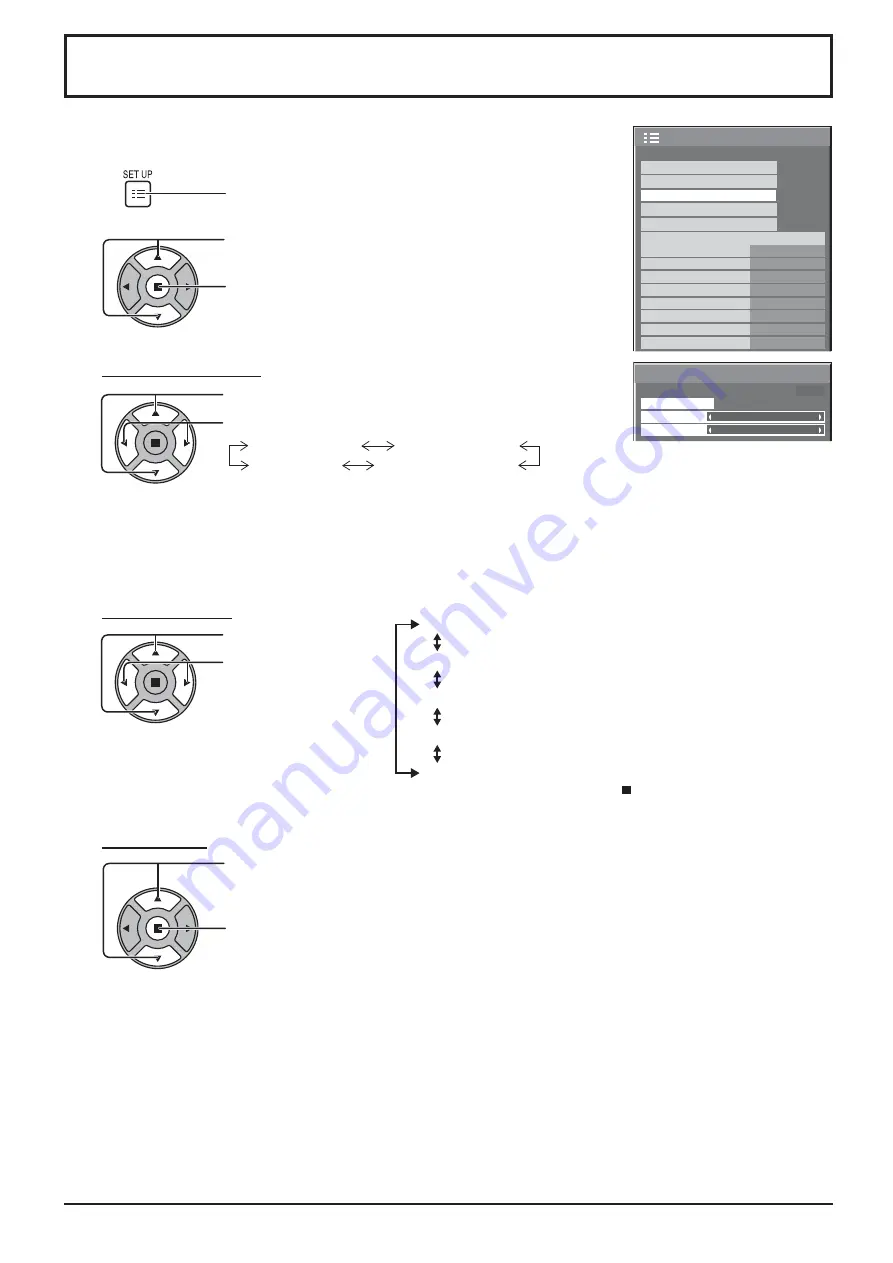
Screensaver
Start
Function
Scrolling bar only
Mode
Off
PRESENT TIME 99:99
36
Screensaver
(For preventing image retention)
Do not display a still picture, especially in 4:3 mode, for any length of time.
If the display must remain on, a Screensaver should be used.
Function selection
2
3
1
4
Press to display the Setup menu.
Press to select Screensaver.
Press to display Screensaver screen.
Press to select Function.
Press to select the desired function.
Scrolling bar only
Overlay scrolling bar
Negative image
White screen
Mode selection
Start setting
5
When the Mode is set to On, press to select Start.
Press to start Screensaver.
The menu screen will disappear and the Screensaver will be activated.
To stop the
Screensaver under On, press the R button or any buttons on the main unit.
Note:
When the display is turned off, the Scrensaver will be deactivated.
Press to select Mode.
Press to select each
mode items.
Off
Interval
: Operates when Periodic Time and Operating
Time are setup and those times arrive.
Time Designation
: Operates when Start Time and Finish Time
are setup and those times arrive.
Standby after SCR Saver
: Operates while Screensaver duration, and
display enters standby mode.
On
: Operates when Start is selected and the
ACTION ( ) button is pressed.
Negative image : Negative image will be displayed on the screen.
Scrolling bar only : A white bar will scroll from left to right. The image won't be displayed.
Overlay scrolling bar : The brightness of the image will be decreased and a white bar will scroll
on it.
White screen
: The whole screen will be white.
1/2
Signal
Signal
3D Settings
Screensaver
Extended life settings
Input label
Off
Standby save
Off
PC Power management
Off
DVI-D Power management
Off
No signal power off
Disable
No activity power off
Enable
OSD Language
English (UK)
Component/RGB-in select
RGB
Power save
Setup






























