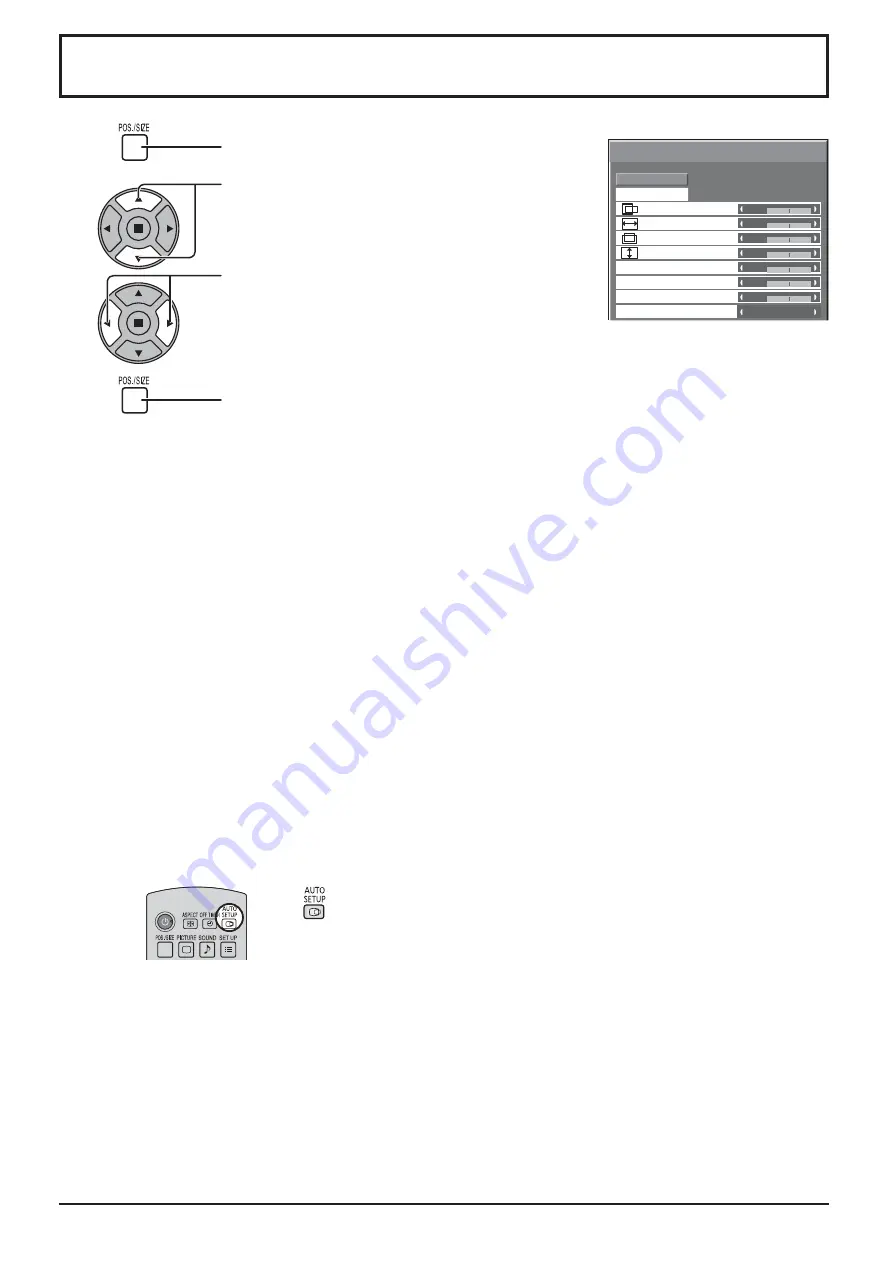
0
0
Normal
Normalise
Auto Setup
Pos./Size
V-Pos
0
H-Pos
V-Size
Dot Clock
H-Size
Clock Phase
Clamp Position
1:1 Pixel Mode
Off
0
0
0
0
25
Adjusting Pos./Size
1
Press to display the Pos./Size menu.
Press to select the menu to adjust.
Press to adjust the menu.
Press to exit from adjust mode.
3
2
Notes:
• Adjustment details are memorized separately for different input signal formats (Adjustments for component signals are
memorized for 525 (480) / 60i · 60p, 625 (575) / 50i · 50p, 1125 (1080) / 60i · 50i · 60p · 50p · 24p · 25p · 30p · 24sF,
1250 (1080) / 50i, 750 (720) / 60p · 50p each, and RGB/PC/Digital signals are memorized for each frequency.)
• If a “Cue” or “Rew” signal from a VCR or DVD player is received, the picture position will shift up or down. This picture
position movement cannot be controlled by the Picture Pos./Size function.
Note:
Unadjustable items are grayed
out.
Adjustable items differ depending
on the input signal and the
display mode.
4
Auto Setup
When inputting a PC signal as an example, “H-Pos/V-Pos”, “H-Size/V-Size”, “Dot Clock” and “Clock
Phase” are automatically corrected.
This setting is enabled under the following conditions:
• This setting is not activated during Multiple display, Portrait display or Digital Zoom.
• When inputting an analog signal (Component/PC):
This setting is enabled if “Component/RGB-in select” (see page 48) in Setup menu is “RGB”.
• When inputting a digital signal (HDMI/DVI):
A PC format signal enables this setting.
When the signal is not PC format, this setting is enabled only if “Over Scan” (see page 26) is “Off” or
“1:1 Pixel Mode” (see page 27) is “On”. “H-Size/V-Size” is not automatically adjusted.
This setting will be invalid and will not work under the following conditions:
• When VIDEO signal input
• Aspect is set to “Just”
• “Display size” in the Options menu (see page 54) is set to “On”
Using Remote Control
When
on the remote control is pressed, “Auto Setup” will be executed.
When Auto Setup does not work, “Invalid” is displayed.
Auto mode
When the “Auto Setup“ is set to “Auto” in the Options menu (see page 55), automatic position adjustment starts:
• When the display power is turned ON.
• When the input signal is switched.
















































