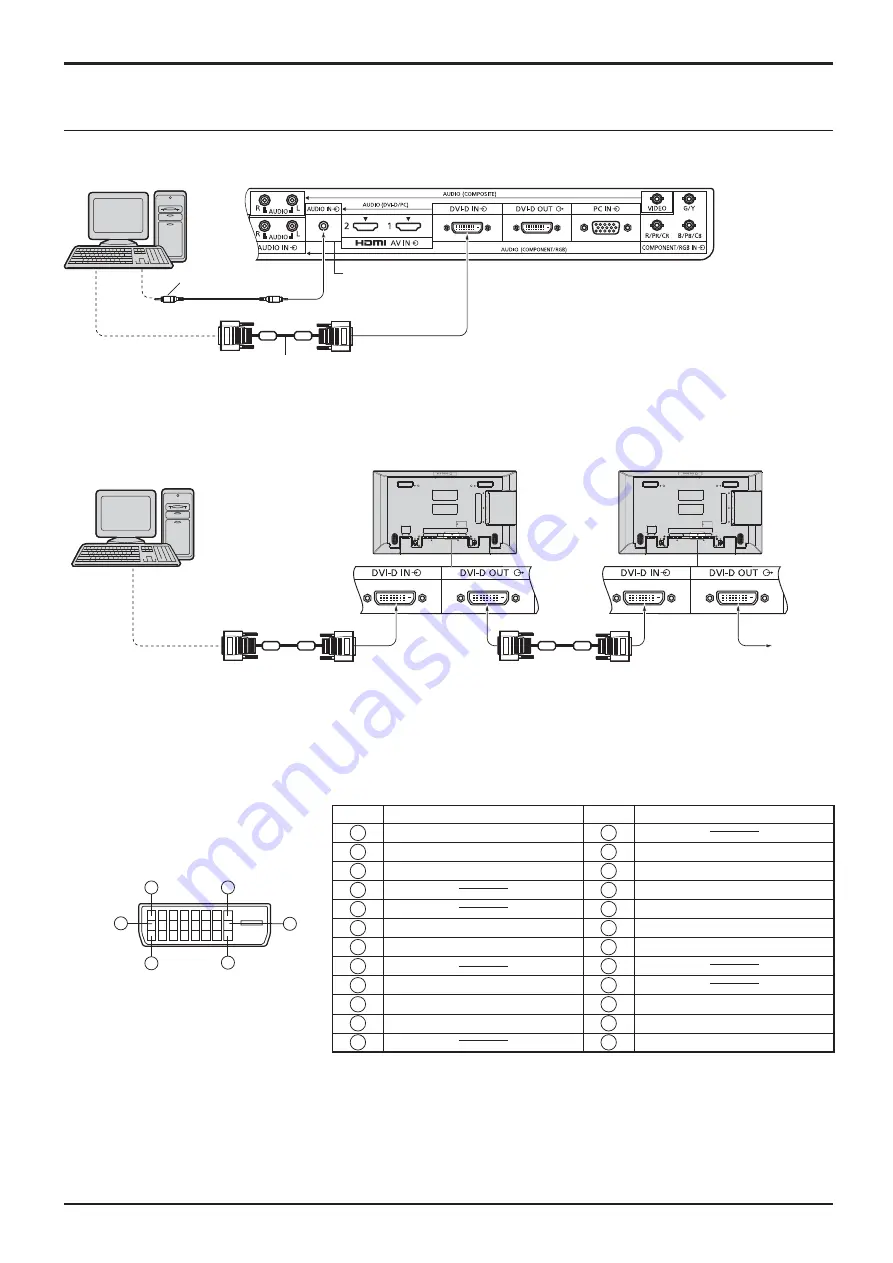
10
DVI-D IN, DVI-D OUT connection
Pin No.
Signal Name
Pin No.
Signal Name
1
T.M.D.S. data 2-
13
2
T.M.D.S. data 2+
14
+5 V DC
3
T.M.D.S. data 2 shield
15
Ground
4
16
Hot plug detect
5
17
T.M.D.S. data 0-
6
DDC clock
18
T.M.D.S. data 0+
7
DDC data
19
T.M.D.S. data 0 shield
8
20
9
T.M.D.S. data 1-
21
10
T.M.D.S. data 1+
22
T.M.D.S. clock shield
11
T.M.D.S. data 1 shield
23
T.M.D.S. clock+
12
24
T.M.D.S. clock-
Notes:
• Additional equipment and cables shown are not supplied with this set.
• Use the DVI-D cable with Ferrite core complying with the DVI standard. Image deterioration may occur depending
on the length or the quality of the cable.
DVI-D Input/Output Connector
Pin Layouts
Connection port view
9
8
1
17
24
16
Connections
DVI-video cable with Ferrite core (Within 5 m)
Stereo mini plug (M3)
PC with DVI-D
video out
Shared with
PC IN.
*
*
Notes:
• Up to 10 displays can be connected with a daisy chain, but the number of the connected displays may be limited by
a cable, signal or equipment to use.
• HDCP can be supported for up to 8 displays for a daisy chain.
Daisy chain connection
When using the multi display, multiple LCD Displays can be daisy chained.
First LCD Display
Second LCD Display
Third and
subsequent
LCD
Displays
* DVI-video cable with Ferrite core
PC with DVI-D
video out











































