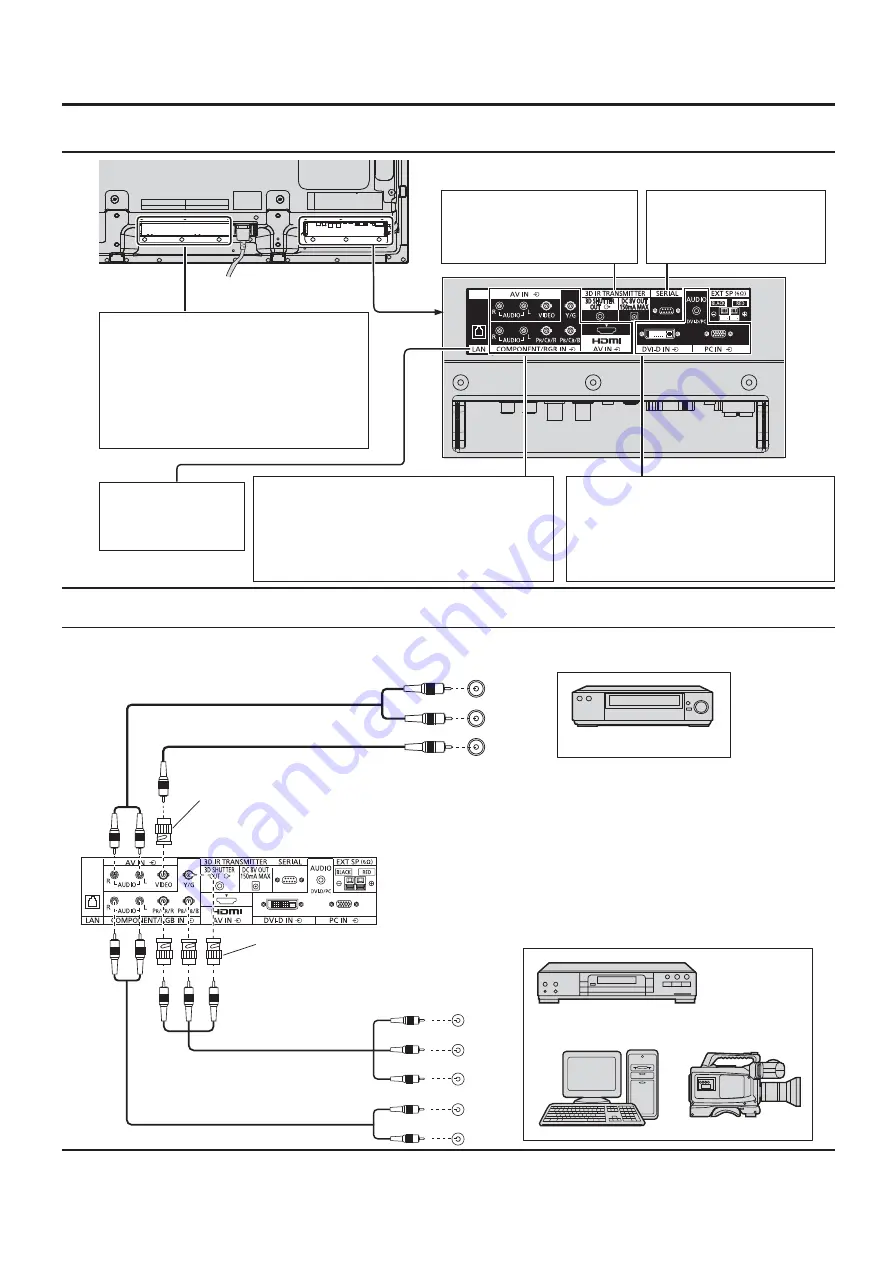
12
VIDEO and COMPONENT / RGB IN connection
,
Y , P
B
,
P
R
OUT
P
R
P
B
Y
AUDIO
OUT
R
L
VIDEO
OUT
AUDIO
OUT
R
L
Notes:
• Change the “COMPONENT/RGB-IN select” setting in the “SETUP”
menu to “COMPONENT” (when COMPONENT signal connection)
or “RGB” (when RGB signal connection). (see page 40)
• Signals input to COMPONENT/RGB IN terminals correspond to
SYNC ON G or SYNC ON Y.
RCA-BNC
Adapter plug
RCA-BNC
Adapter plug
DVD Player
VCR
Computer
RGB Camcorder
Connections
Video equipment connection
SLOT:
Terminal board (optional
accessories) insert slot
(see page 6)
Note:
The right side slot is for factory use only.
The terminal board with 1-slot width
does not function when installed in the
right side slot.
AV IN (VIDEO):
Composite Video Input Terminal
(see below)
COMPONENT/RGB IN:
Component/RGB Video Input
Terminal (see below)
AV IN (HDMI):
HDMI Input Terminal (see page 13)
Connect to video equipment such as VCR or DVD player.
DVI-D IN:
DVI-D Input Terminal
(see page 13)
PC IN:
PC Input Terminal
Connect to video terminal of PC
or equipment with Y, P
B
(C
B
) and
P
R
(C
R
) output. (see page 14)
3D IR TRANSMITTER:
Connect the 3D IR
TRANSMITTER (optional
accessory).
SERIAL:
Control the Plasma Display
by connecting to PC.
(see page 15)
Terminals are on the bottom side of the Plasma Display.
Note:
Additional equipment, cables and adapter plugs shown are not supplied with this set.
LAN:
Connect to
a network to
control the unit.
(see page 65)













































