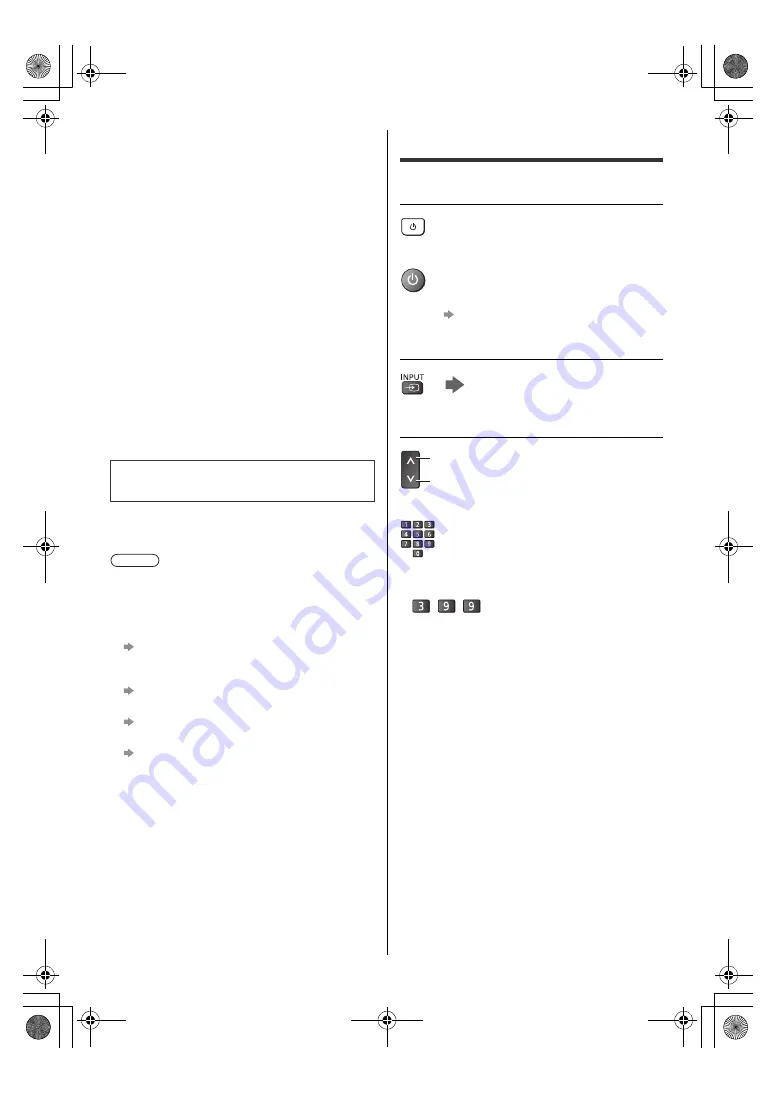
17
English
Set up your Wi-Fi network and Google account
≥
If you are using an Android phone for setup, select
[Continue]. You can then easily transfer your Android
phone’s Wi-Fi network and Google account to your
TV.
≥
If you are not using an Android phone for setup, select
[Skip], then complete settings on the setup screen
which appears next.
≥
When using an Ethernet cable to connect to the
internet, select [Skip], then select [Use Ethernet] on
the Wi-Fi network settings screen.
Enter the PIN number for parental controls
Select your tuner mode
≥
When [Satellite] has been selected, follow the
on-screen instructions to set the satellite type, region,
and other details.
Select [Scan]
Select [Home]
Select [Home] for use in a home viewing environment.
≥
[Shop] is for shop display.
≥
To change the viewing environment later on, the set
will need to have all settings initialised by accessing
[Reset].
If tuning has failed check the Satellite cable, RF cable,
and the network connection, and then follow the
on-screen instructions.
≥
The TV goes into Standby mode when no signal is
received and no operation is performed for 10 minutes
if [No Signal Power Off] in the Power menu is set to
[10 Minutes] (factory setting).
≥
To retune all channels
[Channel Scan] (Settings > Channel > Channels)
≥
If no satellite channel is found, set [LNB Frequency] to
suit your environment.
[Channel Scan] (Settings > Channel > Channels)
≥
To switch the TV signal mode later
[Channel Installation Mode] (Settings > Channel)
≥
To initialise all settings
[Reset] (Settings > Device Preferences > About)
Watching TV
1
Turn power on
or
2
Select TV
3
Select a channel
or
≥
To select a channel position with 2 or more-digit, e.g.
399
Initial Setup is now complete and the
TV is ready for viewing.
Note
TV
(TV)
(Remote Control)
≥
Mains power On / Off switch should be on.
(p. 16)
up
down
TH-40_50_58_65JX700Z_Eng_8A06B00032100.book 17 ページ 2021年2月19日 金曜日 午後4時45分






















