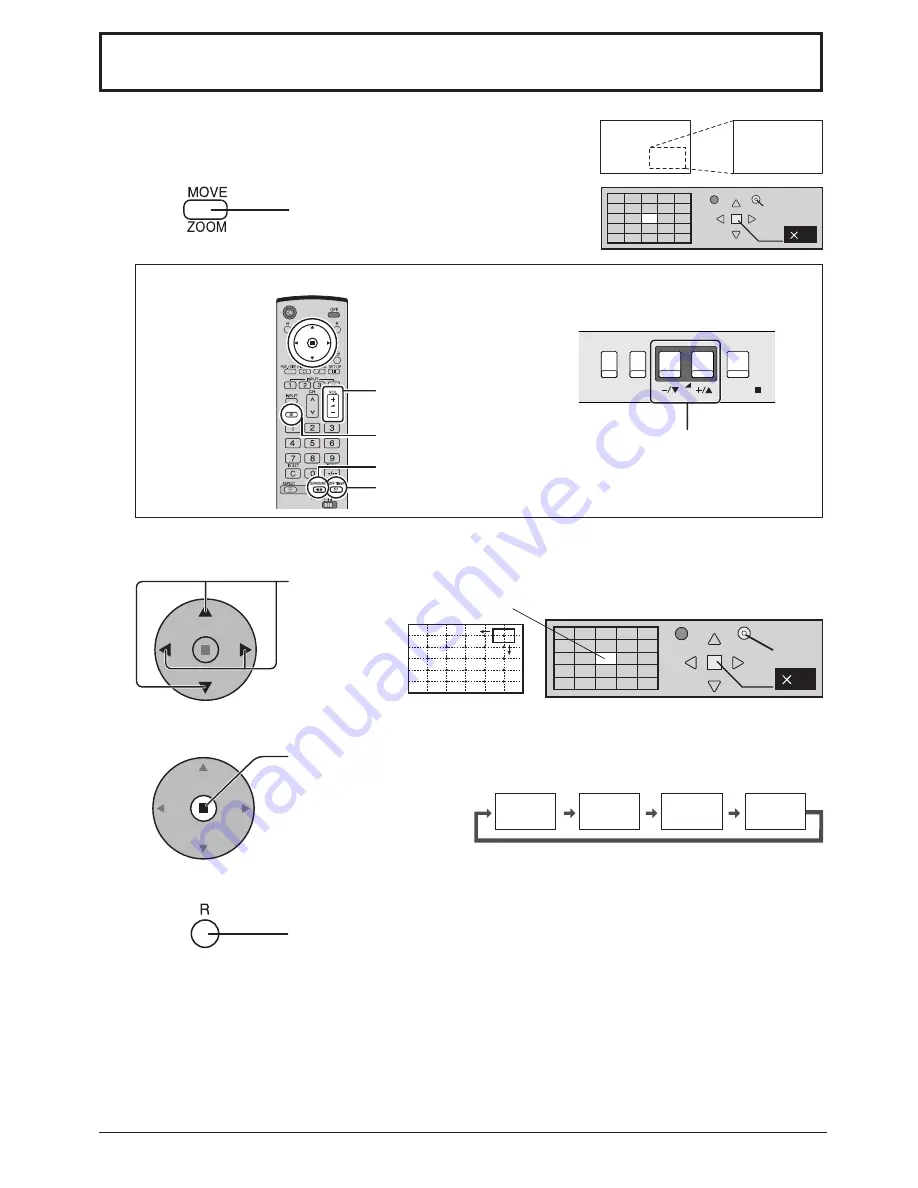
24
Digital Zoom
1
3
2
4
This displays an enlargement of the designated part of the displayed image.
Display the “Operation Guide”.
Press to access Digital Zoom.
The “Operation Guide” will be displayed.
Select the area of the image to be enlarged.
Press on the enlargement location to select.
Select the magni
fi
cation required for the enlarged display.
Each time this is pressed, the magni
fi
cation factor changes.
This is shown in the image being displayed.
Return to normal display (quit Digital Zoom).
Press to exit from the Digital Zoom.
The cursor will move.
VOL button
MUTE button
SURROUND button
OFF TIMER button
2
Exit
1
×
1
×
2
×
3
×
4
1
Exit
Notes:
• When power goes OFF (including “Off Timer” operation), Digital Zoom terminates.
• The Digital Zoom function cannot be selected while in the following operation state:
“Multi-viewer” (Picture in Picture, Picture out Picture, Picture and Picture) operation. (see page 19)
• While Digital Zoom is in operation, “Adjusting Pos. / Size” cannot be used.
During Digital Zoom, only the following buttons can be operated.
[Remote control]
[Unit]
VOL button
MENU
ENTER/
INPUT
VOL















































