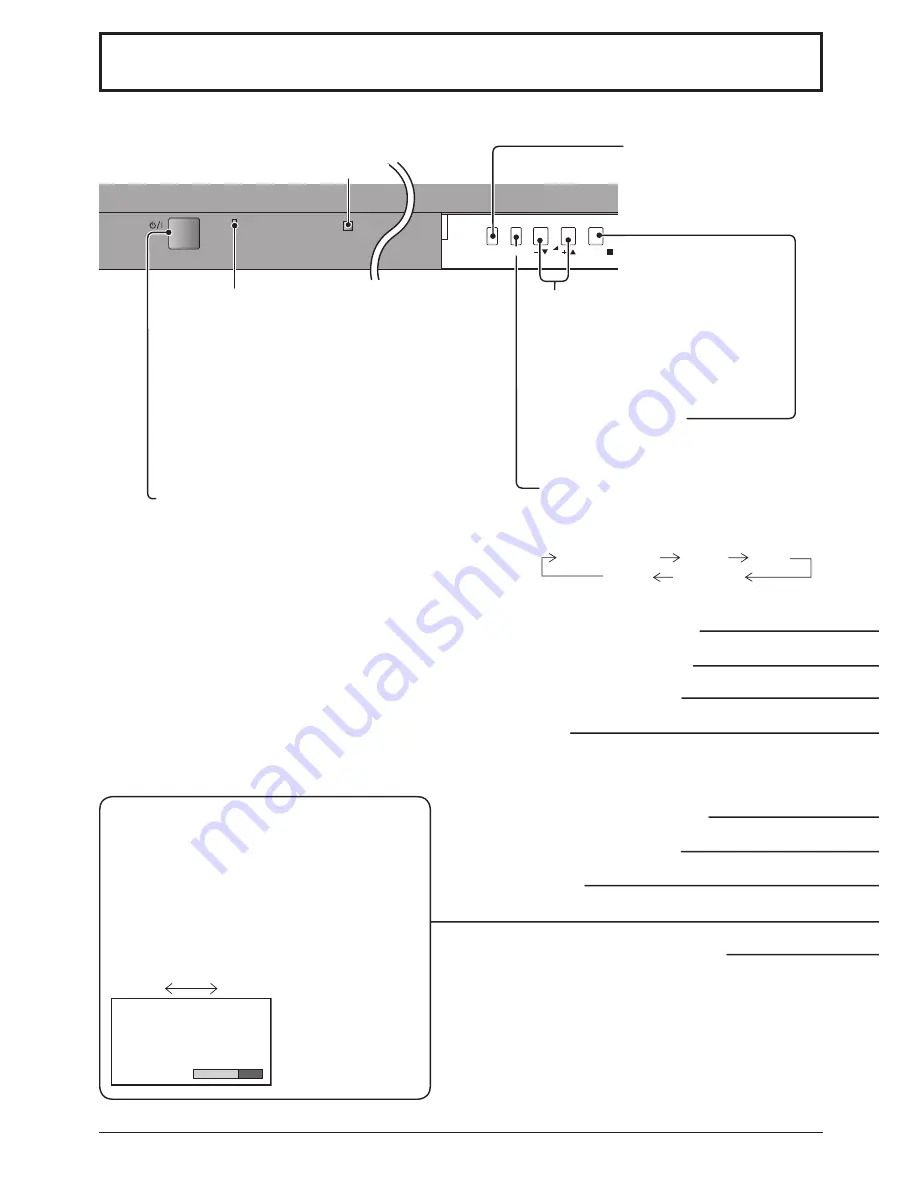
12
MENU
ENTER/
INPUT
VOL
Basic Controls
SURROUND button
The surround setting switches on and off each time
the SURROUND button is pressed.
The bene
fi
ts of surround sound are enormous. You
can be completely enveloped in sound; just as if
you were at a concert hall or cinema.
Note:
The surround settings are memorized separately
for each Sound Mode (Normal, Dynamic, Clear).
On
Off
On
Surround
N button
(see page 18, 21, 22, 23)
POS. / SIZE button
(see page 18)
PICTURE button
(see page 21)
INPUT button
(INPUT1, INPUT2, INPUT3 and PC IN selection)
Press to select INPUT1, INPUT2, INPUT3 and PC IN
input SLOTS sequentially. (see page 16)
Sound mute On / Off
(see page 23)
Numeric buttons
(see page 36)
ASPECT button
Press to adjust the aspect. (see page 17)
MULTI Window buttons
(see page 19)
MENU Screen ON / OFF
This button is locked by initial setting.
Each time the MENU button is pressed, the
menu screen will switch. (see page 14)
Power Indicator
The Power Indicator will light.
• Power-OFF .... Indicator not illuminated (The unit
will still consume some power
as long as the power cord is still
inserted into the wall outlet.)
• Standby .......... Red
• Power-ON ...... Green
• DPMS .............Orange (With PC input signal
and during operation of PC’s
screensaver.)
Main Power On / Off Switch
Volume Adjustment
Volume Up “+” Down “–”
When the menu screen is displayed:
“+”: press to move the cursor up
“–”: press to move the cursor down
(see page 14)
Enter / Aspect button
This button is locked by initial setting.
(see page 14, 17)
Remote control sensor
INPUT button
(INPUT1, INPUT2, INPUT3 and
PC IN selection)
(see page 16)
Normal Viewing
Picture
Setup
Sound
Pos. /Size













































