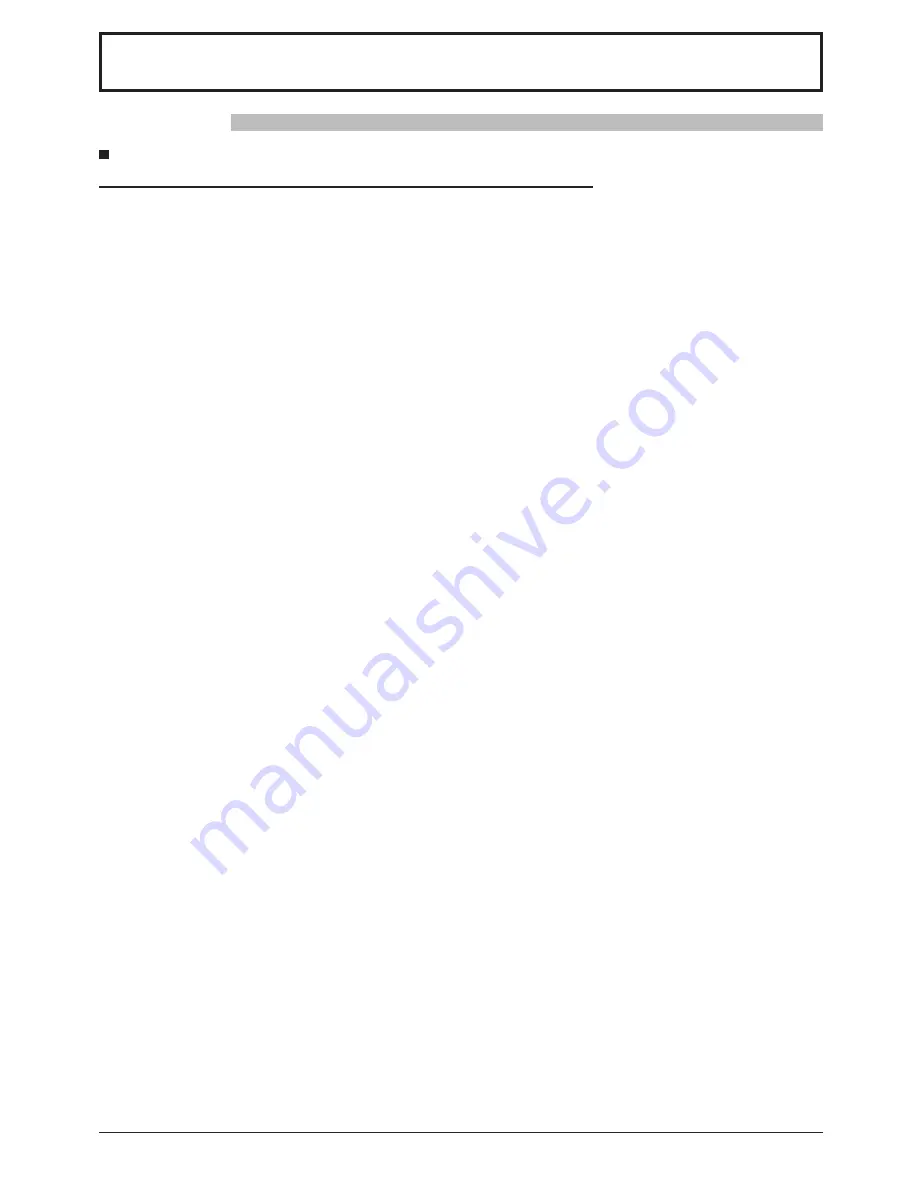
4
Safety Precautions
WARNING
Setup
This Plasma Display is for use only with the following optional accessories. Use with any other type of optional
accessories may cause instability which could result in the possibility of injury.
(All of the following accessories are manufactured by Matsushita Electric Industrial Co., Ltd.)
Always be sure to ask a quali
fi
ed technician to carry out set-up.
Small parts can present choking hazard if accidentally swallowed. Keep small parts away from young children. Discard
unneeded small parts and other objects, including packaging materials and plastic bags/sheets to prevent them from
being played with by young children, creating the potential risk of suffocation.
Do not place the Plasma Display on sloped or unstable surfaces.
• The Plasma Display may fall off or tip over.
Do not place any objects on top of the Plasma Display.
• If water is spills onto the Plasma Display or foreign objects get inside it, a short-circuit may occur which could result
in
fi
re or electric shock. If any foreign objects get inside the Plasma Display, please consult your local Panasonic
dealer.
Transport only in upright position!
• Transporting the unit with its display panel facing upright or downward may cause damage to the internal
circuitry.
Ventilation should not be impleded by covering the ventilation openings with items such as newspapers, table
cloths and curtains.
For suf
fi
cient ventilation;
If using the Plasma Display, leave a space of at least 30 cm at the top, left and right, at least 15 cm at the
bottom, and at least 20 cm at the rear.
• Pedestal .................................................................... TY-ST103PF9
• Wall-hanging bracket (vertical) .................................. TY-WK103PV9
• BNC Component Video Terminal Board .................... TY-42TM6A
• BNC Composite Video Terminal Board ..................... TY-42TM6B
• BNC Dual Video Terminal Board ............................... TY-FB9BD
• DVI-D Terminal Board for PF Series ......................... TY-FB9FDD
• RCA Component Video Terminal Board .................... TY-42TM6Z
• RCA Composite Video Terminal Board ..................... TY-42TM6V
• RGB Active Through Terminal Board ........................ TY-42TM6G
• PC Input Terminal Board ........................................... TY-42TM6P
• Composite / Component Video Terminal Board ........ TY-42TM6Y
• SDI Terminal Board ................................................... TY-FB7SD
• HD-SDI Terminal Board ............................................. TY-FB9HD
• HDMI Terminal Board ................................................ TY-FB8HM
• Scart Terminal Board ................................................. TY-FB8SC
• Ir Through Terminal Board ........................................ TY-FB9RT
• HD-SDI Terminal Board with audio ........................... TY-FB10HD
• Dual HDMI Terminal Board ....................................... TY-FB10HMD
• Wireless Presentation Board ..................................... TY-FB10WPE
• AV Terminal Box ........................................................ TY-TB10AV
Содержание TH-103PF10WK
Страница 54: ...54 Memo ...
Страница 55: ...55 Memo ...





































