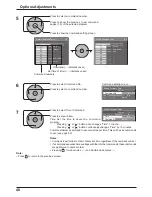2/2
Set up
Screensaver
MULTI DISPLAY Setup
Portrait Setup
Set up TIMER
PRESENT TIME Setup
Off
Portrait Setup
Seam hides video
Off
1
Off
AI-synchronization
Viewing Area
Location
16 : 9
Portrait Setup
Off
Portrait Setup
Seam hides video
Off
1
Off
AI-synchronization
Viewing Area
Location
16 : 9
Portrait Setup
37
(Example)
Set up for Portrait
Press to display the Setup menu.
Press to select the Portrait Setup.
Press to display the “Portrait Setup” menu.
Press to select the Portrait Setup.
Press to select “On” or “Off”.
Note:
If you set Portrait Setup to On, MULTI DISPLAY
Setup will be unavailable.
Press to select Seam hides video.
Press to select “Off” , “On”.
How to setup Portrait
1
2
3
4
To hide joints between displays.
Suitable for moving image display.
To show joints between displays.
Suitable for still image display.
On
Off
Divide an input image into 3 parts, and display one of them to a plasma display which is set vertically. The image will be enlarged
3 times and rotated 90-degree.
Note:
When using the Portrait function with displays set vertically, “V.Installation” in Options menu has to be set to “On” (see page 46).
Содержание TH-103PF10WK
Страница 54: ...54 Memo ...
Страница 55: ...55 Memo ...