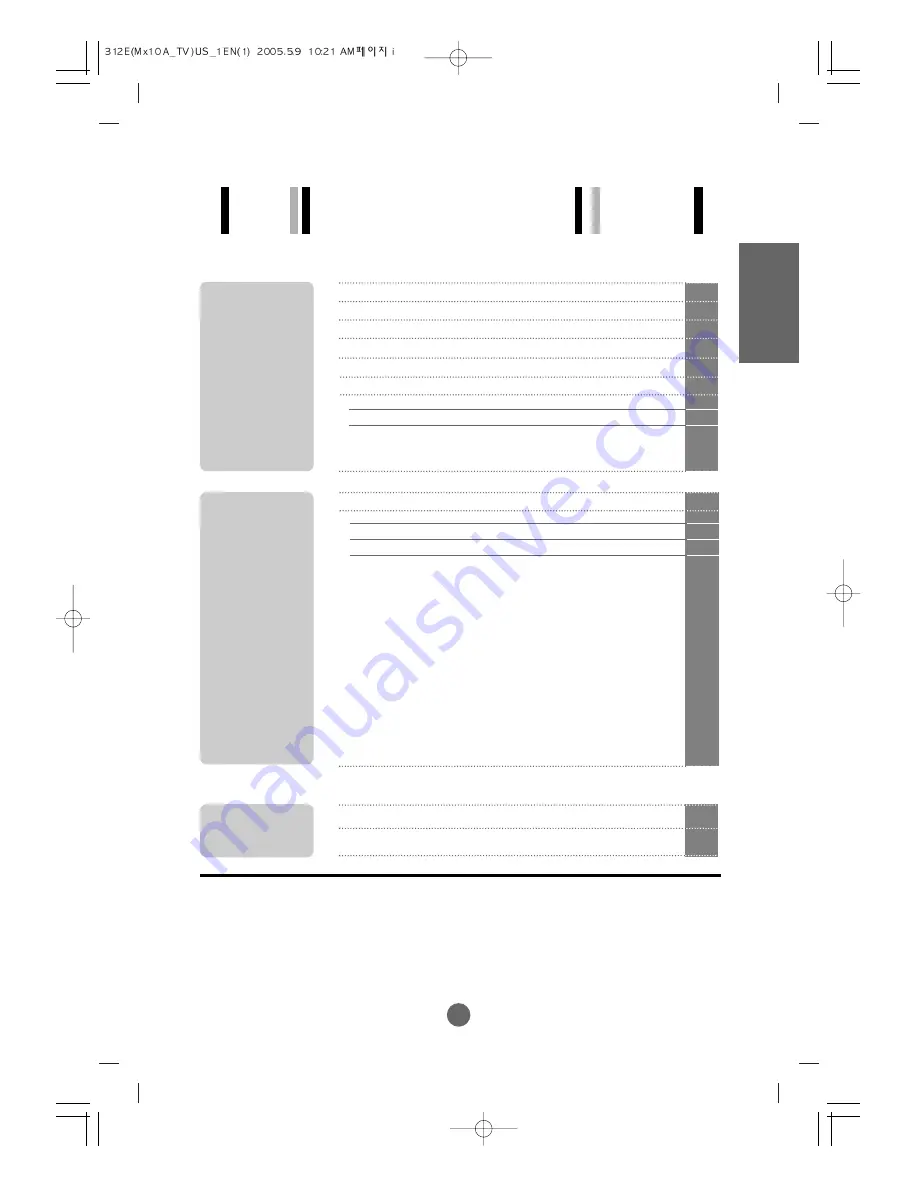
i
A1
A4
A5
A6
A7
A11
A11
A13
A14
Safety Precautions
Accessories
Before connecting to the PC
To arrange cables in order
Name and Function of the Parts
Connecting to External Devices
When Connecting to your PC
When Watching VCR/DVD
When Watching TV
A31
A34
Selecting and Adjusting the Screen
Name of the Buttons in the screen Adjustment Unit
OSD (On Screen Display) Menu
OSD (On Screen Display) Screen Tracking Order
Set/Select the channel when using the TV
Adjusting the picture function
Adjusting the sound function
Adjusting the time function
Selecting the setup function
Adjusting the screen function (PC only)
A15
A15
A17
A18
A19
A20
A22
A23
A24
A30
Troubleshooting
Specifications
Installation
and
Connection
Input
Selection
and Tracking
Miscellaneous
Table of Contents
ENGLISH
Содержание M1910A
Страница 40: ......
















