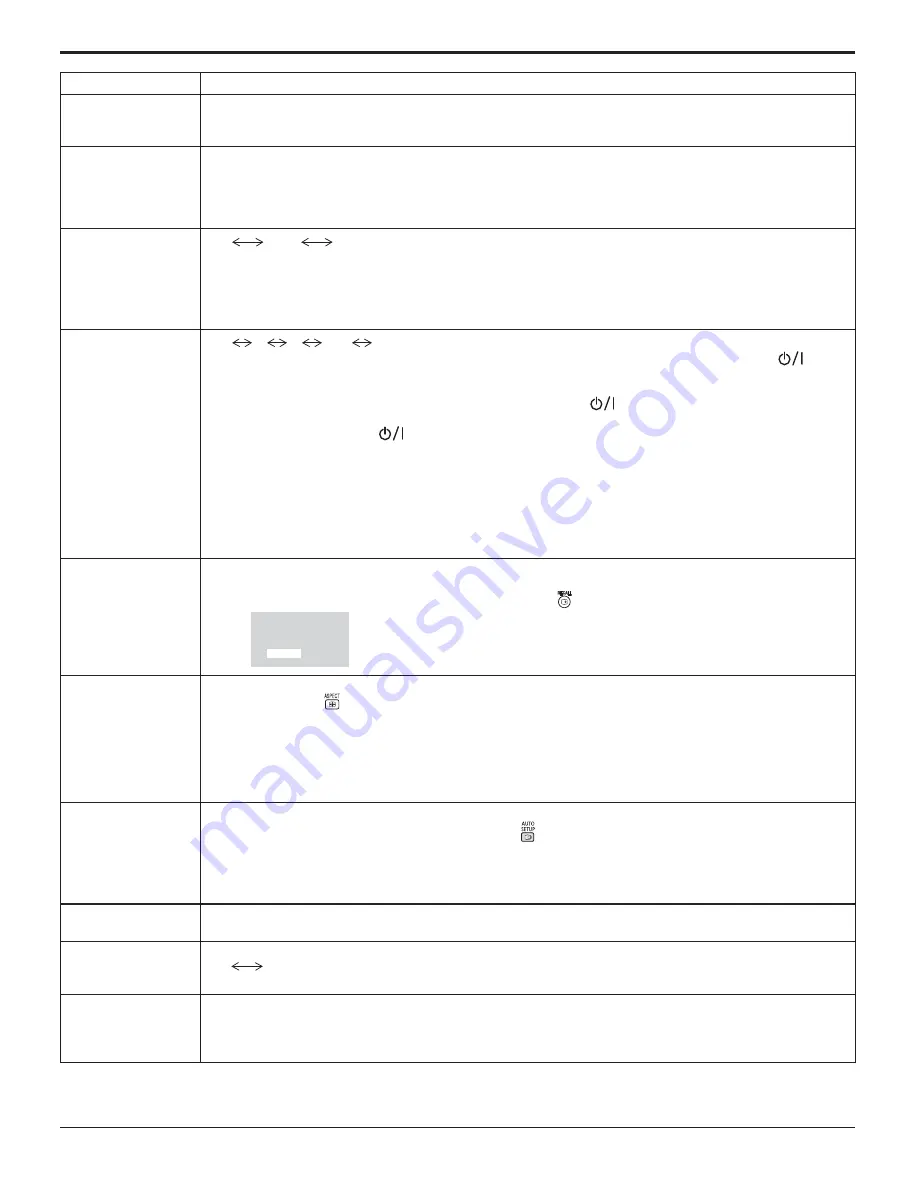
55
Item
Adjustments
Studio W/B
Off:
Nullify all the settings adjusted.
On:
Sets the color temperature for TV studio.
Note:
Valid only when the “WARM” is set as “COLOR TEMP” in PICTURE menu.
Studio Gain
Sharpens the contrast for a better view when a part of the image is too light to see.
Off:
Disables “Studio Gain”.
On:
Enables “Studio Gain”.
Note:
This setting is valid only when the input signals are as follows:
Component Video, RGB (analog), SDI, HDMI
Slot power
Off
Auto
On
Off:
Power is not transmitted to the slot power.
Auto:
Power is transmitted to the slot power only when main power is on.
On:
Power is transmitted to the slot power when main power is on or in the standby state.
Note:
In some cases, power is transmitted to the slot power when main power is on or in the standby state
regardless of the slot power setting.
Power On Screen
Delay
Off
1
2
3....
30
You can set the power-on delay time of the displays to reduce the power load, when you press
to turn
on the multiple displays that are set together, for example, on MULTI DISPLAY system.
Set each display’s setting individually.
Off:
The display will be turned on at the same time as
is pressed.
1 to 30 (sec.):
Set the power-on delay time (second).
After pressing
, the display will be powered on with time delay depending on this setting.
Notes:
• During this function is working, the power indicator is blinking green.
• This function also works when the power recovers from failure or after plugging off and in again the power cord.
After you unplug and plug the power cord in while the unit is in standby mode and also the power is being
supplied to a terminal board, the unit will start supplying the power to the board with time delay according
to the setting.
The power indicator lights up red rst and it turns orange when the power starts being supplied to the board.
Clock Display
Off:
Not display the clock.
On:
Display the clock.
The clock is displayed at the lower left of the screen when
button is pressed.
Note:
When “DAY/TIME SETUP” is not set, the clock is not displayed even if
“Clock Display” is “On” (see page 34)
1 0 : 0 0
All Aspect
Sets All Aspect mode (advanced aspect setting) or default aspect mode.
With each press of
button, the aspect changes in the selected mode.
Off:
Default aspect mode
On:
All
Aspect
mode
Aspect mode of each setting is as follows:
(Example: HD signal)
Off
4:3H-FILLZOOMFULLJUST
On
4:3 (1)4:3 (2)4:3 FullZoom1Zoom2Zoom316:914:9Just1Just2
Auto Setup
Sets the operational mode of the automatic position adjustment in the POS./SIZE menu.
Manual:
Automatic position adjustment starts when
is pressed on the remote control or automatic position
adjustment is executed from the POS./SIZE menu.
Auto:
Other than remote control or menu operation, automatic position adjustment starts:
When the display power is turned ON.
When the input signal is switched.
Rotate
Off:
Does not rotate the image.
On:
Rotates the image 180 degrees.
Advanced Motion
Resolution
Displays motion picture images at higher resolution.
On
Off
Note:
Please set to “Off” if images look unnatural.
Power On Message
(No activity power
off)
Whether to show/hide No activity power off Precautions at the time of power ON is set.
On:
The warning precautions are shown at the time of power ON.
Off:
The warning precautions are not shown at the time of power ON.
Note:
This setting is enabled only if “NO ACTIVITY POWER OFF” is “ENABLE” (see page 44).
Options Adjustments












































