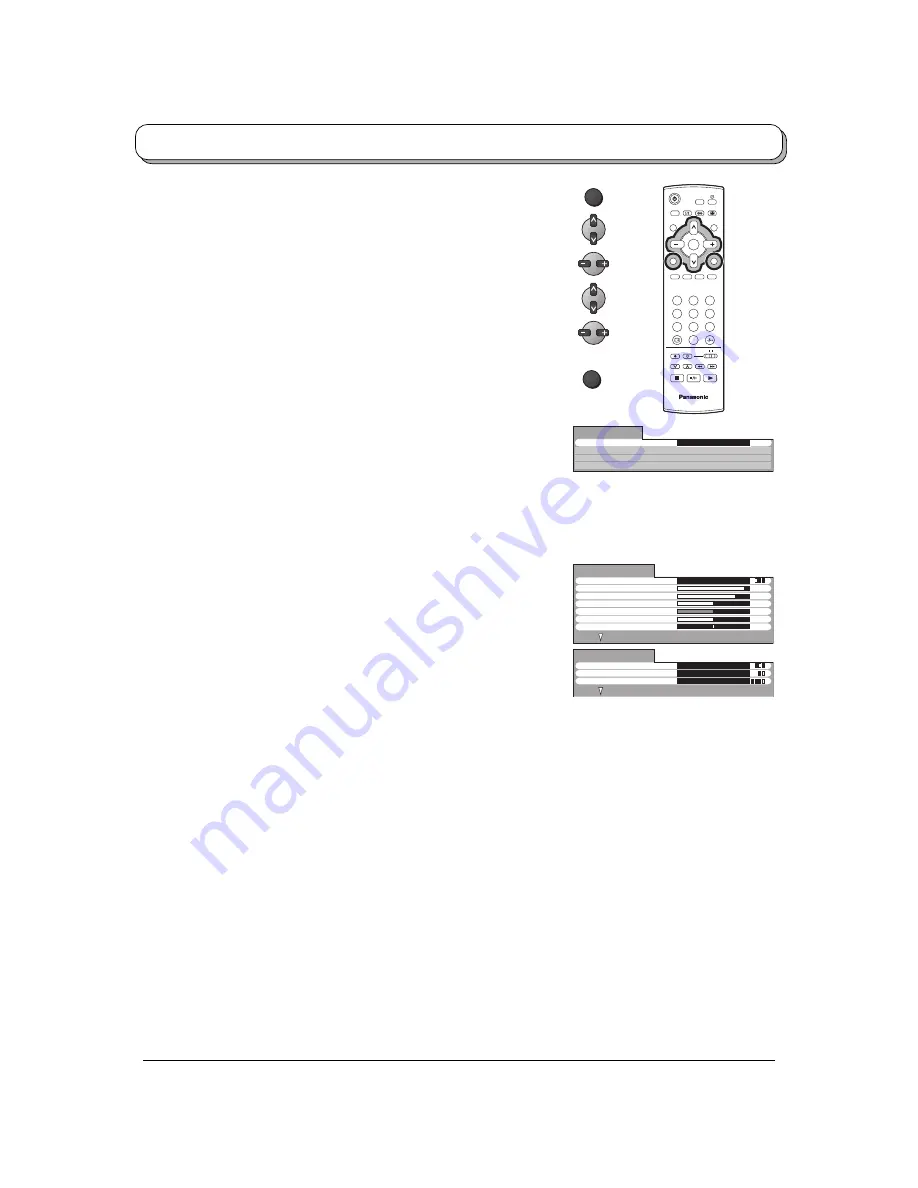
17
Menu mode will be memorized for each TV, AV1 and
AV2 mode.
Dynamic / Standard / Cinema
You can change the level of each Item (Backlight,
Contrast, Brightness, Colour, Sharpness, NTSC-Tint,
Colour temperature, AI and D.PNR) for each Menu
(Dynamic, Standard and Cinema) according to your
personal preference.
Increase or decrease the levels of these options
according to your personal preference.
The picture hue can be adjusted to suit your taste.
Notes:
• When the TV is receiving NTSC signals, NTSC-Tint
is displayed and level adjustment is possible.
• When the TV is receiving YUV (60Hz) signals, Tint is
displayed and level adjustment is possible.
MENU
1
2
3
4
6
7
8
9
0
TV
OK
5
Access
Picture menu
Sound menu
Setup menu
Main menu
Language
Picture menu
Press the MENU button.
Move to choose Picture menu.
Access Picture menu.
Move to choose menu option.
Adjust chosen option or access chosen menu.
Press the TV/AV button at any time to go back to watching TV.
Menu
NTSC-Tint (Tint)
Colour
temperature
AI
D.PNR
TV/AV
Dynamic
Menu
Backlight
Picture menu
Brightness
Colour
-
+
-
+
-
+
-
+
-
+
Sharpness
NTSC-Tint
Contrast
Standard
Colour temperature
AI
Picture menu
D.PNR
On
Auto
Note:
By pressing the N button on the remote control while the Picture menu is displayed, the selected menu will be
changed to the Normal mode.
Normalization will not occur if the menu is not displayed when the N button is pressed.
The Normal mode is the factory preset condition. Returning to this original condition is called “Normalization”.
Allows you to set the overall colour tone of the picture. Choose from Cool, Standard and
Warm.
Automatically analyses the incoming picture and processes it to give improved contrast and
optimum depth of field.
Automatically reduces unwanted picture noise.
Backlight, Contrast, Brightness, Colour, Sharpness








































