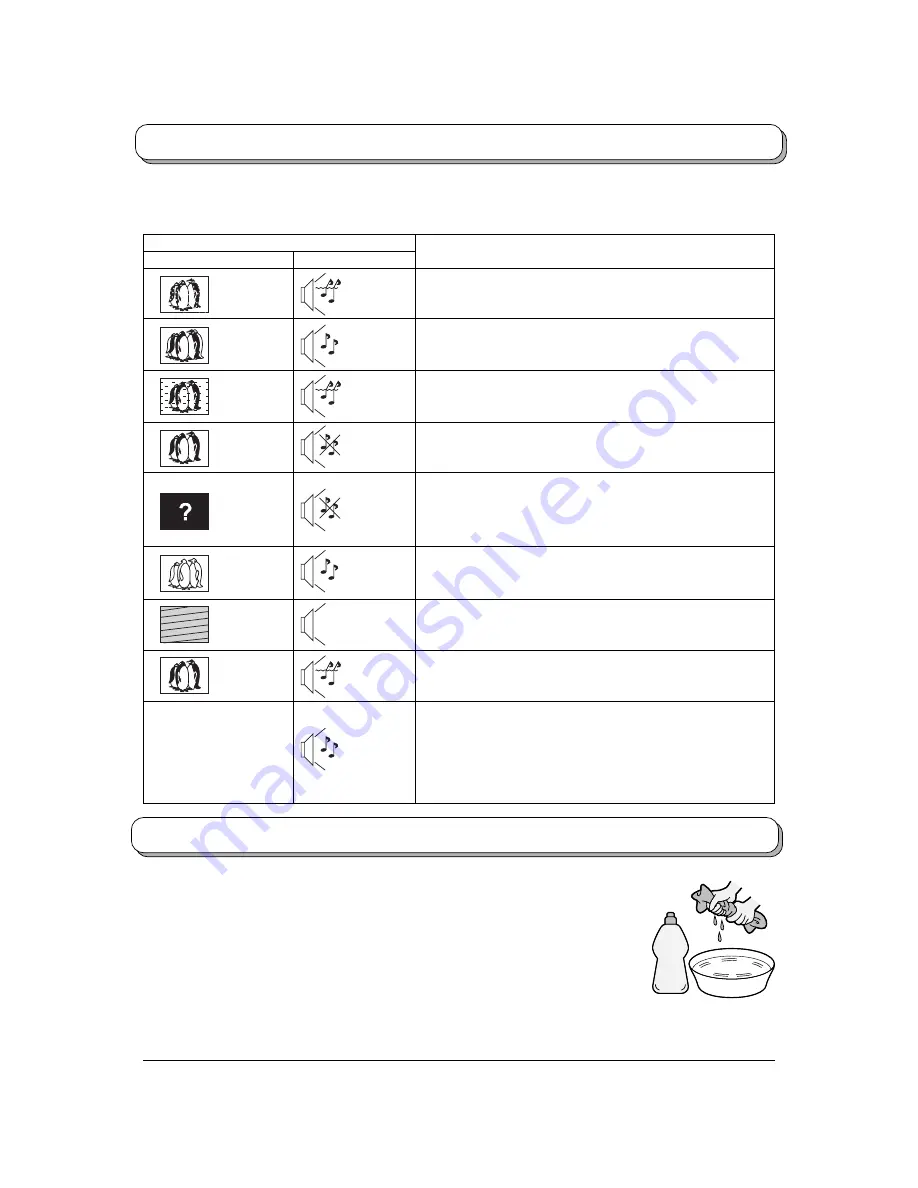
23
Snowy Picture
Multiple Image
Interference
Normal Picture
No Picture
No Colour
Poor or Distorted
Picture
Normal Picture
Noisy Sound
Normal Sound
Normal Sound
Normal Sound
Noisy Sound
No Sound
No Sound
Weak or
No Sound
Weak or
distorted sound
Troubleshooting
If there is a problem with your LCD TV please refer to the table below to determine the symptoms, then carry out the
suggested check. If this does not solve the problem, please contact your local Panasonic dealer, quoting the model
number and serial number (both found on the rear of the TV).
Symptoms
Checks
There may be red spots,
blue spots and green
spots on the screen
Aerial location, direction or connection
Aerial location, direction or connection
Electrical appliances
Cars / Motorcycles
Fluorescent lights
Volume level
Sound mute switched on.
TV set to AV mode
Not plugged into AC outlet.
Not switched on.
Picture / Sound controls set at minimum levels.
Check if in Standby mode.
Retune Channel (s).
Sound reception may have deteriorated.
Sound system
Picture
Sound
Colour Controls set at minimum levels.
Colour system
This is a characteristic of liquid crystal panels and is not a
problem. The liquid crystal panel is built with very high precision
technology giving you fine picture details. Occasionally, a few
non-active pixels may appear on the screen as a fixed point of
blue, green, or red.
Please note this does not affect the performance of your LCD.
• Use eyeglass cleaner to remove stubborn dirt from the LCD.
• Never use alcohol, paint thinner or benzine to clean this unit.
• Before using chemically treated cloth, read the instructions that came with the
cloth carefully.
• Do not wipe the LCD with water.
Neutral
detergent
Maintenance
To clean this unit, wipe with a soft, dry cloth.
If the surfaces are extremely dirty, use a soft cloth dipped in soap-and-water solution
or a weak detergent solution.
Wipe the cabinet with a soft cloth.
If the cabinet is heavily soiled, wipe with a well-wrung soft cloth dipped in kitchen cleanser (neutral) diluted with water.
CAUTION:
If water or similar substances get inside the monitor via the liquid crystal panel surface, a malfunction may result.


































