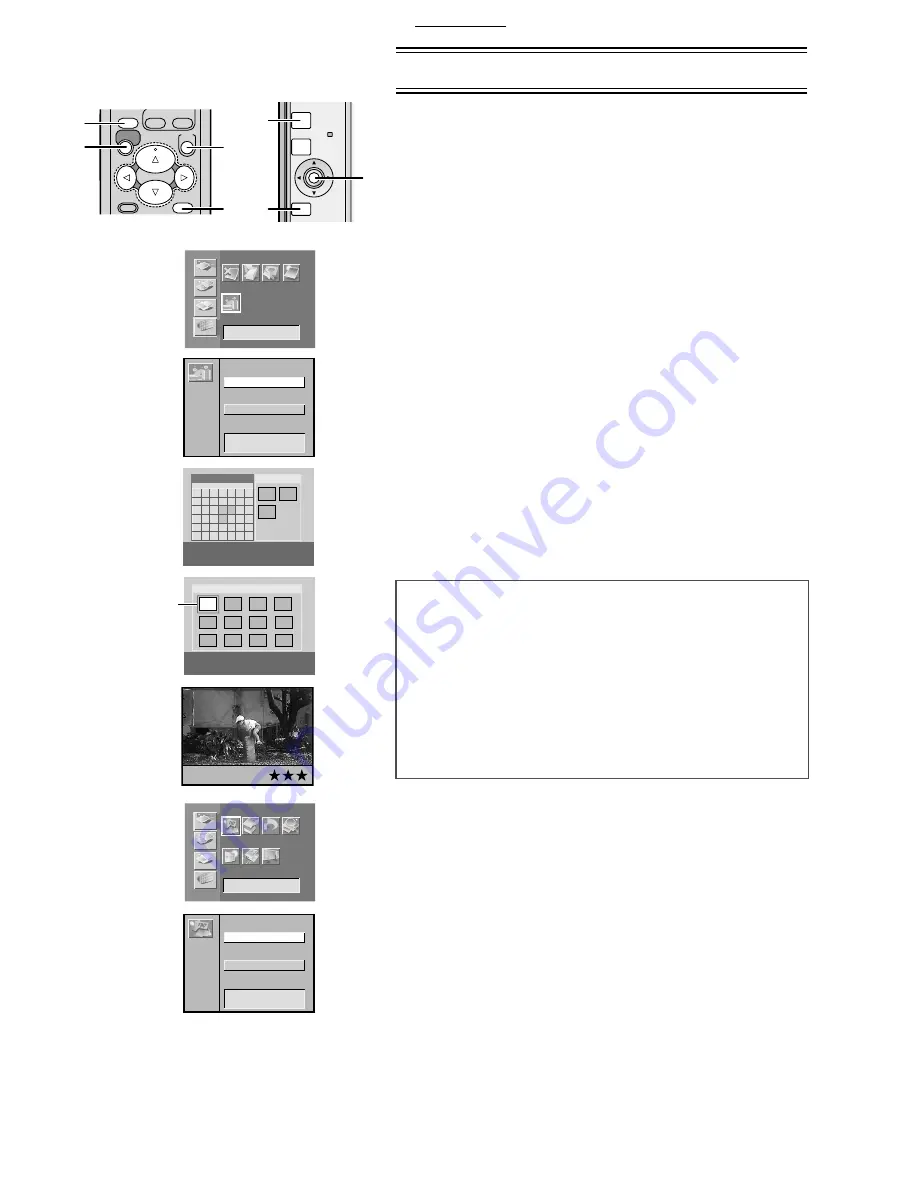
Basic Functions
13
Basic Functions
Test Print
p
The explanations below are made for the Vertical layout and the Album
Display setting.
x
Printing Images From a Card
p
Make sure that the paper, the Paper Cassette and the Ink Cassette are
all inserted.
p
Insert a card into the Photo Printer.
p
Turn on the power.
1
Select [Layout] under [OPTION] on the MENU screen,
and press
(SET Button).
2
Select [Vertical] or [Horizontal], and press
.
3
Press
(CARD SELECT Button).
4
Using the
Buttons, select
the date you wish.
Selected date: Yellow
Date with the picture: Light Blue
5
Using
(DISPLAY Button), change to the Index Display
and using the
Buttons, align
(blue frame)
over the image you wish to print.
p
You can enlarge, reduce and rotate the picture here. (P15)
6
Pressing
changes to a Single Screen Display.
7
Press
(PRINT Button).
p
Printing begins.
p
The “
L
” symbols all change to “
~
” symbols. Once they disappear,
printing is complete.
p
Some images on the display may be unsteady depending on the card
being used. If “The picture is unreadable.” or “The card can’t be used.”
error message appears, or if an “x” symbol appears even though the
image is stored, turn off the power, remove the card and re-insert it.
p
A white border may appear around the card’s image, but this will not
affect the printed image.
p
Do not pull out the paper when moving during printing. Do not remove
the paper cassette or the Ink Cassette.
p
Do not leave 11 or more printing papers on the receiving position to
avoid causing a paper jam.
p
It may take some time until the picture is displayed depending on the
card.
p
The picture on the TV screen may flicker depending on the card.
However it does not affect the printing of the image.
p
When saving the picture file on PC, the saved date is displayed.
p
It may take longer to print two or more sheets or print in low or high
temperatures.
To Operate with the Buttons on the main unit
1
Select [Layout] under [OPTION] on the MENU screen,
and press
(SET Button).
2
Select [Vertical] or [Horizontal], and press
.
3
Select [Input] under [BASIC] on the MENU screen, and
press
(SET Button).
4
Using the
Buttons, select [SD/MMC] or [PC card],
and press
(SET Button).
p
Go to Step 5 on the operations with the remote controller after the
operations above.
DPOF
D P O F
A
Search
BASIC
FUNCTION
EFFECT
OPTION
Input
Slide
Card
Album
Batch
S
F
T
W
T
S
M
3
6
5
4
2
1
13
12
11
10
9
8
7
20
27
19
26
17
24
18
25
14
21
28
15
22
29
16
23
30 31
Input
SD/MMC
PC card
4
5
7
3
4
CARD SELECT
MENU
ZOOM OUT
ROTATE
SET
DISPLAY/
CANCEL
SET
DISPLAY/
CANCEL
ERROR
MENU
Trim
A
BASIC
FUNCTION
EFFECT
OPTION
Number Date
5
7
7
5
3
3
2
Picture
Layout
Vertical
Horizontal
Layout
1
2
1
2
Содержание SVAP10U - SD PRINTER
Страница 57: ...57 ...




























