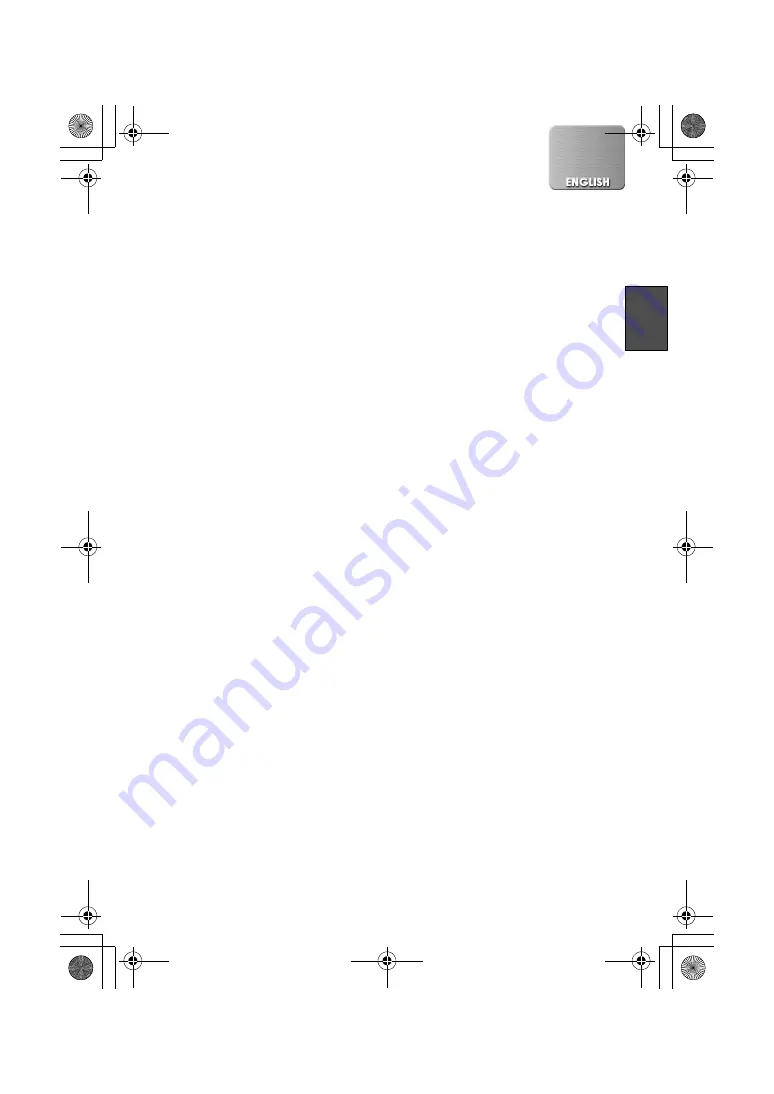
41
ª
Uninstalling the Printer Driver
For Windows XP:
To uninstall the driver, log into the
computer with a user name having
administrator or equivalent privileges.
1 Select [Start]>> [Printers and Faxes].
[Printers and Faxes] may not be present
on some personal computers.
In this case, select [Start]>> [Control
Panel]>> ([Printers and Other Hardware]
>>) [Printers and Faxes].
2 Right-click [Panasonic SV-P20] and
select [Delete].
3 [Are you sure you want to delete the
printer 'Panasonic SV-P20'?] appears.
Click [Yes].
This will uninstall the Printer Driver.
For Windows 98SE/Me:
1 Select [Start]>> [Settings]>>
[Printers].
2 Right-click [Panasonic SV-P20] and
select [Delete].
3 [Are you sure you want to delete the
printer 'Panasonic SV-P20'?] appears.
Click [Yes].
4 [Some files were used only for this
printer and are no longer needed.
Would you like to delete these files
now?] appears. Click [Yes].
If you select [No], the printer driver will
not be uninstalled completely. In this
case, turn ON the printer, and the driver
will be automatically installed in Plug
and Play mode. Then, uninstall the
driver again. This will uninstall the
Printer Driver.
For Windows 2000:
To uninstall the driver, log into the
computer with a user name having
Administrator or equivalent privileges.
1 Select [Start] >> [Settings] >>
[Printer].
2 Right-click [Panasonic SV-P20] and
select [Delete].
3 [Are you sure you want to delete the
printer 'Panasonic SV-P20'?] appears.
Click [Yes].
This will uninstall the Printer Driver.
ª
Notes on the Printer Driver
≥
If your system is Windows XP or
Windows 2000, log on with the user
name of [Administrator (administrator of
your PC)] (or any user name having an
equivalent right to the administrator) and
then start to install.
≥
Use the default setting (ICM (Image
Color Management)Disabled) for the
“ICM Method”. If you use any other
settings, the image may be printed with
an undesired brightness (for Windows
XP/2000 only). For detailed information,
refer to the [readme.txt] file in the CD-
ROM.
ª
The Status Monitor
In some cases as indicated below, the
status monitor may not appear during
printing.
≥
When the application is displayed on the
full screen or when you operate the
application during printing, the status
monitor may not be displayed. Click
[Panasonic SV-P20 USB0…] in the task
bar to display it.
≥
The printer may not be connected or the
other printer may be selected. Confirm
the connection of the printer.
≥
If you switch to another user in “Switch
User” on Windows XP and print data, the
status monitor may not present on the
screen for the user who switched. In this
case, the status monitor may be present
on the screen for the user to whom it was
switched to.
ª
To Delete the Data of the
Printing Job
If the old data is printed, printing data may
be left in the spool of the printer. Delete
the unnecessary data of the printing job.
P20U.book 41 ページ 2003年1月7日 火曜日 午後3時10分






























