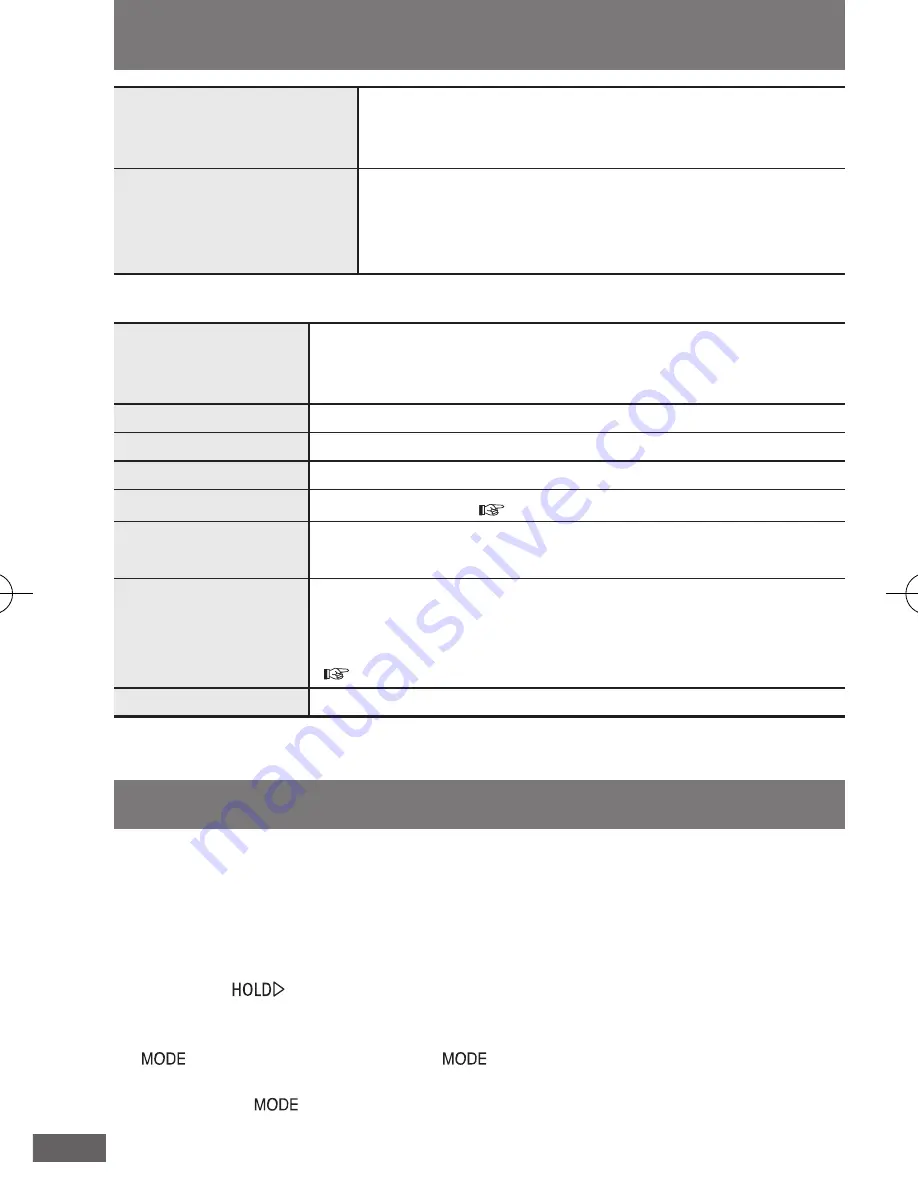
Troubleshooting guide
■ Displays
NO TRACK
• There is no audio data in the folder.
• Audio data is stored in subfolders under the FM
RADIO, VOICE, and LINE IN folders.
LOW BATTERY
The battery is dead. Change the battery.
NO BATTERY
Insert the battery.
HOLD
The HOLD switch is on.
MEMORY FULL
Memory is full. ( page 34)
OVER LIMIT
You have tried to record more than 999 tracks into folder.
The number of folder hierarchies exceeds seven.
PROTECT
The track is protected so it cannot be played by the unit as
is. Use Windows Media Player to transfer the tracks on the
computer to the unit, and then play them on the unit.
( page 11, Using WMP9 or WMP10 to record music)
FILE ERROR
This is a file which cannot be played by this unit.
RQTT0845
38
RESET procedure
If the screen display fails to change, operation is slow or the unit’s operation is
otherwise unstable, try removing the battery and then putting it back inside. If the
symptom still persists, follow the resetting procedure below.
Initiating resetting makes it possible to delete files which cannot be deleted using
the computer or the unit.
Initiate the reset procedure while the battery indicator shows a full charge.
1. Slide the
[
]
to ON.
2. Turn the unit on.
3. While a screen is displayed, press the keys in the following sequence:
[
]
→
[
–
]
→
[
+
]
→
[
–
]
→
[
+
]
→
[
]
.
• Resetting now begins, and after it is completed, the power turns off.
• After pressing [
], press the button for the next operation without delay.
• All settings return to the factory preset. All recorded tracks are erased.
• Do not remove the battery during resetting. Doing so may cause the unit to malfunction.
The volume of the
recorded tracks is
too low
• When recording with a connection using
the earphone jack, adjust the volume of the
recording source device before recording.
The unit is not
recognized even when
it has been connected
to the computer
• Disconnect the USB cable, reboot the
computer, and then connect the unit to the
computer again.
MP805_810VEn_2.indd 38
2005/12/28 13:50:52



































