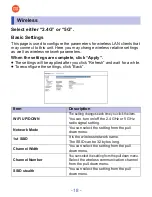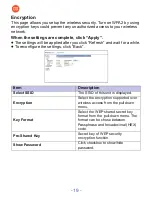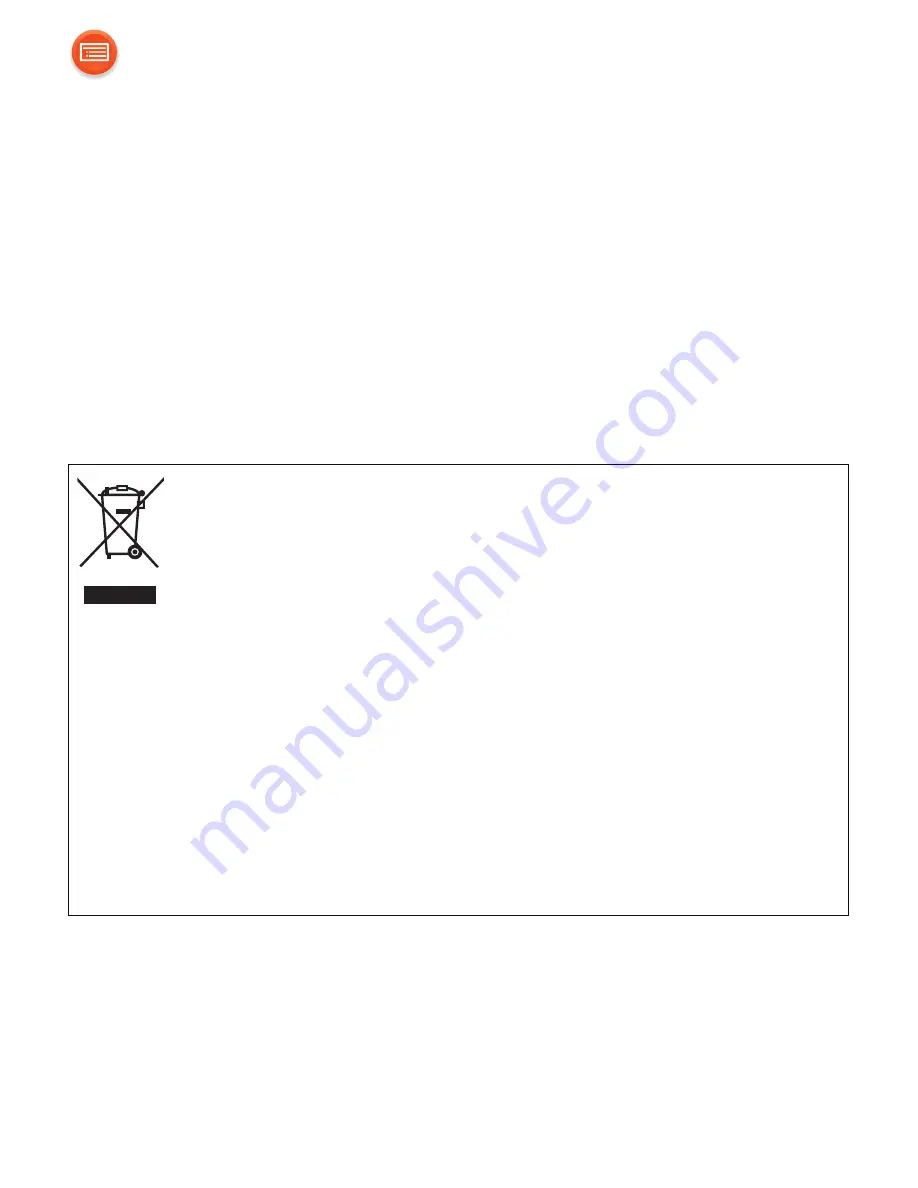
- 4 -
Unit care
Clean this unit with a soft, dry cloth.
≥
Never use alcohol, paint thinner or benzine to clean this unit.
≥
Before using chemically treated cloth, carefully read the cloth’s instructions.
∫
To dispose or transfer this unit
The unit may keep the user settings information in the unit. If you discard
this unit either by disposal or transfer, then follow the procedure to return
all the settings to the factory defaults to delete the user settings.
(
l
30, “To return all settings to the factory defaults.”)
≥
The operation history may be recorded in the memory of this unit.
Disposal of Old Equipment
Only for European Union and countries with recycling
systems
This symbol on the products, packaging, and/or accompanying
documents means that used electrical and electronic products
must not be mixed with general household waste.
For proper treatment, recovery and recycling of old products, please take
them to applicable collection points in accordance with your national
legislation.
By disposing of them correctly, you will help to save valuable resources
and prevent any potential negative effects on human health and the
environment.
For more information about collection and recycling, please contact your
local municipality.
Penalties may be applicable for incorrect disposal of this waste, in
accordance with national legislation.