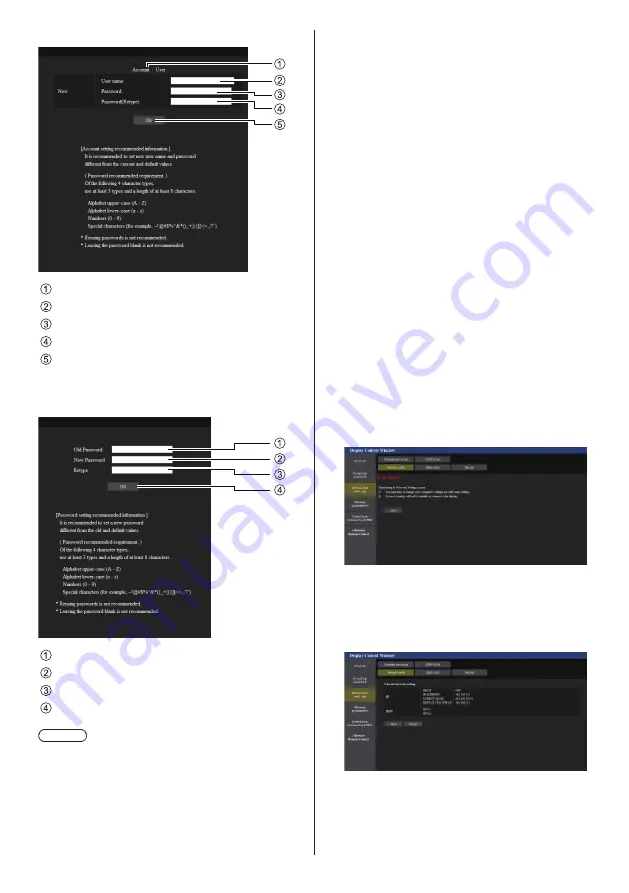
90
English
■
About [User]
1
2
3
4
5
Account
New user name input field
New password input field
New password input field (re-enter for confirmation)
Button for executing password change
■
Password change (user rights)
A user can change password only.
1
2
3
4
Current password input field
New password input field
New password input field (re-enter for confirmation)
Button for executing password change
Note
●
Alphanumeric characters can be used for a user
name.
●
Up to 16 characters can be used for a user name and
a password.
●
When changing the administrator account, both
“current user name” and “current password” are
required.
●
See below when you log in with administrator
privileges and change the account.
•
It is recommended not to use the current user
name/password or default values for a new user
name/password.
●
See below when you log in with user privileges and
change the password.
•
It is recommended not to use the current password
or default value for a new password.
●
The following are recommendations in complexity
when changing passwords. (For both administrator
privileges and user privileges)
Include at least 3 kinds of characters from the
following 4, and the number of characters should be
8 or more.
•
Alphabet upper case character (A to Z)
•
Alphabet lower case character (a to z)
•
Number (0 to 9)
•
Special character
(~ ! @ # $ % ^ & * ( ) _ + | } { [ ] < > . , / ? ', etc.)
Network config page
When connecting by logging in with administer
privileges, you can make detailed settings for network
related to display.
■
LAN settings
1
Click [Detailed set up] in the menu.
2
Click [Next].
The settings window appears, showing the current
settings.
•
To change the LAN settings, click [Change].
•
To return to the previous window, click [Back].






























