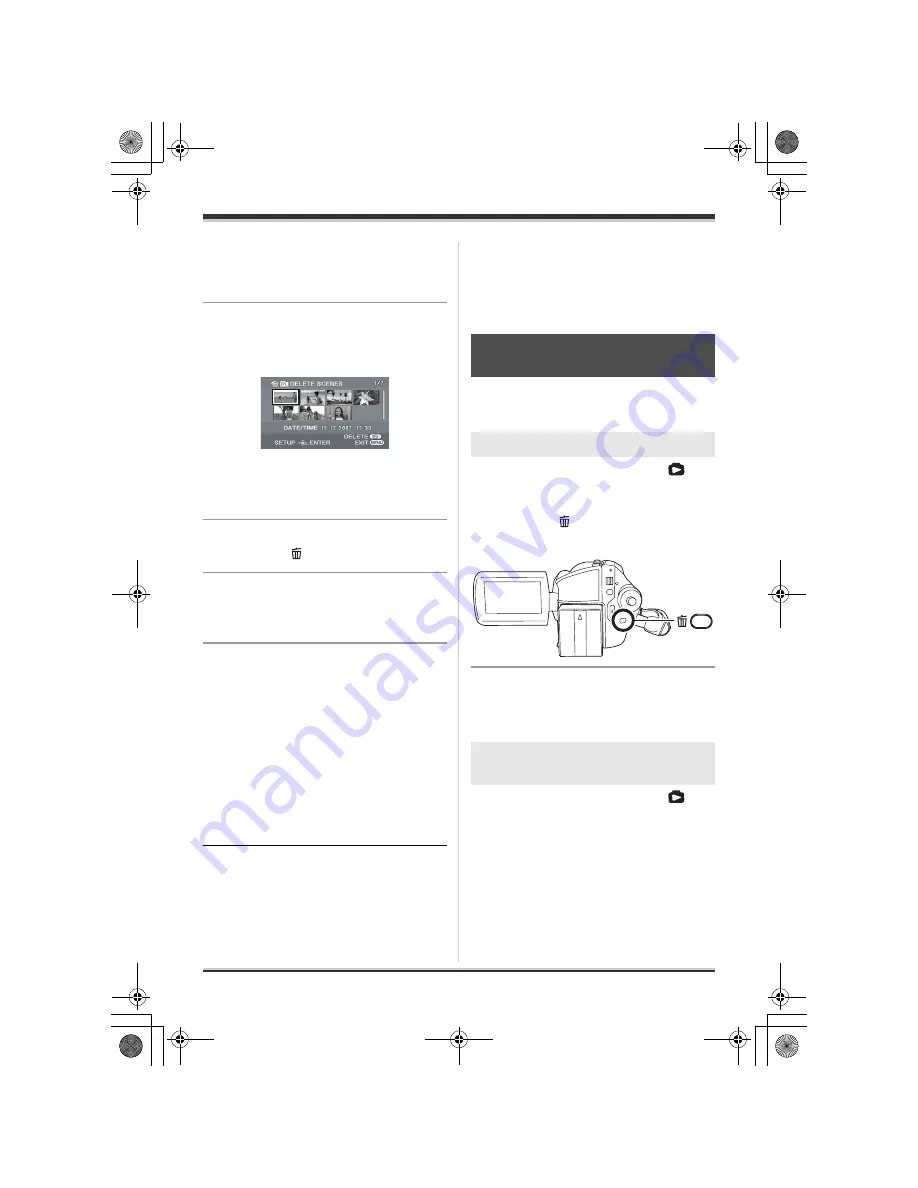
66
LSQT1211
Editing
2
Select [ALL] or [SELECT] and
press the joystick.
≥
When [ALL] is selected, the selected playlist
will be erased. Proceed to step 5.
3
(Only when [SELECT] is selected in step 2)
Select the scene to be deleted,
then press the joystick.
The selected scene is encircled by a red frame.
≥
When the joystick is pressed again, the
selected scene will be cancelled.
≥
Up to 50 scenes can be set in succession.
4
(Only when [SELECT] is selected in step 2)
Press the button.
5
When the confirmation message
appears, select [YES], then press
the joystick.
(Only when [SELECT] is selected in step 2)
To continue deleting other scenes
Repeat steps 3-5.
To cancel deleting halfway
Press the MENU button.
≥
Scenes are deleted from the last scene on the
thumbnail display. The scenes that have
already been deleted when the deletion is
cancelled cannot be restored.
To complete editing
Press the MENU button.
≥
You can also delete scenes by pressing the
MENU button, selecting [EDIT]
#
[DELETE]
and then selecting [ALL] or [SELECT].
≥
Deleting scenes on a playlist will not increase
the remaining capacity for recording.
≥
The playlist itself is deleted if you delete all the
scenes in it.
≥
When a playlist is deleted, the number of each
subsequent playlist decreases by one.
Editing still pictures
[HDD]
[SD]
The deleted files cannot be restored.
¬
Rotate the mode dial to select
.
¬
Select [HDD] or [SD CARD] in [MEDIA
SELECT].
1
Press the button during
playback.
2
When the confirmation message
appears, select [YES], then press
the joystick.
¬
Rotate the mode dial to select
.
¬
Select [HDD] or [SD CARD] in [MEDIA
SELECT].
Deleting still picture files
This is for deleting still picture files.
Deleting files one at a time
Deleting multiple files from the
thumbnail display
LSQT1211(PAL_ENG).book 66 ページ 2007年2月13日 火曜日 午後1時14分






























