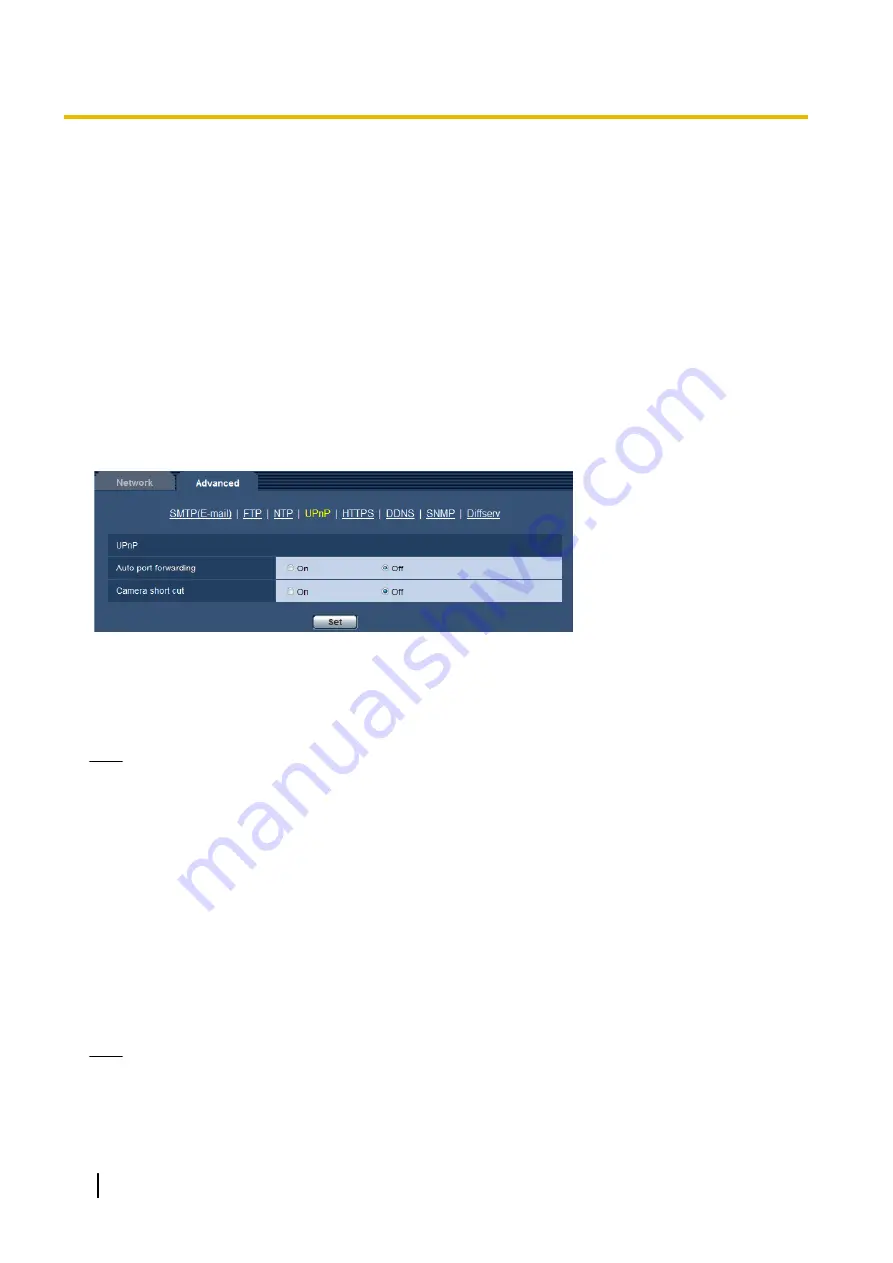
The following port numbers are unavailable since they are already in use.
20, 21, 23, 25, 42, 53, 67, 68, 69, 80, 110, 161, 162, 443, 995, 10669, 10670
[Time adjustment interval]
Select an interval (1 - 24 hours: in 1 hour intervals) of synchronization with the NTP server.
•
Default:
1h
15.2.4 Configure the UPnP settings
This camera support UPnP (Universal Plug and Play). By using the UPnP function, it becomes possible to
configure the following automatically.
–
Configuration of the port forwarding function of the router (However, a router supporting UPnP is required.)
This configuration is useful when accessing the camera via the Internet, or from a cellular phone/mobile
terminal.
–
Automatic refreshment of the shortcut to the camera that is created on the [Network] folder of the PC even
when the IP address of the camera changes.
[Auto port forwarding]
Select “On” or “Off” to determine whether or not to use the port forwarding function of the router.
To use the port forwarding function, the router in use must support UPnP and the UPnP must be enabled.
•
Default:
Off
Note
•
Due to port forwarding, the port number may sometimes be changed. When the number is changed,
it is necessary to change the port numbers registered in the PC and recorders, etc.
•
The UPnP function is available when the camera is connected to the IPv4 network. IPv6 is not
supported.
•
To check if auto port forwarding is properly configured, click the [Status] tab on the “Maintenance” page,
and check that the “Enable” is displayed for “Status” of “UPnP”. (
®
When “Enable” is not displayed, refer to “Cannot access the camera via the Internet.” in the
“20 Troubleshooting” section. (
®
[Camera short cut]
Select whether or not to create the shortcut to the camera on the [Network] folder of the PC. When creating
the shortcut, select “On”.
To use the shortcut function to the camera, enable the UPnP function on the PC in advance.
•
Default:
Off
Note
•
To display the shortcut to the camera on the [Network] folder of the PC, it is necessary to add the
Windows component. Refer to the following to enable the UPnP function.
For Windows Vista
172
Operating Instructions
15 Configuring the network settings [Network]
Содержание SD XC WV-SFN480
Страница 36: ...36 Operating Instructions 2 Monitor images on a cellular phone mobile terminal ...
Страница 190: ...8 Click Next 9 Click Finish 190 Operating Instructions 15 Configuring the network settings Network ...
Страница 216: ... When using a firewall including software allow access to all UDP ports 216 Operating Instructions 18 Using the CD ROM ...
















































